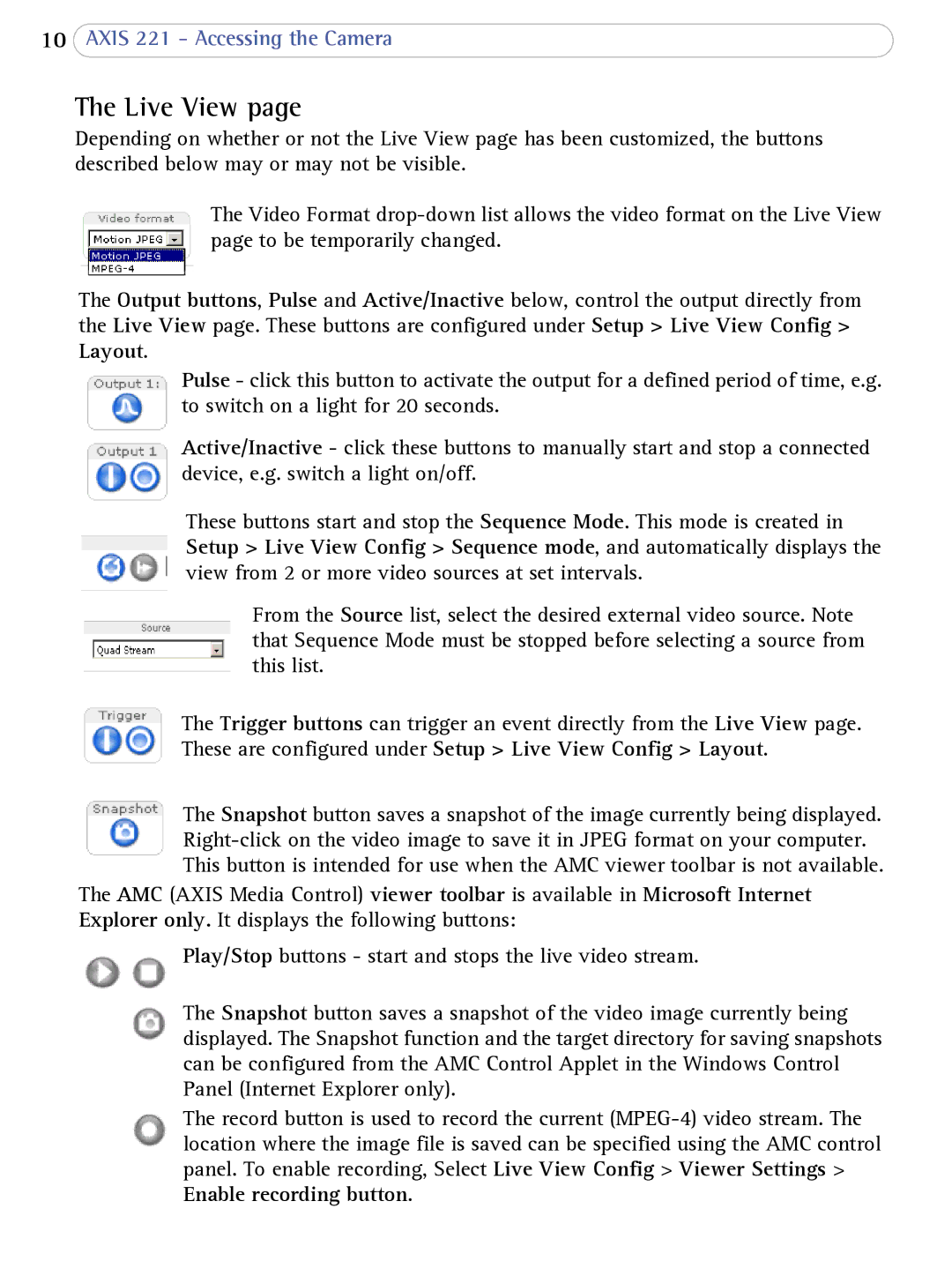10AXIS 221 - Accessing the Camera
The Live View page
Depending on whether or not the Live View page has been customized, the buttons described below may or may not be visible.
The Video Format
The Output buttons, Pulse and Active/Inactive below, control the output directly from the Live View page. These buttons are configured under Setup > Live View Config > Layout.
Pulse - click this button to activate the output for a defined period of time, e.g. to switch on a light for 20 seconds.
Active/Inactive - click these buttons to manually start and stop a connected device, e.g. switch a light on/off.
These buttons start and stop the Sequence Mode. This mode is created in Setup > Live View Config > Sequence mode, and automatically displays the view from 2 or more video sources at set intervals.
From the Source list, select the desired external video source. Note that Sequence Mode must be stopped before selecting a source from this list.
The Trigger buttons can trigger an event directly from the Live View page. These are configured under Setup > Live View Config > Layout.
The Snapshot button saves a snapshot of the image currently being displayed.
The AMC (AXIS Media Control) viewer toolbar is available in Microsoft Internet Explorer only. It displays the following buttons:
Play/Stop buttons - start and stops the live video stream.
The Snapshot button saves a snapshot of the video image currently being displayed. The Snapshot function and the target directory for saving snapshots can be configured from the AMC Control Applet in the Windows Control Panel (Internet Explorer only).
The record button is used to record the current