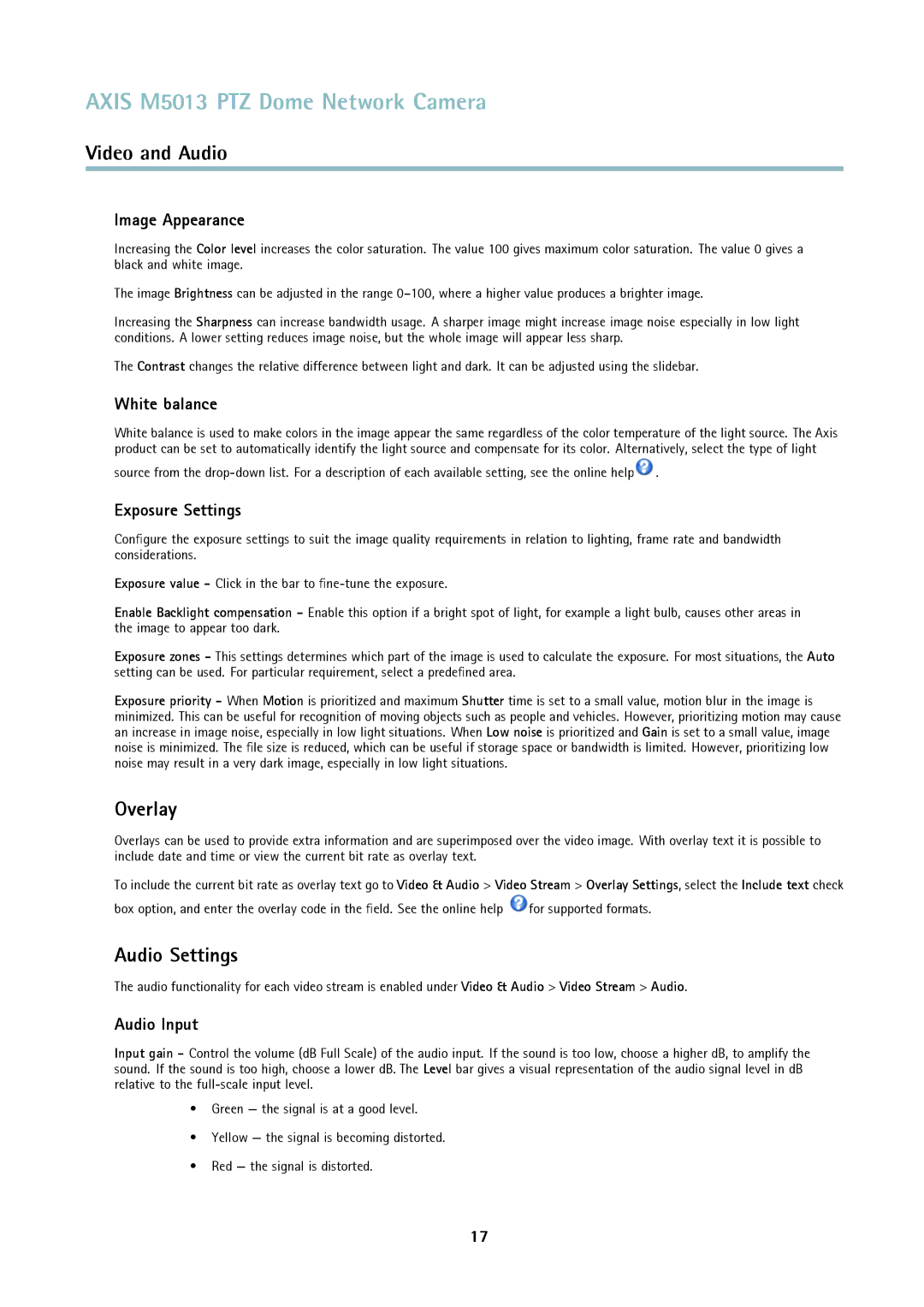AXIS M5013 PTZ Dome Network Camera
Video and Audio
Image Appearance
Increasing the Color level increases the color saturation. The value 100 gives maximum color saturation. The value 0 gives a black and white image.
The image Brightness can be adjusted in the range
Increasing the Sharpness can increase bandwidth usage. A sharper image might increase image noise especially in low light conditions. A lower setting reduces image noise, but the whole image will appear less sharp.
The Contrast changes the relative difference between light and dark. It can be adjusted using the slidebar.
White balance
White balance is used to make colors in the image appear the same regardless of the color temperature of the light source. The Axis product can be set to automatically identify the light source and compensate for its color. Alternatively, select the type of light
source from the ![]() .
.
Exposure Settings
Configure the exposure settings to suit the image quality requirements in relation to lighting, frame rate and bandwidth considerations.
Exposure value - Click in the bar to
Enable Backlight compensation - Enable this option if a bright spot of light, for example a light bulb, causes other areas in the image to appear too dark.
Exposure zones - This settings determines which part of the image is used to calculate the exposure. For most situations, the Auto setting can be used. For particular requirement, select a predefined area.
Exposure priority - When Motion is prioritized and maximum Shutter time is set to a small value, motion blur in the image is minimized. This can be useful for recognition of moving objects such as people and vehicles. However, prioritizing motion may cause an increase in image noise, especially in low light situations. When Low noise is prioritized and Gain is set to a small value, image noise is minimized. The file size is reduced, which can be useful if storage space or bandwidth is limited. However, prioritizing low noise may result in a very dark image, especially in low light situations.
Overlay
Overlays can be used to provide extra information and are superimposed over the video image. With overlay text it is possible to include date and time or view the current bit rate as overlay text.
To include the current bit rate as overlay text go to Video & Audio > Video Stream > Overlay Settings, select the Include text check
box option, and enter the overlay code in the field. See the online help ![]() for supported formats.
for supported formats.
Audio Settings
The audio functionality for each video stream is enabled under Video & Audio > Video Stream > Audio.
Audio Input
Input gain - Control the volume (dB Full Scale) of the audio input. If the sound is too low, choose a higher dB, to amplify the sound. If the sound is too high, choose a lower dB. The Level bar gives a visual representation of the audio signal level in dB relative to the
•Green — the signal is at a good level.
•Yellow — the signal is becoming distorted.
•Red — the signal is distorted.
17