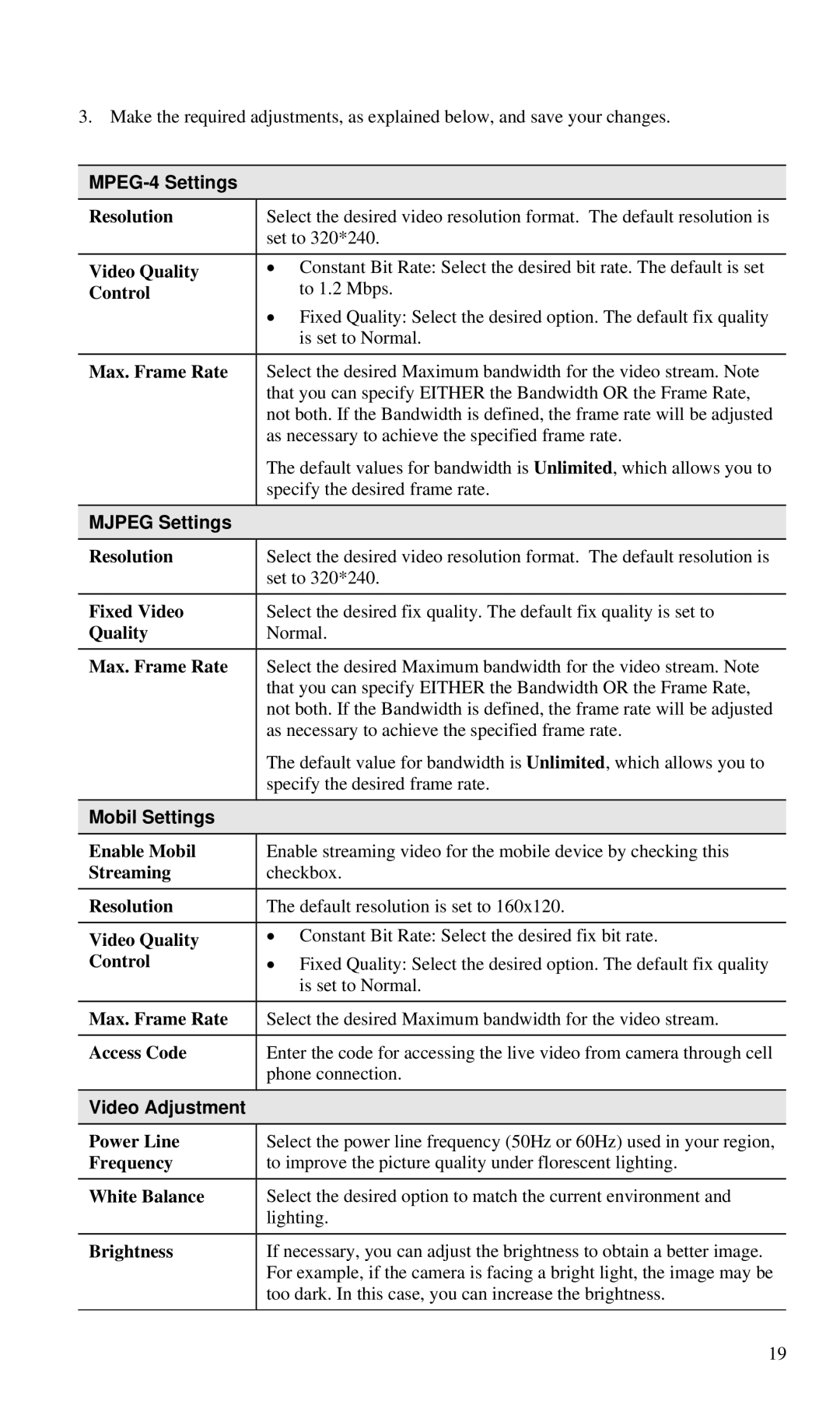3. Make the required adjustments, as explained below, and save your changes.
MPEG-4 Settings
| Resolution | Select the desired video resolution format. The default resolution is |
|
|
| set to 320*240. | |
|
|
|
|
| Video Quality | • Constant Bit Rate: Select the desired bit rate. The default is set |
|
| Control | to 1.2 Mbps. | |
|
| • Fixed Quality: Select the desired option. The default fix quality | |
|
| is set to Normal. | |
|
|
|
|
| Max. Frame Rate | Select the desired Maximum bandwidth for the video stream. Note | |
|
| that you can specify EITHER the Bandwidth OR the Frame Rate, | |
|
| not both. If the Bandwidth is defined, the frame rate will be adjusted | |
|
| as necessary to achieve the specified frame rate. | |
|
| The default values for bandwidth is Unlimited, which allows you to | |
|
| specify the desired frame rate. | |
|
|
|
|
| MJPEG Settings |
|
|
| Resolution | Select the desired video resolution format. The default resolution is |
|
|
| set to 320*240. | |
|
|
|
|
| Fixed Video | Select the desired fix quality. The default fix quality is set to | |
| Quality | Normal. |
|
| Max. Frame Rate | Select the desired Maximum bandwidth for the video stream. Note | |
|
| that you can specify EITHER the Bandwidth OR the Frame Rate, | |
|
| not both. If the Bandwidth is defined, the frame rate will be adjusted | |
|
| as necessary to achieve the specified frame rate. | |
|
| The default value for bandwidth is Unlimited, which allows you to | |
|
| specify the desired frame rate. | |
|
|
|
|
| Mobil Settings |
|
|
| Enable Mobil | Enable streaming video for the mobile device by checking this |
|
| Streaming | checkbox. | |
|
|
|
|
| Resolution | The default resolution is set to 160x120. | |
|
|
| |
| Video Quality | • Constant Bit Rate: Select the desired fix bit rate. |
|
| Control | • Fixed Quality: Select the desired option. The default fix quality | |
|
| is set to Normal. | |
|
|
|
|
| Max. Frame Rate | Select the desired Maximum bandwidth for the video stream. | |
|
|
|
|
| Access Code | Enter the code for accessing the live video from camera through cell | |
|
| phone connection. | |
|
|
|
|
| Video Adjustment |
|
|
| Power Line | Select the power line frequency (50Hz or 60Hz) used in your region, |
|
| Frequency | to improve the picture quality under florescent lighting. |
|
| White Balance | Select the desired option to match the current environment and | |
|
| lighting. | |
|
|
|
|
| Brightness | If necessary, you can adjust the brightness to obtain a better image. | |
|
| For example, if the camera is facing a bright light, the image may be | |
|
| too dark. In this case, you can increase the brightness. | |
|
|
|
|
|
| 19 | |