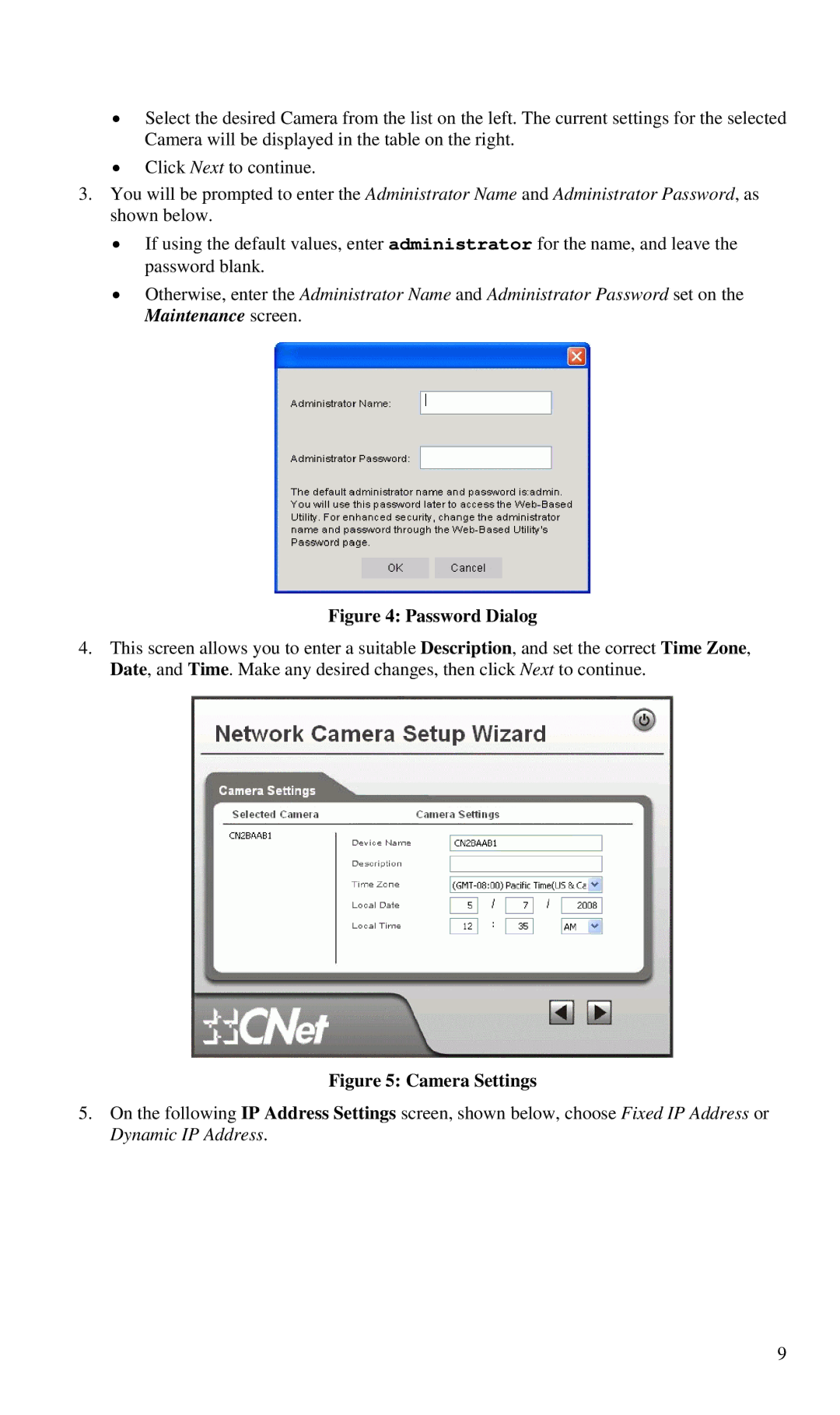•Select the desired Camera from the list on the left. The current settings for the selected Camera will be displayed in the table on the right.
•Click Next to continue.
3.You will be prompted to enter the Administrator Name and Administrator Password, as shown below.
•If using the default values, enter administrator for the name, and leave the password blank.
•Otherwise, enter the Administrator Name and Administrator Password set on the Maintenance screen.
Figure 4: Password Dialog
4.This screen allows you to enter a suitable Description, and set the correct Time Zone, Date, and Time. Make any desired changes, then click Next to continue.
Figure 5: Camera Settings
5.On the following IP Address Settings screen, shown below, choose Fixed IP Address or Dynamic IP Address.
9