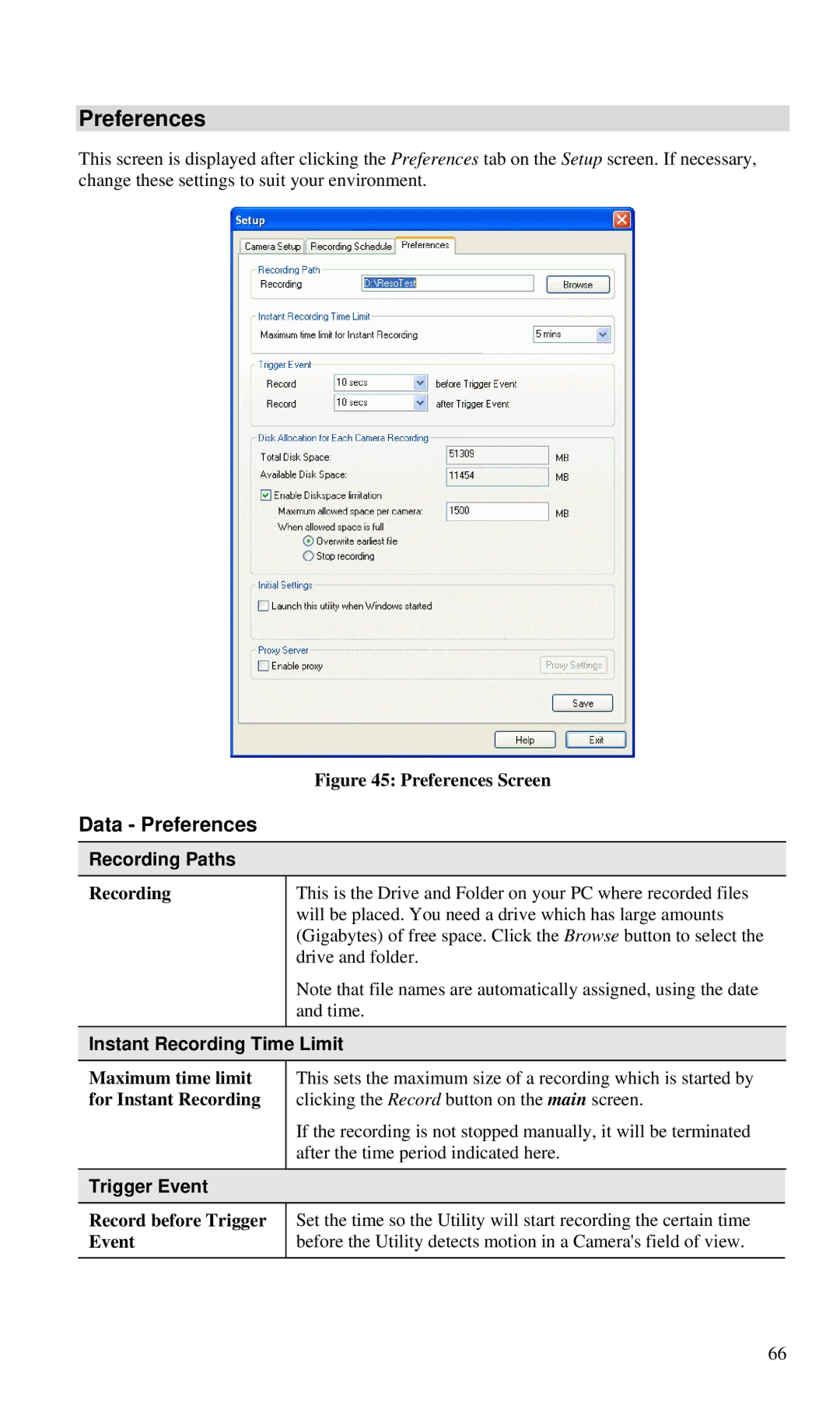Preferences
This screen is displayed after clicking the Preferences tab on the Setup screen. If necessary, change these settings to suit your environment.
|
| Figure 45: Preferences Screen |
|
Data - Preferences |
|
| |
| Recording Paths |
|
|
| Recording | This is the Drive and Folder on your PC where recorded files |
|
|
| will be placed. You need a drive which has large amounts |
|
|
| (Gigabytes) of free space. Click the Browse button to select the |
|
|
| drive and folder. |
|
|
| Note that file names are automatically assigned, using the date |
|
|
| and time. |
|
|
|
|
|
| Instant Recording Time Limit |
| |
| Maximum time limit | This sets the maximum size of a recording which is started by |
|
| for Instant Recording | clicking the Record button on the main screen. |
|
|
| If the recording is not stopped manually, it will be terminated |
|
|
| after the time period indicated here. |
|
|
|
|
|
| Trigger Event |
|
|
|
|
|
|
Record before Trigger Event
Set the time so the Utility will start recording the certain time before the Utility detects motion in a Camera's field of view.
66