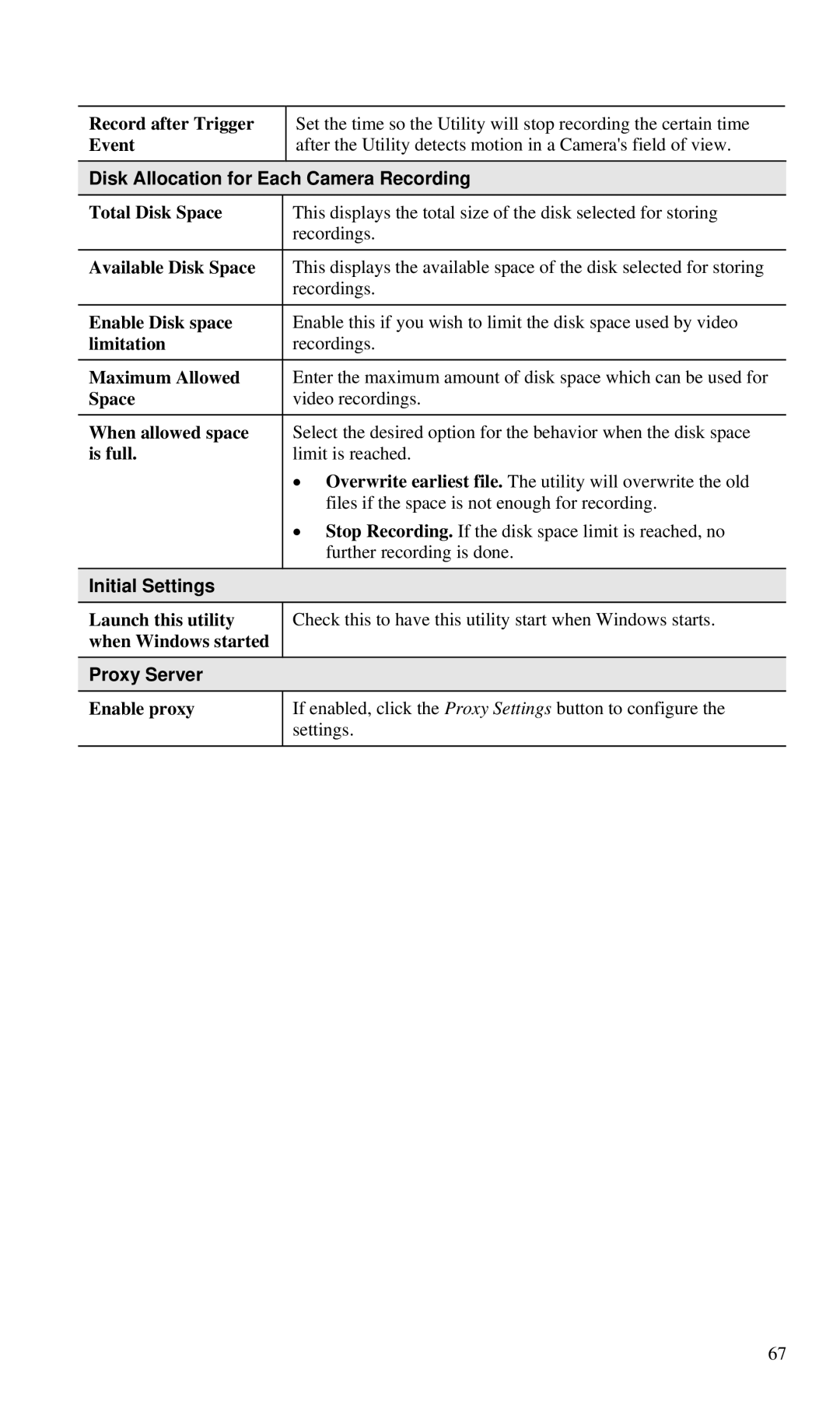Record after Trigger Event
Set the time so the Utility will stop recording the certain time after the Utility detects motion in a Camera's field of view.
Disk Allocation for Each Camera Recording
| Total Disk Space | This displays the total size of the disk selected for storing |
|
|
| recordings. |
|
|
|
|
|
| Available Disk Space | This displays the available space of the disk selected for storing |
|
|
| recordings. |
|
|
|
|
|
| Enable Disk space | Enable this if you wish to limit the disk space used by video |
|
| limitation | recordings. |
|
|
|
|
|
| Maximum Allowed | Enter the maximum amount of disk space which can be used for |
|
| Space | video recordings. |
|
| When allowed space | Select the desired option for the behavior when the disk space |
|
| is full. | limit is reached. |
|
|
| • Overwrite earliest file. The utility will overwrite the old |
|
|
| files if the space is not enough for recording. |
|
|
| • Stop Recording. If the disk space limit is reached, no |
|
|
| further recording is done. |
|
|
|
|
|
| Initial Settings |
|
|
| Launch this utility | Check this to have this utility start when Windows starts. |
|
| when Windows started |
|
|
| Proxy Server |
|
|
| Enable proxy | If enabled, click the Proxy Settings button to configure the |
|
|
| settings. |
|
|
|
|
|
67