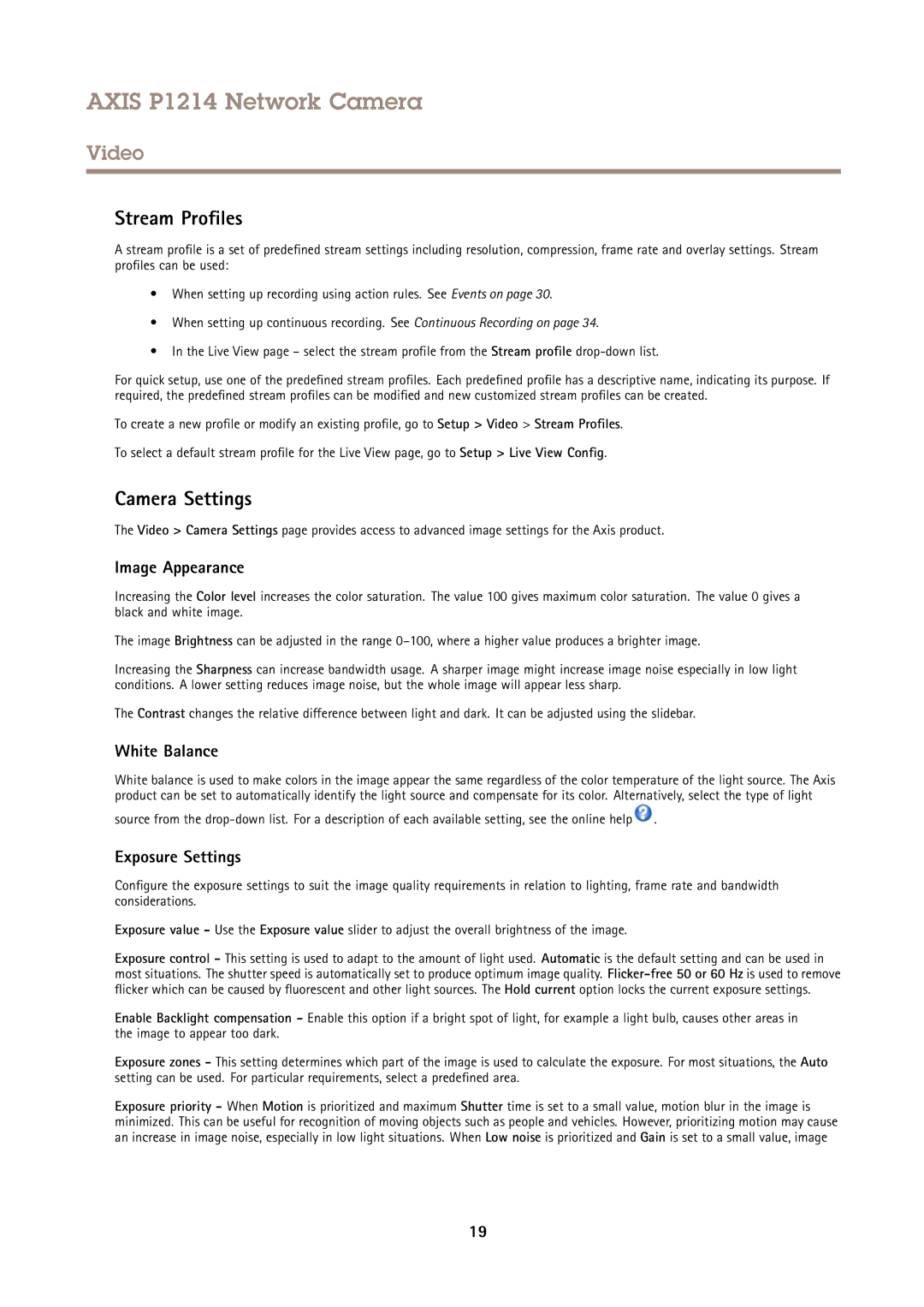P1214 specifications
Axis Communications P1214 is a compact, high-performance network camera designed to deliver exceptional video surveillance capabilities in a variety of applications. With its advanced features and cutting-edge technology, the P1214 is ideal for both indoor and outdoor use, making it a versatile choice for security monitoring.One of the standout features of the P1214 is its high-resolution video capability, providing crisp 720p HD video quality that allows for detailed image capture in a variety of lighting conditions. This enables users to clearly identify and monitor individuals and objects within the camera’s field of view. The camera also boasts a wide dynamic range (WDR) technology which enhances image quality in challenging lighting situations, allowing for clear details in both bright and dark areas of the scene.
The P1214 is equipped with a built-in infrared (IR) illuminator, which enables night vision capabilities. This feature allows the camera to capture video in complete darkness, providing round-the-clock surveillance. The integration of the IR illuminator ensures that the camera remains vigilant even when visibility is low, thus enhancing its overall effectiveness in security applications.
Another critical characteristic of the P1214 is its compact design. This small form factor allows for discreet installation in various locations, making it an excellent solution for areas where aesthetics matter or space is limited. The camera is also flexible in terms of installation options, featuring a range of mounting accessories to suit different environments.
The Axis P1214 utilizes Power over Ethernet (PoE) technology, simplifying installation by allowing the camera to receive power and transmit data through a single Ethernet cable. This reduces cable clutter and the need for separate power sources, making installation quicker and more efficient.
Additionally, the camera supports Axis’ unique Zipstream technology, which optimizes bandwidth and storage efficiency without compromising image quality. This intelligent compression technique significantly reduces the amount of data transferred and stored while ensuring high-quality video remains accessible when needed.
Overall, Axis Communications P1214 is a robust and feature-rich network camera suitable for a wide range of surveillance applications. With its high-definition video quality, advanced image processing technologies, compact design, and efficient installation options, the P1214 stands out as a reliable choice for enhancing security and monitoring capabilities in various settings.