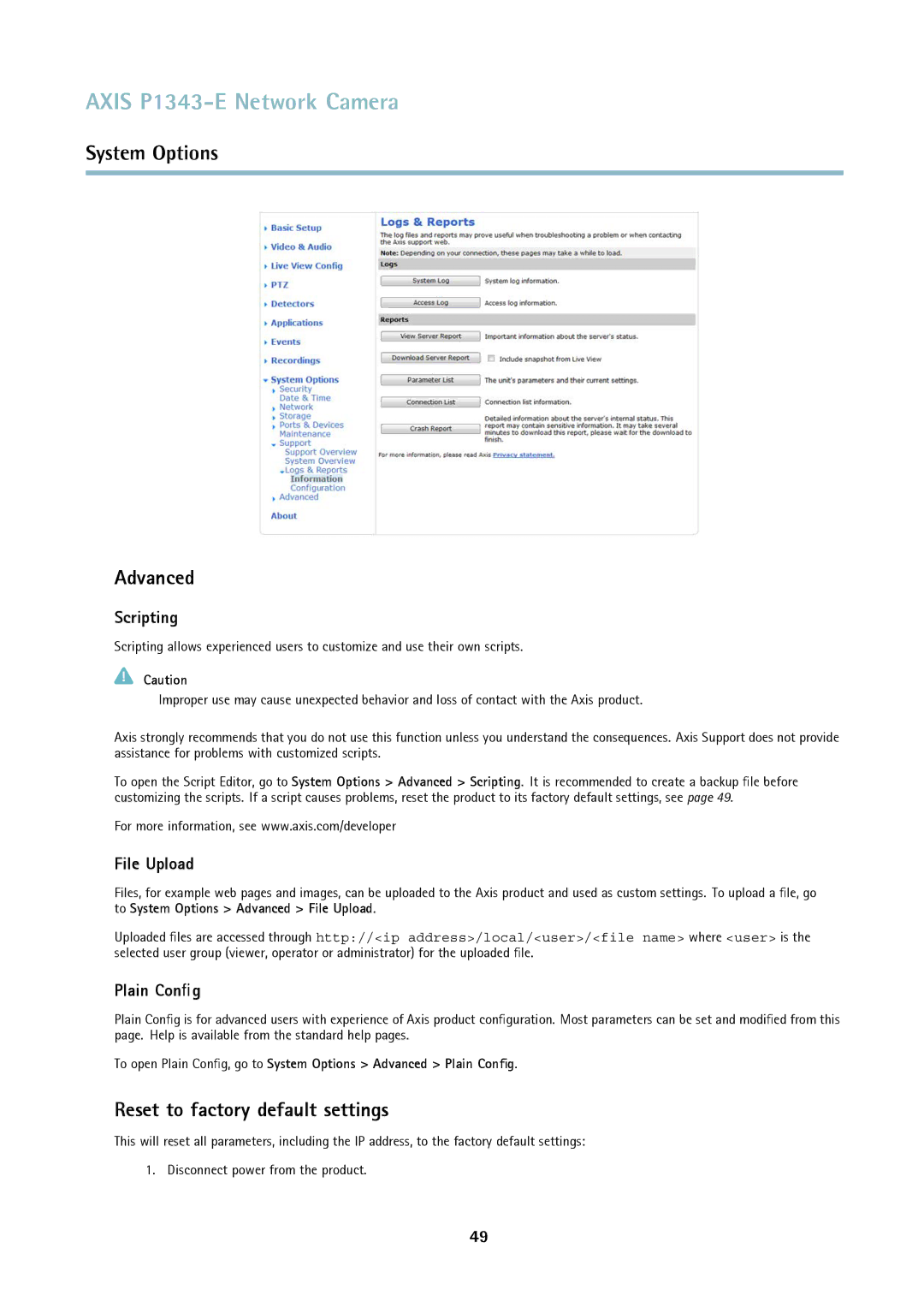AXIS P1343-E Network Camera
System Options
Advanced
Scripting
Scripting allows experienced users to customize and use their own scripts.
Caution
Improper use may cause unexpected behavior and loss of contact with the Axis product.
Axis strongly recommends that you do not use this function unless you understand the consequences. Axis Support does not provide assistance for problems with customized scripts.
To open the Script Editor, go to System Options > Advanced > Scripting. It is recommended to create a backup file before customizing the scripts. If a script causes problems, reset the product to its factory default settings, see page 49.
For more information, see www.axis.com/developer
File Upload
Files, for example web pages and images, can be uploaded to the Axis product and used as custom settings. To upload a file, go to System Options > Advanced > File Upload.
Uploaded files are accessed through http://<ip address>/local/<user>/<file name> where <user> is the selected user group (viewer, operator or administrator) for the uploaded file.
Plain Config
Plain Config is for advanced users with experience of Axis product configuration. Most parameters can be set and modified from this page. Help is available from the standard help pages.
To open Plain Config, go to System Options > Advanced > Plain Config.
Reset to factory default settings
This will reset all parameters, including the IP address, to the factory default settings:
1. Disconnect power from the product.
49