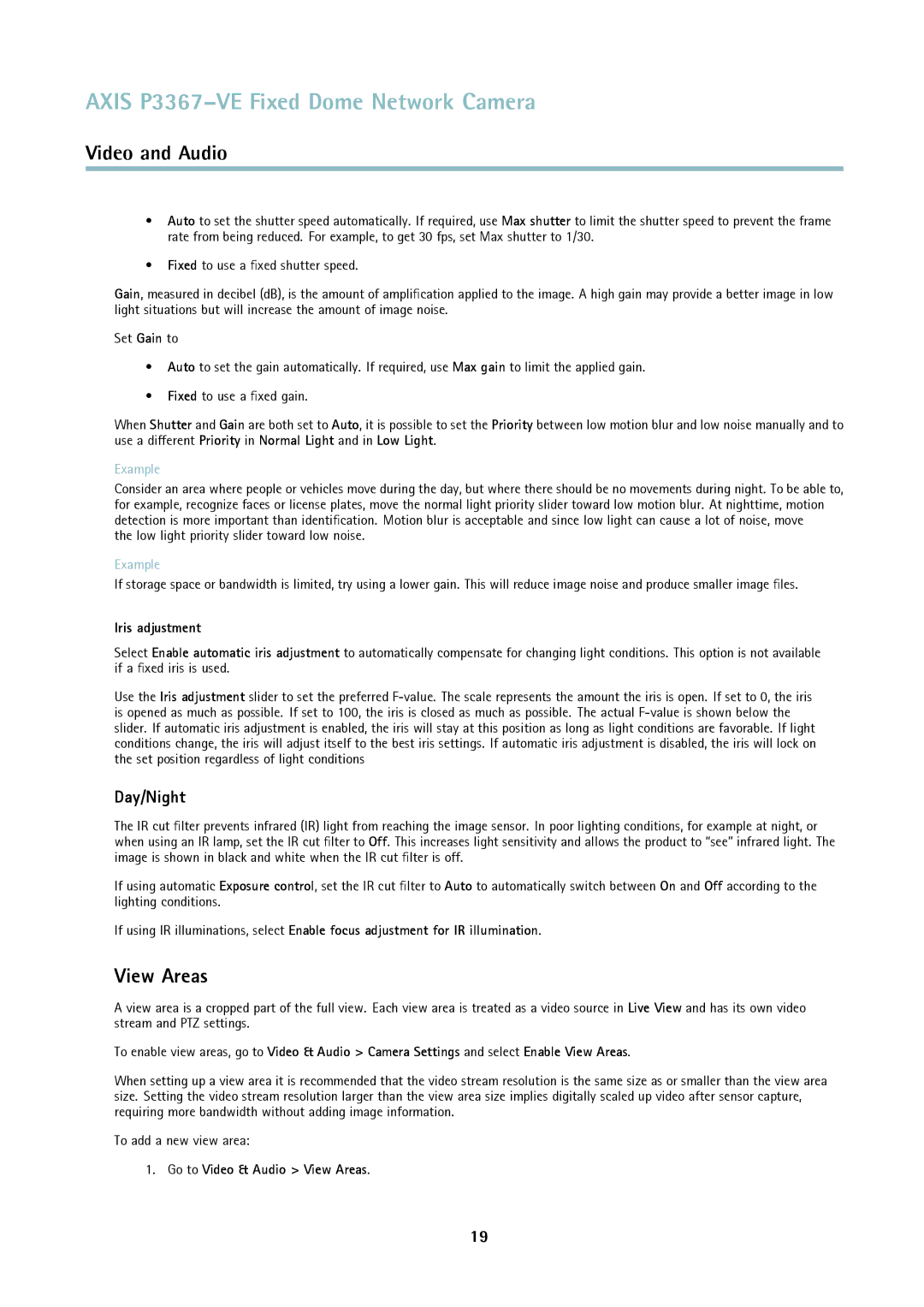AXIS P3367–VE Fixed Dome Network Camera
Video and Audio
•Auto to set the shutter speed automatically. If required, use Max shutter to limit the shutter speed to prevent the frame rate from being reduced. For example, to get 30 fps, set Max shutter to 1/30.
•Fixed to use a fixed shutter speed.
Gain, measured in decibel (dB), is the amount of amplification applied to the image. A high gain may provide a better image in low light situations but will increase the amount of image noise.
Set Gain to
•Auto to set the gain automatically. If required, use Max gain to limit the applied gain.
•Fixed to use a fixed gain.
When Shutter and Gain are both set to Auto, it is possible to set the Priority between low motion blur and low noise manually and to use a different Priority in Normal Light and in Low Light.
Example
Consider an area where people or vehicles move during the day, but where there should be no movements during night. To be able to, for example, recognize faces or license plates, move the normal light priority slider toward low motion blur. At nighttime, motion detection is more important than identification. Motion blur is acceptable and since low light can cause a lot of noise, move
the low light priority slider toward low noise.
Example
If storage space or bandwidth is limited, try using a lower gain. This will reduce image noise and produce smaller image files.
Iris adjustment
Select Enable automatic iris adjustment to automatically compensate for changing light conditions. This option is not available if a fixed iris is used.
Use the Iris adjustment slider to set the preferred
Day/Night
The IR cut filter prevents infrared (IR) light from reaching the image sensor. In poor lighting conditions, for example at night, or when using an IR lamp, set the IR cut filter to Off. This increases light sensitivity and allows the product to “see” infrared light. The image is shown in black and white when the IR cut filter is off.
If using automatic Exposure control, set the IR cut filter to Auto to automatically switch between On and Off according to the lighting conditions.
If using IR illuminations, select Enable focus adjustment for IR illumination.
View Areas
A view area is a cropped part of the full view. Each view area is treated as a video source in Live View and has its own video stream and PTZ settings.
To enable view areas, go to Video & Audio > Camera Settings and select Enable View Areas.
When setting up a view area it is recommended that the video stream resolution is the same size as or smaller than the view area size. Setting the video stream resolution larger than the view area size implies digitally scaled up video after sensor capture, requiring more bandwidth without adding image information.
To add a new view area:
1. Go to Video & Audio > View Areas.
19