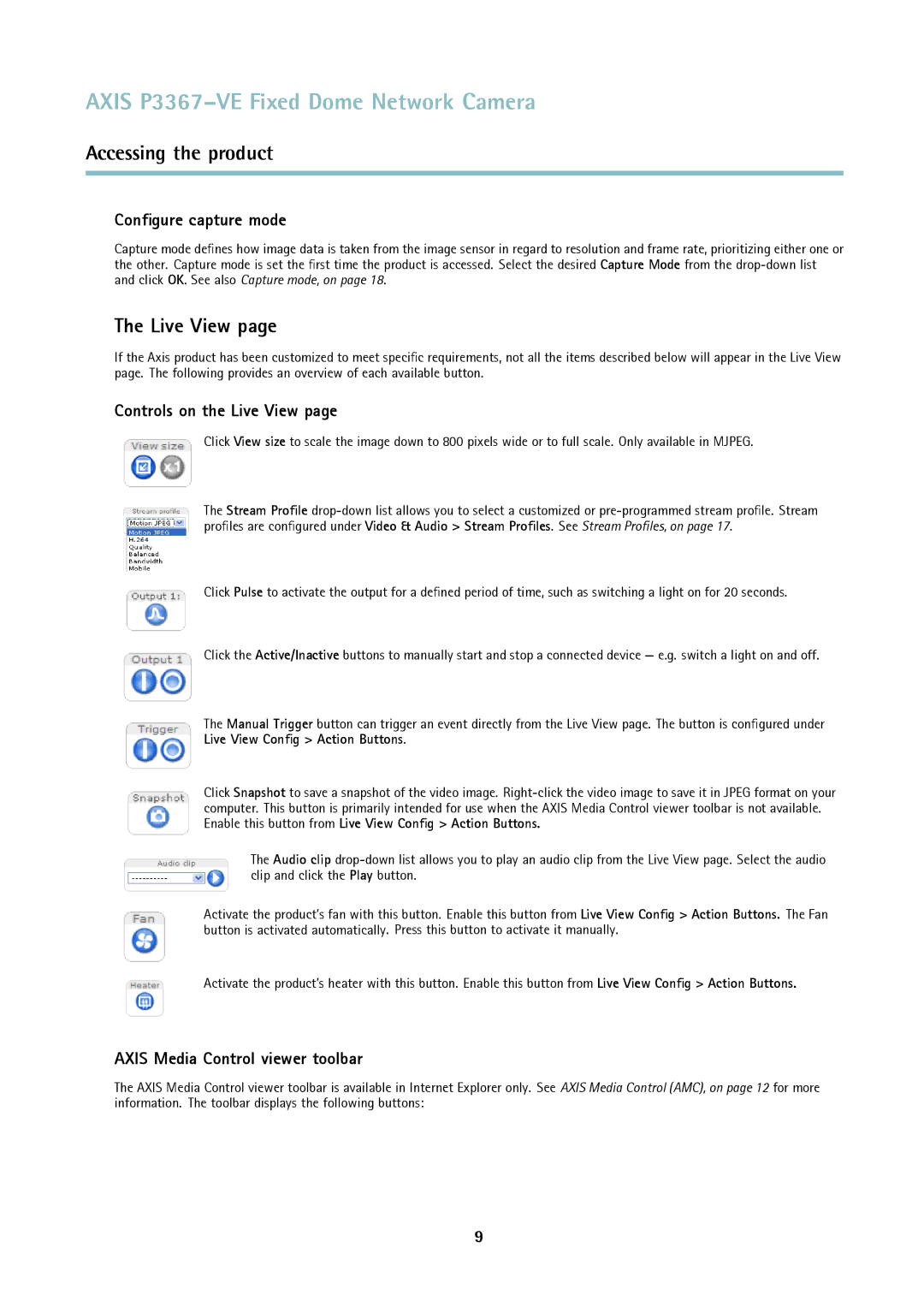AXIS P3367–VE Fixed Dome Network Camera
Accessing the product
Configure capture mode
Capture mode defines how image data is taken from the image sensor in regard to resolution and frame rate, prioritizing either one or the other. Capture mode is set the first time the product is accessed. Select the desired Capture Mode from the
The Live View page
If the Axis product has been customized to meet specific requirements, not all the items described below will appear in the Live View page. The following provides an overview of each available button.
Controls on the Live View page
Click View size to scale the image down to 800 pixels wide or to full scale. Only available in MJPEG.
The Stream Profile
Click Pulse to activate the output for a defined period of time, such as switching a light on for 20 seconds.
Click the Active/Inactive buttons to manually start and stop a connected device — e.g. switch a light on and off.
The Manual Trigger button can trigger an event directly from the Live View page. The button is configured under Live View Config > Action Buttons.
Click Snapshot to save a snapshot of the video image.
The Audio clip
Activate the product’s fan with this button. Enable this button from Live View Config > Action Buttons. The Fan button is activated automatically. Press this button to activate it manually.
Activate the product’s heater with this button. Enable this button from Live View Config > Action Buttons.
AXIS Media Control viewer toolbar
The AXIS Media Control viewer toolbar is available in Internet Explorer only. See AXIS Media Control (AMC), on page 12 for more information. The toolbar displays the following buttons:
9