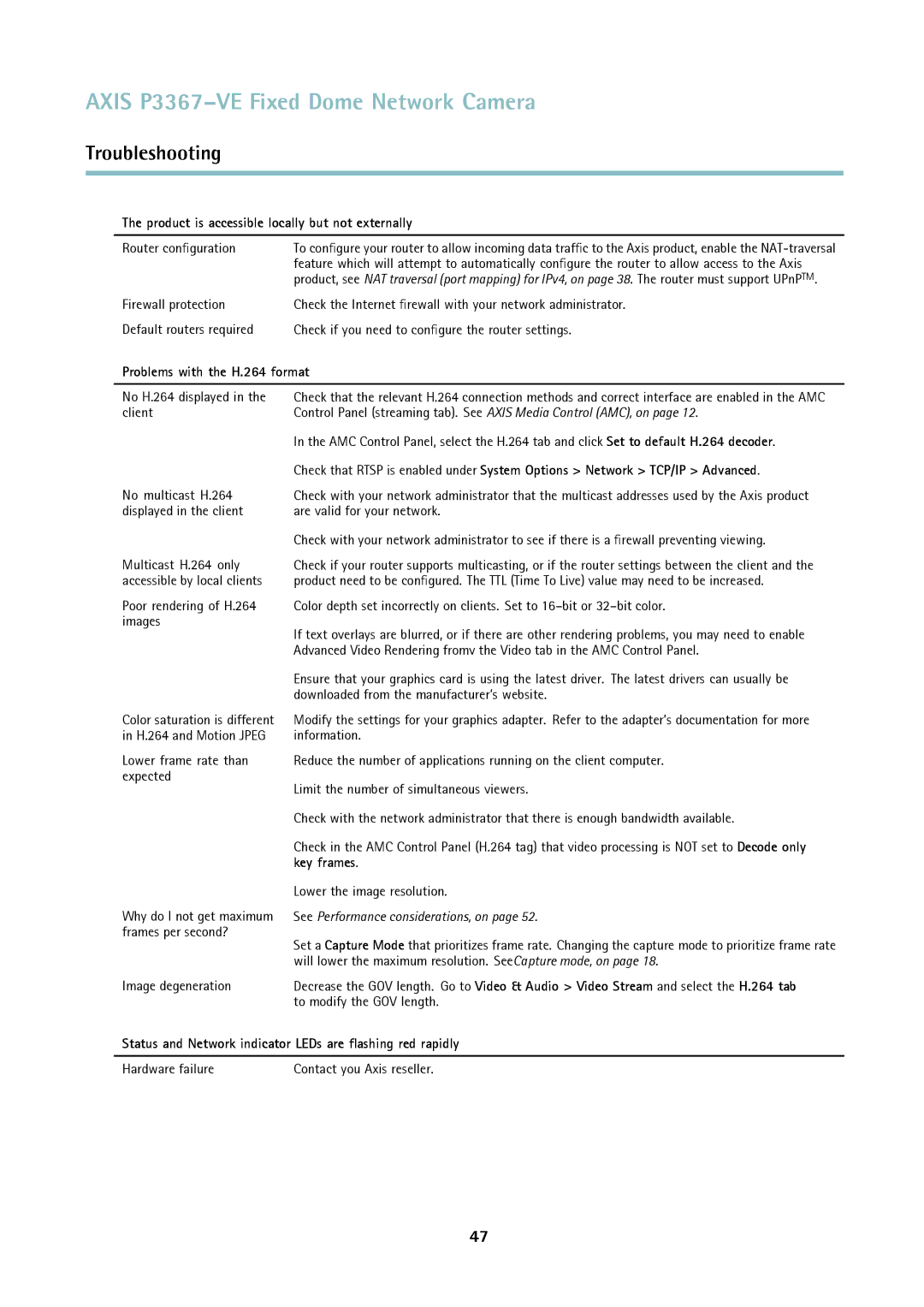AXIS P3367–VE Fixed Dome Network Camera
Troubleshooting
The product is accessible locally but not externally
Router configuration | To configure your router to allow incoming data traffic to the Axis product, enable the |
| feature which will attempt to automatically configure the router to allow access to the Axis |
| product, see NAT traversal (port mapping) for IPv4, on page 38. The router must support UPnPTM. |
Firewall protection | Check the Internet firewall with your network administrator. |
Default routers required | Check if you need to configure the router settings. |
Problems with the H.264 format
No H.264 displayed in the client
No multicast H.264 displayed in the client
Multicast H.264 only accessible by local clients
Poor rendering of H.264 images
Color saturation is different in H.264 and Motion JPEG
Lower frame rate than expected
Why do I not get maximum frames per second?
Image degeneration
Check that the relevant H.264 connection methods and correct interface are enabled in the AMC Control Panel (streaming tab). See AXIS Media Control (AMC), on page 12.
In the AMC Control Panel, select the H.264 tab and click Set to default H.264 decoder.
Check that RTSP is enabled under System Options > Network > TCP/IP > Advanced.
Check with your network administrator that the multicast addresses used by the Axis product are valid for your network.
Check with your network administrator to see if there is a firewall preventing viewing.
Check if your router supports multicasting, or if the router settings between the client and the product need to be configured. The TTL (Time To Live) value may need to be increased.
Color depth set incorrectly on clients. Set to
If text overlays are blurred, or if there are other rendering problems, you may need to enable Advanced Video Rendering fromv the Video tab in the AMC Control Panel.
Ensure that your graphics card is using the latest driver. The latest drivers can usually be downloaded from the manufacturer’s website.
Modify the settings for your graphics adapter. Refer to the adapter’s documentation for more information.
Reduce the number of applications running on the client computer.
Limit the number of simultaneous viewers.
Check with the network administrator that there is enough bandwidth available.
Check in the AMC Control Panel (H.264 tag) that video processing is NOT set to Decode only key frames.
Lower the image resolution.
See Performance considerations, on page 52.
Set a Capture Mode that prioritizes frame rate. Changing the capture mode to prioritize frame rate will lower the maximum resolution. SeeCapture mode, on page 18.
Decrease the GOV length. Go to Video & Audio > Video Stream and select the H.264 tab to modify the GOV length.
Status and Network indicator LEDs are flashing red rapidly
Hardware failure | Contact you Axis reseller. |
47