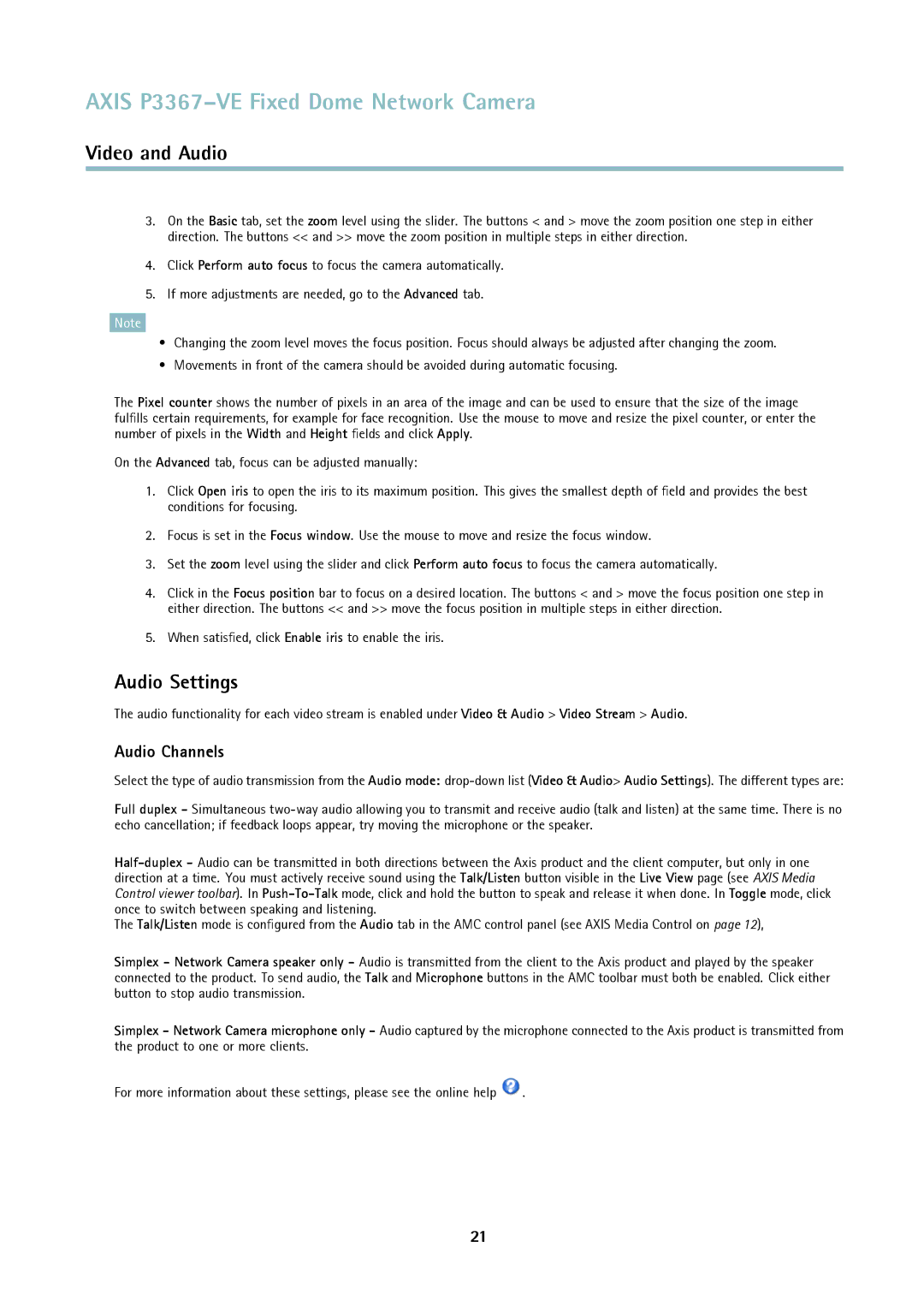AXIS P3367–VE Fixed Dome Network Camera
Video and Audio
3.On the Basic tab, set the zoom level using the slider. The buttons < and > move the zoom position one step in either direction. The buttons << and >> move the zoom position in multiple steps in either direction.
4.Click Perform auto focus to focus the camera automatically.
5.If more adjustments are needed, go to the Advanced tab.
Note
•Changing the zoom level moves the focus position. Focus should always be adjusted after changing the zoom.
•Movements in front of the camera should be avoided during automatic focusing.
The Pixel counter shows the number of pixels in an area of the image and can be used to ensure that the size of the image fulfills certain requirements, for example for face recognition. Use the mouse to move and resize the pixel counter, or enter the number of pixels in the Width and Height fields and click Apply.
On the Advanced tab, focus can be adjusted manually:
1.Click Open iris to open the iris to its maximum position. This gives the smallest depth of field and provides the best conditions for focusing.
2.Focus is set in the Focus window. Use the mouse to move and resize the focus window.
3.Set the zoom level using the slider and click Perform auto focus to focus the camera automatically.
4.Click in the Focus position bar to focus on a desired location. The buttons < and > move the focus position one step in either direction. The buttons << and >> move the focus position in multiple steps in either direction.
5.When satisfied, click Enable iris to enable the iris.
Audio Settings
The audio functionality for each video stream is enabled under Video & Audio > Video Stream > Audio.
Audio Channels
Select the type of audio transmission from the Audio mode:
Full duplex - Simultaneous
The Talk/Listen mode is configured from the Audio tab in the AMC control panel (see AXIS Media Control on page 12),
Simplex - Network Camera speaker only - Audio is transmitted from the client to the Axis product and played by the speaker connected to the product. To send audio, the Talk and Microphone buttons in the AMC toolbar must both be enabled. Click either button to stop audio transmission.
Simplex - Network Camera microphone only - Audio captured by the microphone connected to the Axis product is transmitted from the product to one or more clients.
For more information about these settings, please see the online help ![]() .
.
21