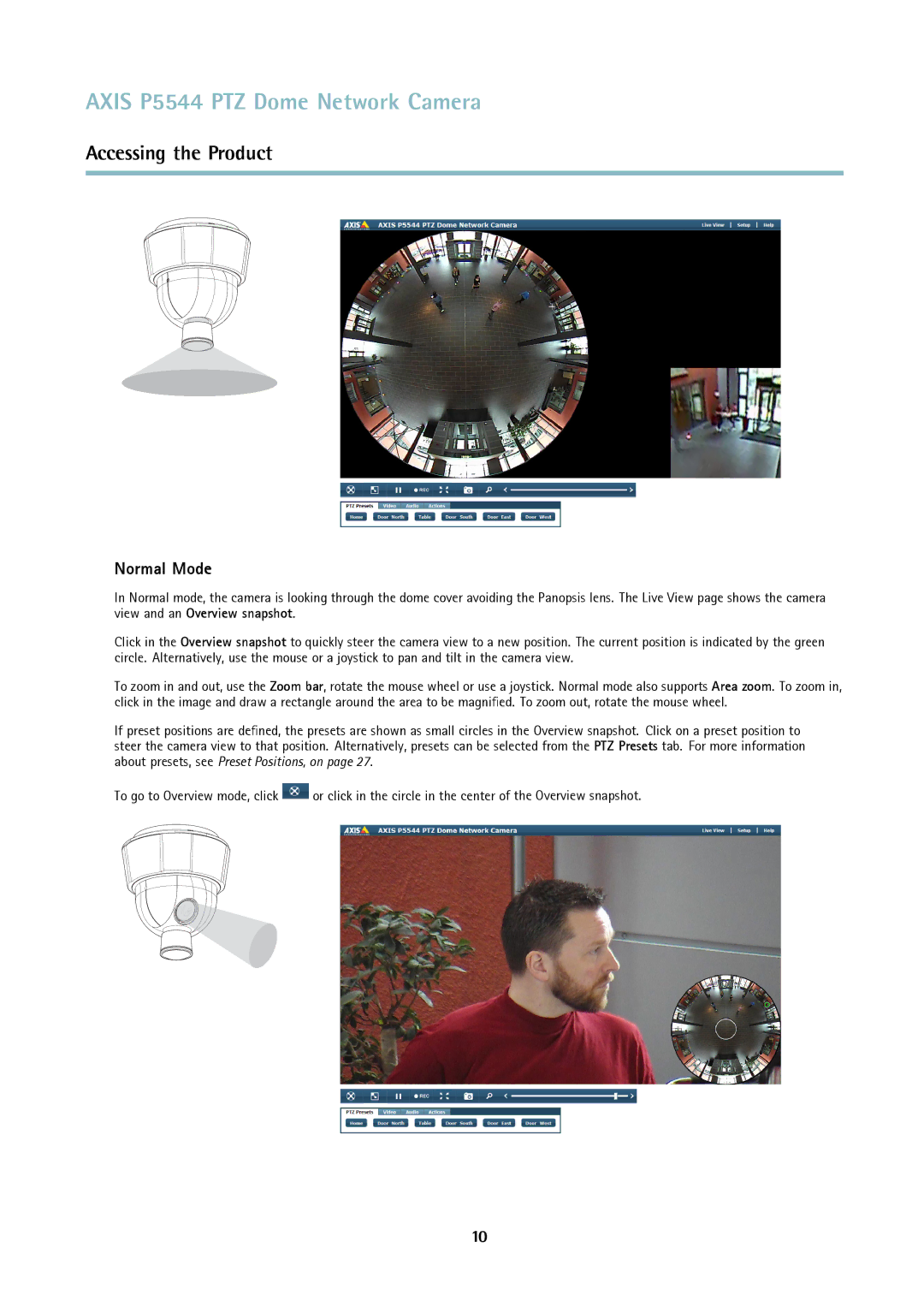P5544 specifications
The Axis Communications P5544 is a robust and versatile network camera designed for high-performance surveillance in various environments. With its advanced features and cutting-edge technologies, it provides exceptional video quality and reliability, making it a popular choice for businesses and organizations looking to enhance their security systems.One of the standout features of the P5544 is its high-resolution imaging capabilities. The camera offers 720p HD video quality, ensuring clear and detailed footage, even in challenging lighting conditions. This high resolution is particularly beneficial for capturing essential details such as faces or license plates, which can be crucial in security scenarios.
The P5544 is equipped with a powerful zoom lens, allowing users to zoom in on specific areas of interest without compromising image quality. With a 22x optical zoom, operators can easily focus on distant subjects or wide scenes, providing flexibility in monitoring various locations. This feature, combined with the camera's pan and tilt functionality, enables comprehensive coverage of a designated area.
In addition to its impressive optical capabilities, the Axis P5544 incorporates advanced image enhancement technologies. It features Axis' Wide Dynamic Range (WDR) technology, which helps in handling difficult lighting conditions, such as bright sunlight and deep shadows. This ensures that video footage remains clear and detailed in various lighting scenarios, enhancing overall situational awareness.
The camera is designed for durability and adaptability, making it suitable for both indoor and outdoor use. It is housed in a rugged casing that meets IK10 vandal resistance standards, providing protection against physical damage. This robustness ensures that the camera can endure harsh weather conditions, making it a reliable option for various installations.
Moreover, the Axis P5544 supports Power over Ethernet (PoE), simplifying installation by requiring only a single cable for power and data transmission. This not only reduces the complexity of the setup but also contributes to a cleaner and more organized deployment.
In conclusion, the Axis Communications P5544 is a powerful surveillance tool that combines high-definition imagery, versatile zoom capabilities, advanced image processing, and a durable design. Its features make it an ideal choice for businesses seeking reliable security solutions that can adapt to various environments and challenges. With the P5544, organizations can enhance their monitoring capabilities, improving overall safety and security.