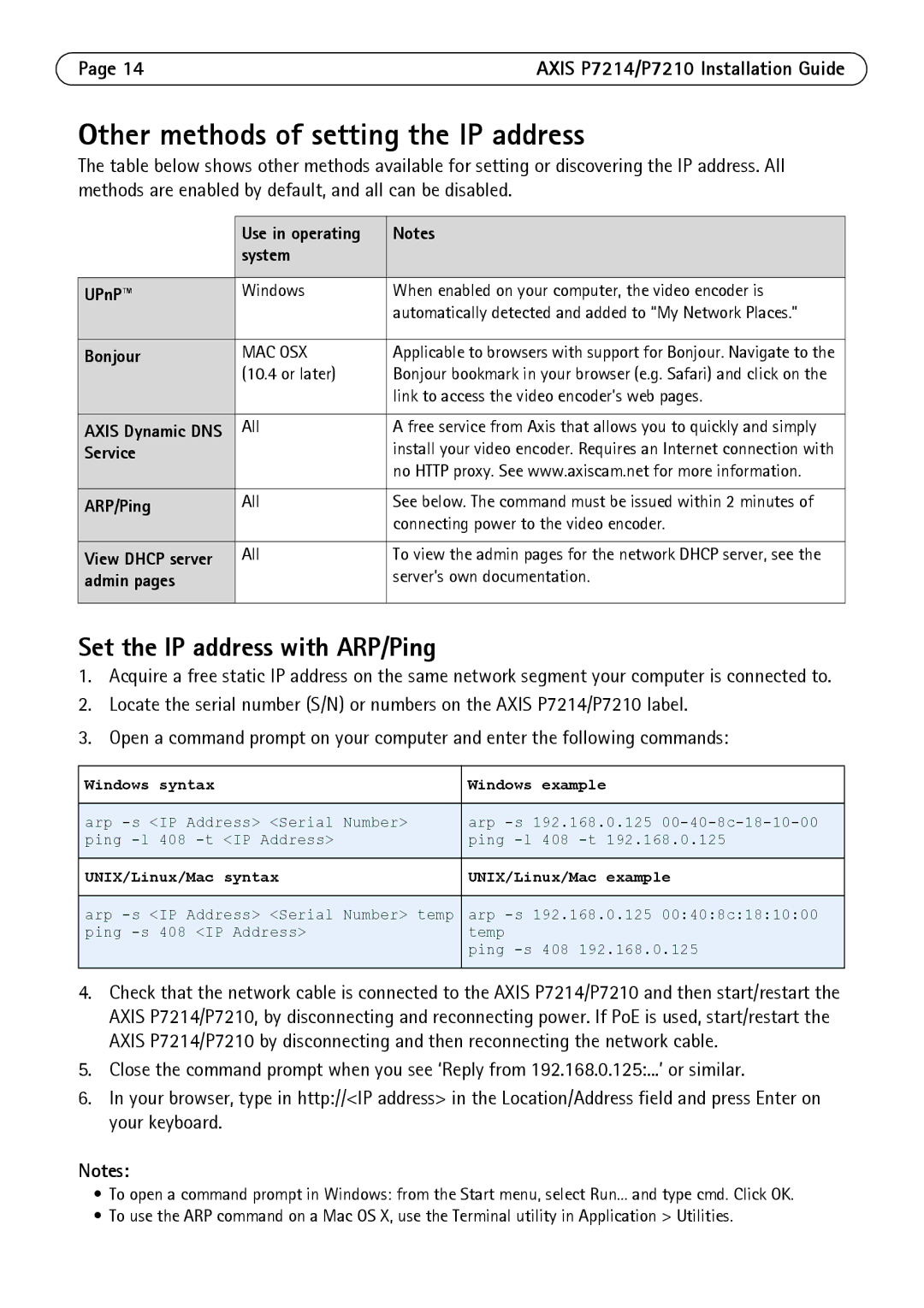Page 14 | AXIS P7214/P7210 Installation Guide |
Other methods of setting the IP address
The table below shows other methods available for setting or discovering the IP address. All methods are enabled by default, and all can be disabled.
| Use in operating | Notes |
| system |
|
|
|
|
UPnP™ | Windows | When enabled on your computer, the video encoder is |
|
| automatically detected and added to “My Network Places.” |
|
|
|
Bonjour | MAC OSX | Applicable to browsers with support for Bonjour. Navigate to the |
| (10.4 or later) | Bonjour bookmark in your browser (e.g. Safari) and click on the |
|
| link to access the video encoder’s web pages. |
|
|
|
AXIS Dynamic DNS | All | A free service from Axis that allows you to quickly and simply |
Service |
| install your video encoder. Requires an Internet connection with |
|
| no HTTP proxy. See www.axiscam.net for more information. |
ARP/Ping | All | See below. The command must be issued within 2 minutes of |
|
| connecting power to the video encoder. |
View DHCP server | All | To view the admin pages for the network DHCP server, see the |
admin pages |
| server’s own documentation. |
|
|
|
Set the IP address with ARP/Ping
1.Acquire a free static IP address on the same network segment your computer is connected to.
2.Locate the serial number (S/N) or numbers on the AXIS P7214/P7210 label.
3.Open a command prompt on your computer and enter the following commands:
Windows syntax | Windows | example |
|
| |
arp | arp | |
ping | ping | 408 |
UNIX/Linux/Mac syntax | UNIX/Linux/Mac example | |
|
| |
arp | arp | |
ping | temp | 408 192.168.0.125 |
| ping | |
4.Check that the network cable is connected to the AXIS P7214/P7210 and then start/restart the AXIS P7214/P7210, by disconnecting and reconnecting power. If PoE is used, start/restart the AXIS P7214/P7210 by disconnecting and then reconnecting the network cable.
5.Close the command prompt when you see ‘Reply from 192.168.0.125:...’ or similar.
6.In your browser, type in http://<IP address> in the Location/Address field and press Enter on your keyboard.
Notes:
•To open a command prompt in Windows: from the Start menu, select Run... and type cmd. Click OK.
•To use the ARP command on a Mac OS X, use the Terminal utility in Application > Utilities.