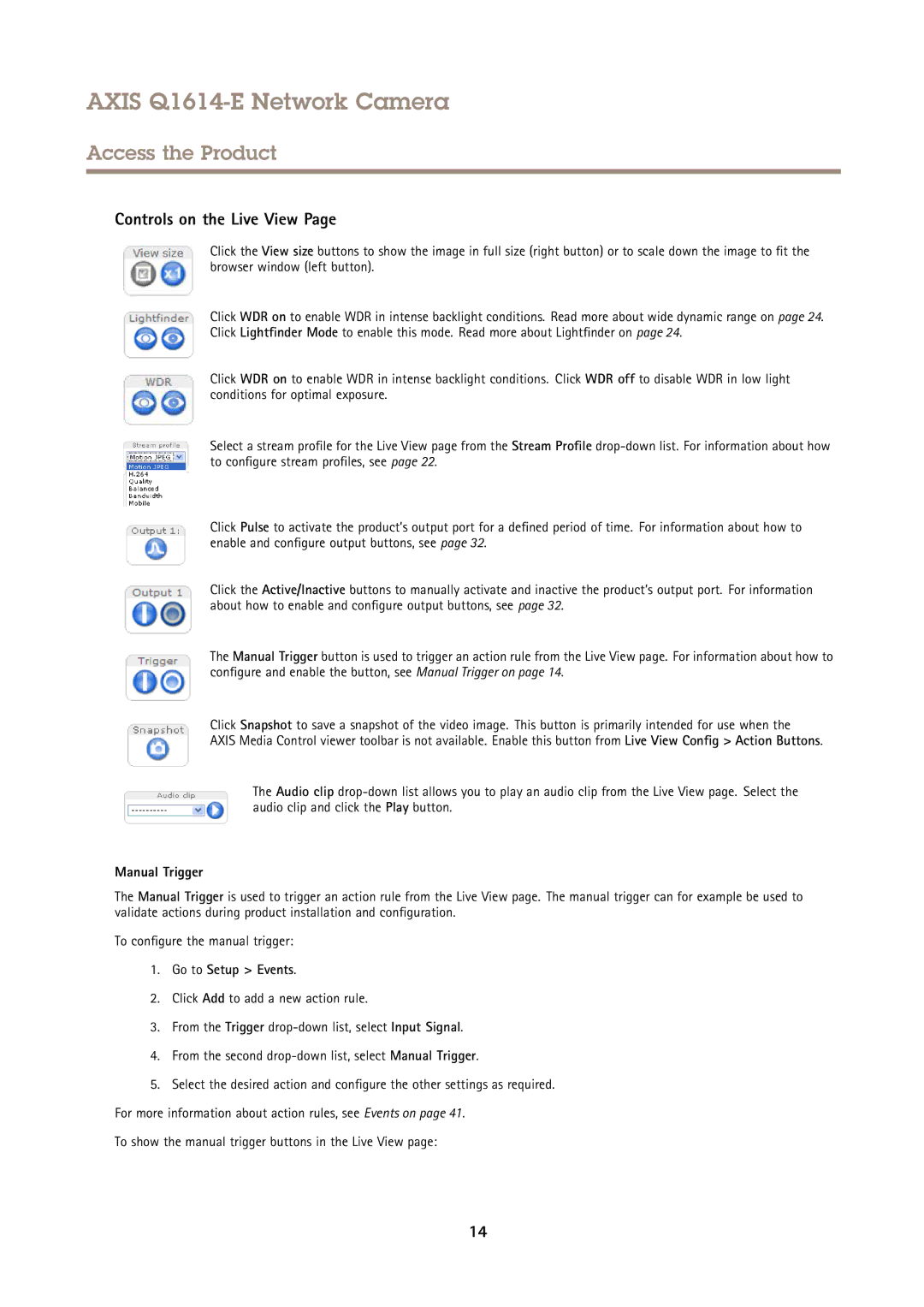AXIS Q1614-E Network Camera
Access the Product
Controls on the Live View Page
Click the View size buttons to show the image in full size (right button) or to scale down the image to fit the browser window (left button).
Click WDR on to enable WDR in intense backlight conditions. Read more about wide dynamic range on page 24. Click Lightfinder Mode to enable this mode. Read more about Lightfinder on page 24.
Click WDR on to enable WDR in intense backlight conditions. Click WDR off to disable WDR in low light conditions for optimal exposure.
Select a stream profile for the Live View page from the Stream Profile
Click Pulse to activate the product’s output port for a defined period of time. For information about how to enable and configure output buttons, see page 32.
Click the Active/Inactive buttons to manually activate and inactive the product’s output port. For information about how to enable and configure output buttons, see page 32.
The Manual Trigger button is used to trigger an action rule from the Live View page. For information about how to configure and enable the button, see Manual Trigger on page 14.
Click Snapshot to save a snapshot of the video image. This button is primarily intended for use when the
AXIS Media Control viewer toolbar is not available. Enable this button from Live View Config > Action Buttons.
The Audio clip
Manual Trigger
The Manual Trigger is used to trigger an action rule from the Live View page. The manual trigger can for example be used to validate actions during product installation and configuration.
To configure the manual trigger:
1.Go to Setup > Events.
2.Click Add to add a new action rule.
3.From the Trigger
4.From the second
5.Select the desired action and configure the other settings as required. For more information about action rules, see Events on page 41.
To show the manual trigger buttons in the Live View page:
14