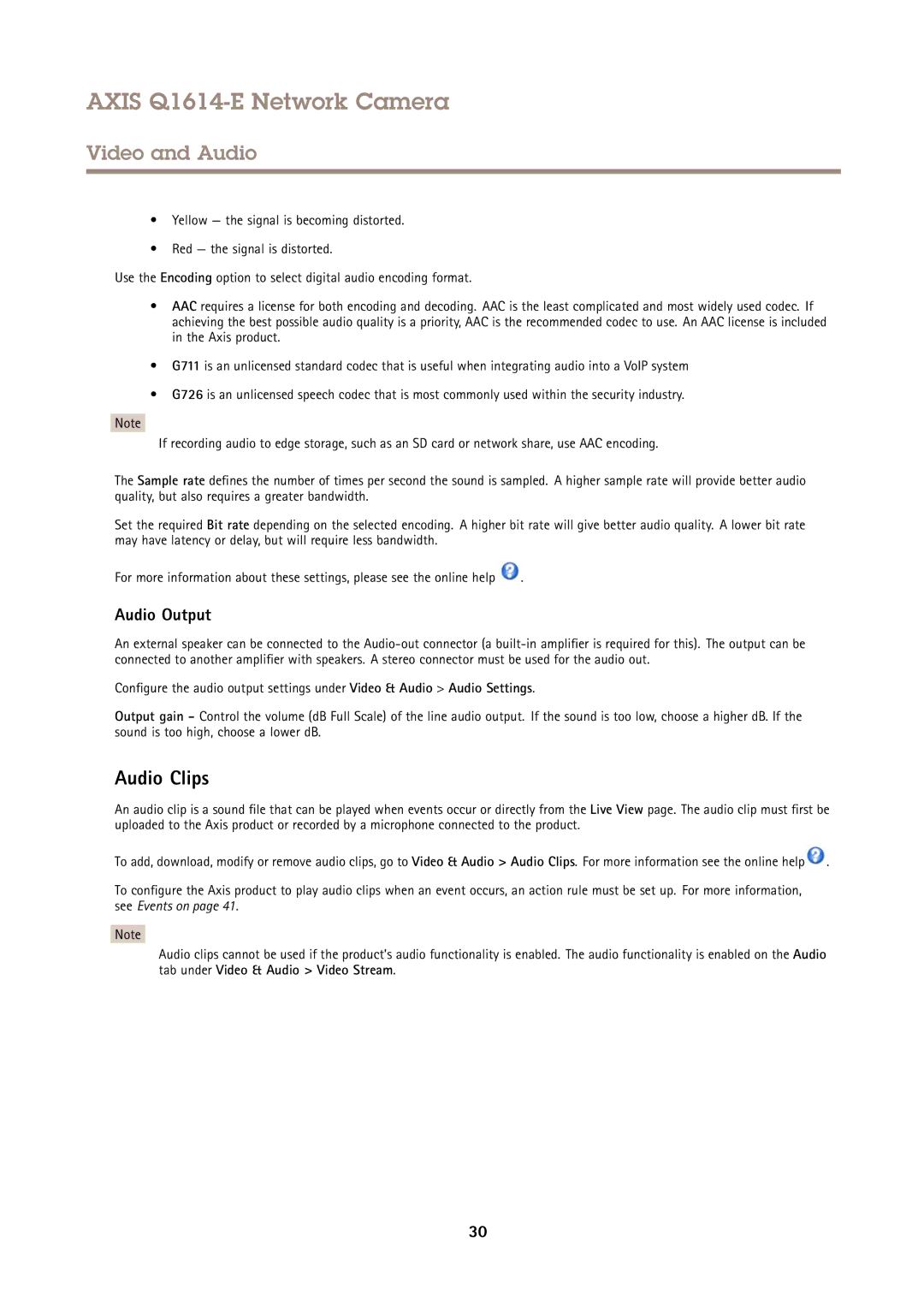AXIS Q1614-E Network Camera
Video and Audio
•Yellow — the signal is becoming distorted.
•Red — the signal is distorted.
Use the Encoding option to select digital audio encoding format.
•AAC requires a license for both encoding and decoding. AAC is the least complicated and most widely used codec. If achieving the best possible audio quality is a priority, AAC is the recommended codec to use. An AAC license is included in the Axis product.
•G711 is an unlicensed standard codec that is useful when integrating audio into a VoIP system
•G726 is an unlicensed speech codec that is most commonly used within the security industry.
Note
If recording audio to edge storage, such as an SD card or network share, use AAC encoding.
The Sample rate defines the number of times per second the sound is sampled. A higher sample rate will provide better audio quality, but also requires a greater bandwidth.
Set the required Bit rate depending on the selected encoding. A higher bit rate will give better audio quality. A lower bit rate may have latency or delay, but will require less bandwidth.
For more information about these settings, please see the online help ![]() .
.
Audio Output
An external speaker can be connected to the
Configure the audio output settings under Video & Audio > Audio Settings.
Output gain - Control the volume (dB Full Scale) of the line audio output. If the sound is too low, choose a higher dB. If the sound is too high, choose a lower dB.
Audio Clips
An audio clip is a sound file that can be played when events occur or directly from the Live View page. The audio clip must first be uploaded to the Axis product or recorded by a microphone connected to the product.
To add, download, modify or remove audio clips, go to Video & Audio > Audio Clips. For more information see the online help![]() .
.
To configure the Axis product to play audio clips when an event occurs, an action rule must be set up. For more information, see Events on page 41.
Note
Audio clips cannot be used if the product’s audio functionality is enabled. The audio functionality is enabled on the Audio tab under Video & Audio > Video Stream.
30