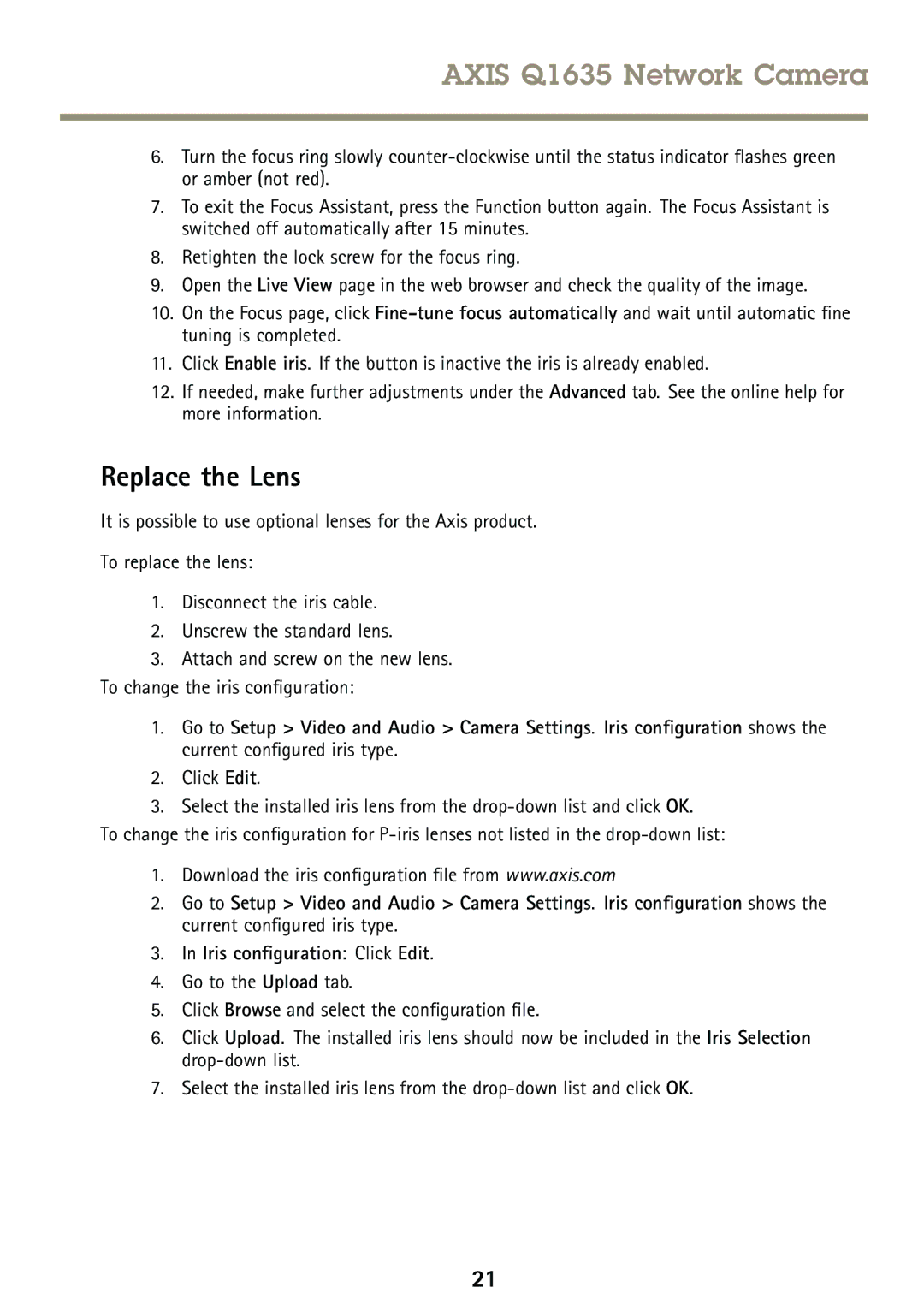AXIS Q1635 Network Camera
6.Turn the focus ring slowly
7.To exit the Focus Assistant, press the Function button again. The Focus Assistant is switched off automatically after 15 minutes.
8.Retighten the lock screw for the focus ring.
9.Open the Live View page in the web browser and check the quality of the image.
10.On the Focus page, click
11.Click Enable iris. If the button is inactive the iris is already enabled.
12.If needed, make further adjustments under the Advanced tab. See the online help for more information.
Replace the Lens
It is possible to use optional lenses for the Axis product.
To replace the lens:
1.Disconnect the iris cable.
2.Unscrew the standard lens.
3.Attach and screw on the new lens. To change the iris configuration:
1.Go to Setup > Video and Audio > Camera Settings. Iris configuration shows the current configured iris type.
2.Click Edit.
3.Select the installed iris lens from the
To change the iris configuration for
1.Download the iris configuration file from www.axis.com
2.Go to Setup > Video and Audio > Camera Settings. Iris configuration shows the current configured iris type.
3.In Iris configuration : Click Edit.
4.Go to the Upload tab.
5.Click Browse and select the configuration file.
6.Click Upload. The installed iris lens should now be included in the Iris Selection
7.Select the installed iris lens from the
21