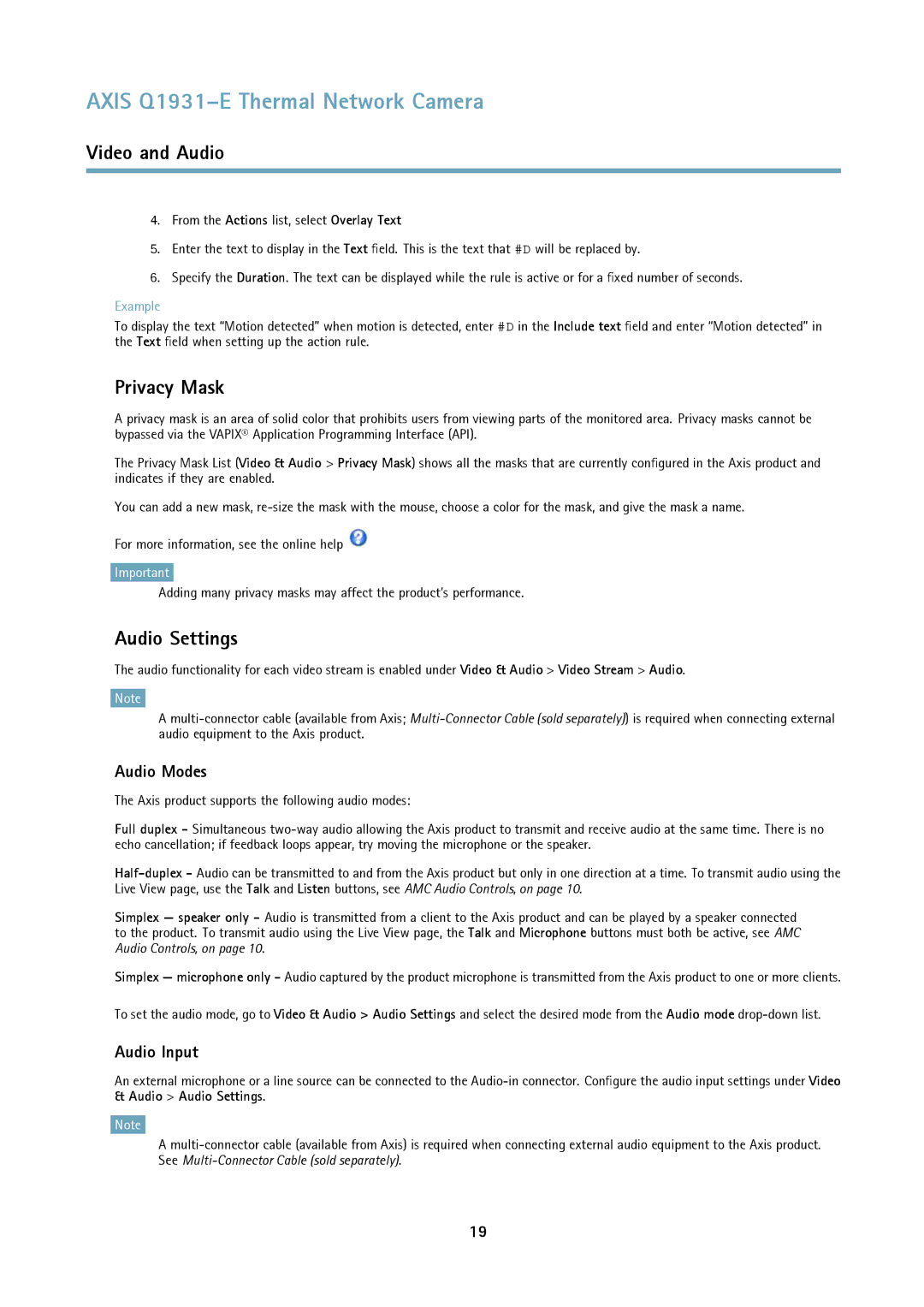AXIS Q1931–E Thermal Network Camera
Video and Audio
4.From the Actions list, select Overlay Text
5.Enter the text to display in the Text field. This is the text that #D will be replaced by.
6.Specify the Duration. The text can be displayed while the rule is active or for a fixed number of seconds.
Example
To display the text “Motion detected” when motion is detected, enter #D in the Include text field and enter “Motion detected” in the Text field when setting up the action rule.
Privacy Mask
A privacy mask is an area of solid color that prohibits users from viewing parts of the monitored area. Privacy masks cannot be bypassed via the VAPIX® Application Programming Interface (API).
The Privacy Mask List (Video & Audio > Privacy Mask) shows all the masks that are currently configured in the Axis product and indicates if they are enabled.
You can add a new mask,
For more information, see the online help ![]()
Important
Adding many privacy masks may affect the product’s performance.
Audio Settings
The audio functionality for each video stream is enabled under Video & Audio > Video Stream > Audio.
Note
A
Audio Modes
The Axis product supports the following audio modes:
Full duplex - Simultaneous
Simplex — speaker only - Audio is transmitted from a client to the Axis product and can be played by a speaker connected to the product. To transmit audio using the Live View page, the Talk and Microphone buttons must both be active, see AMC Audio Controls, on page 10.
Simplex — microphone only - Audio captured by the product microphone is transmitted from the Axis product to one or more clients.
To set the audio mode, go to Video & Audio > Audio Settings and select the desired mode from the Audio mode
Audio Input
An external microphone or a line source can be connected to the
Note
A
19