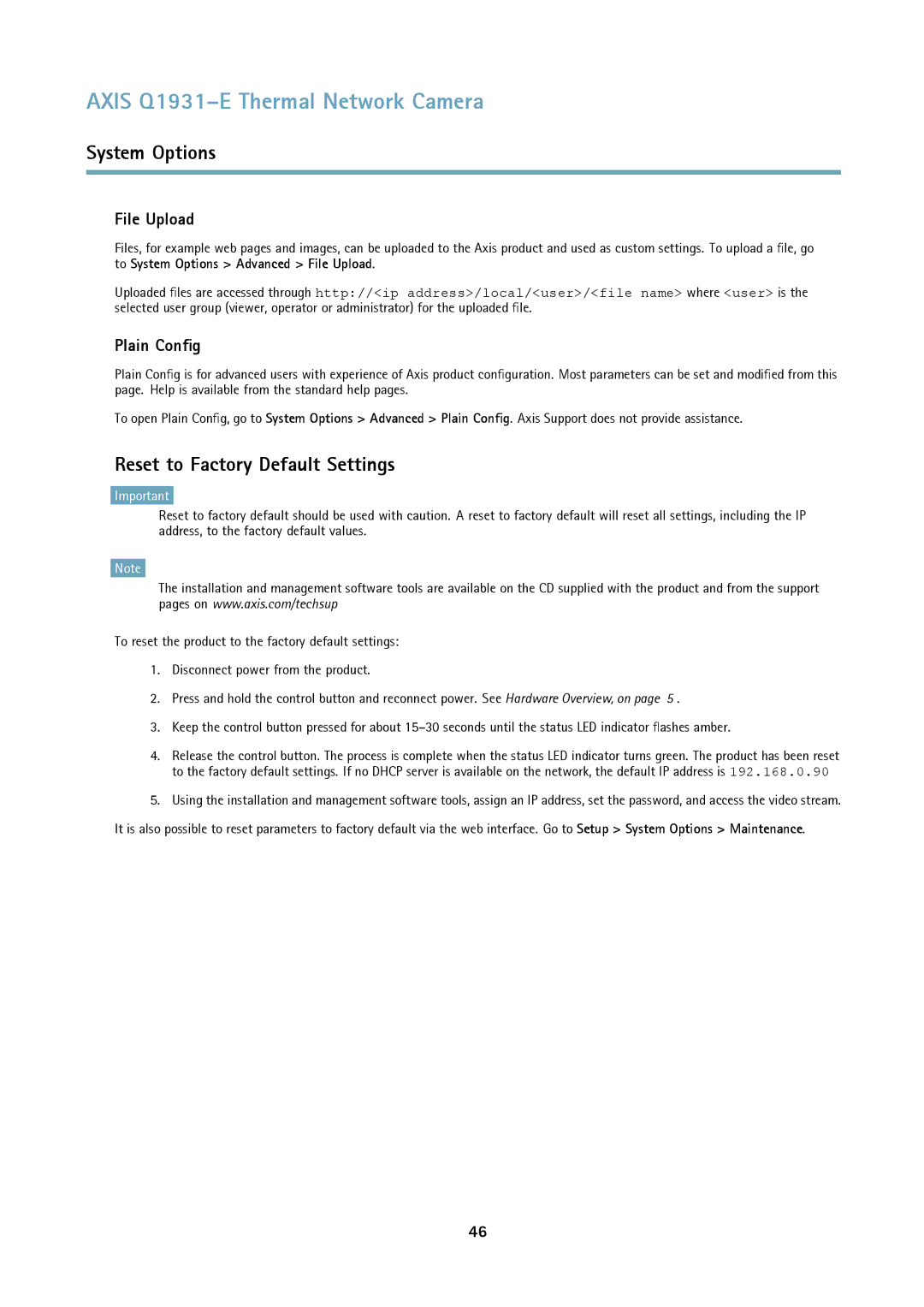AXIS Q1931–E Thermal Network Camera
System Options
File Upload
Files, for example web pages and images, can be uploaded to the Axis product and used as custom settings. To upload a file, go to System Options > Advanced > File Upload.
Uploaded files are accessed through http://<ip address>/local/<user>/<file name> where <user> is the selected user group (viewer, operator or administrator) for the uploaded file.
Plain Config
Plain Config is for advanced users with experience of Axis product configuration. Most parameters can be set and modified from this page. Help is available from the standard help pages.
To open Plain Config, go to System Options > Advanced > Plain Config. Axis Support does not provide assistance.
Reset to Factory Default Settings
Important
Reset to factory default should be used with caution. A reset to factory default will reset all settings, including the IP address, to the factory default values.
Note
The installation and management software tools are available on the CD supplied with the product and from the support pages on www.axis.com/techsup
To reset the product to the factory default settings:
1.Disconnect power from the product.
2.Press and hold the control button and reconnect power. See Hardware Overview, on page 5 .
3.Keep the control button pressed for about
4.Release the control button. The process is complete when the status LED indicator turns green. The product has been reset to the factory default settings. If no DHCP server is available on the network, the default IP address is 192.168.0.90
5.Using the installation and management software tools, assign an IP address, set the password, and access the video stream. It is also possible to reset parameters to factory default via the web interface. Go to Setup > System Options > Maintenance.
46