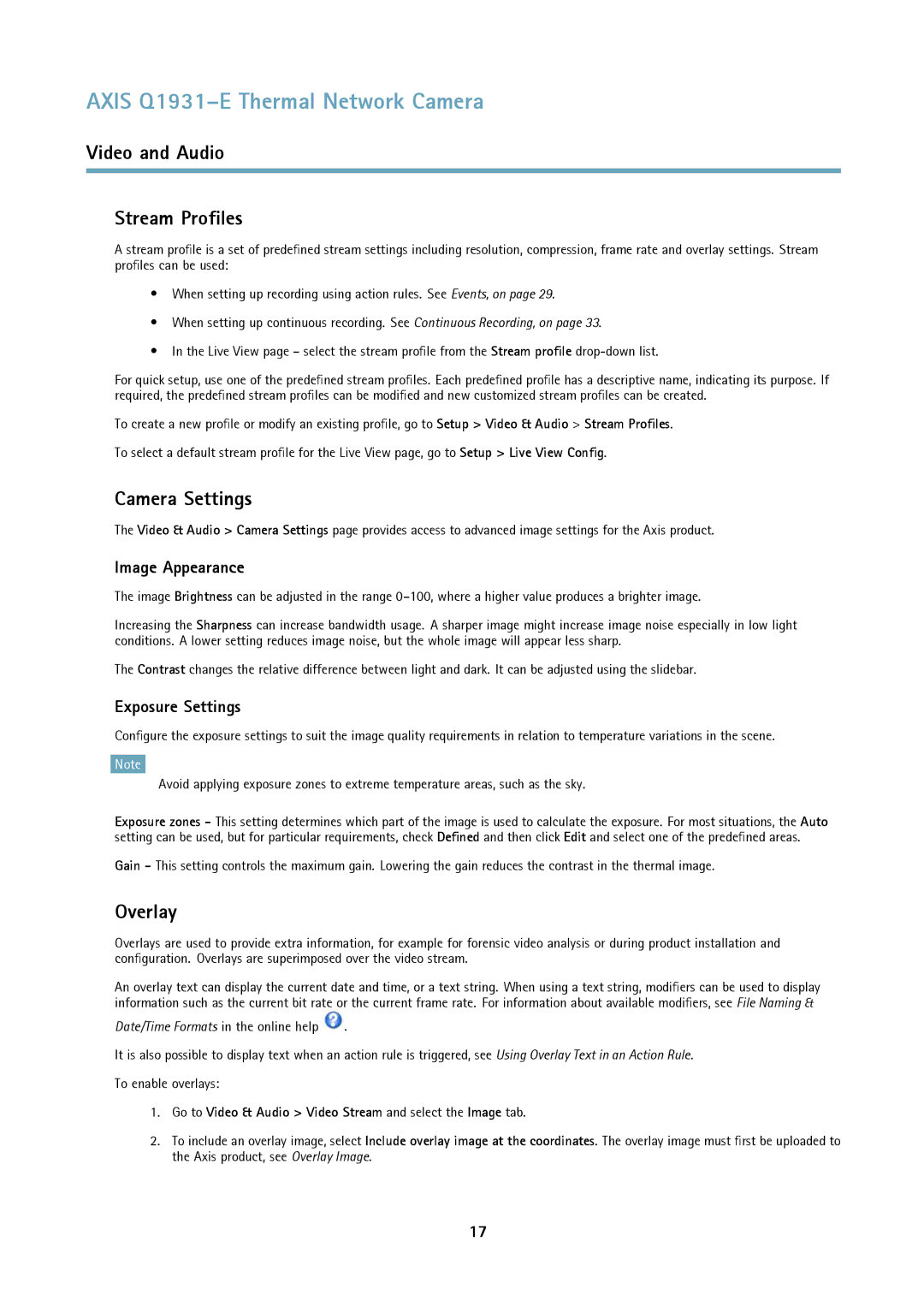AXIS Q1931–E Thermal Network Camera
Video and Audio
Stream Profiles
A stream profile is a set of predefined stream settings including resolution, compression, frame rate and overlay settings. Stream profiles can be used:
•When setting up recording using action rules. See Events, on page 29.
•When setting up continuous recording. See Continuous Recording, on page 33.
•In the Live View page – select the stream profile from the Stream profile
For quick setup, use one of the predefined stream profiles. Each predefined profile has a descriptive name, indicating its purpose. If required, the predefined stream profiles can be modified and new customized stream profiles can be created.
To create a new profile or modify an existing profile, go to Setup > Video & Audio > Stream Profiles.
To select a default stream profile for the Live View page, go to Setup > Live View Config.
Camera Settings
The Video & Audio > Camera Settings page provides access to advanced image settings for the Axis product.
Image Appearance
The image Brightness can be adjusted in the range
Increasing the Sharpness can increase bandwidth usage. A sharper image might increase image noise especially in low light conditions. A lower setting reduces image noise, but the whole image will appear less sharp.
The Contrast changes the relative difference between light and dark. It can be adjusted using the slidebar.
Exposure Settings
Configure the exposure settings to suit the image quality requirements in relation to temperature variations in the scene.
Note
Avoid applying exposure zones to extreme temperature areas, such as the sky.
Exposure zones - This setting determines which part of the image is used to calculate the exposure. For most situations, the Auto setting can be used, but for particular requirements, check Defined and then click Edit and select one of the predefined areas.
Gain - This setting controls the maximum gain. Lowering the gain reduces the contrast in the thermal image.
Overlay
Overlays are used to provide extra information, for example for forensic video analysis or during product installation and configuration. Overlays are superimposed over the video stream.
An overlay text can display the current date and time, or a text string. When using a text string, modifiers can be used to display information such as the current bit rate or the current frame rate. For information about available modifiers, see File Naming &
Date/Time Formats in the online help ![]() .
.
It is also possible to display text when an action rule is triggered, see Using Overlay Text in an Action Rule.
To enable overlays:
1.Go to Video & Audio > Video Stream and select the Image tab.
2.To include an overlay image, select Include overlay image at the coordinates. The overlay image must first be uploaded to the Axis product, see Overlay Image.
17