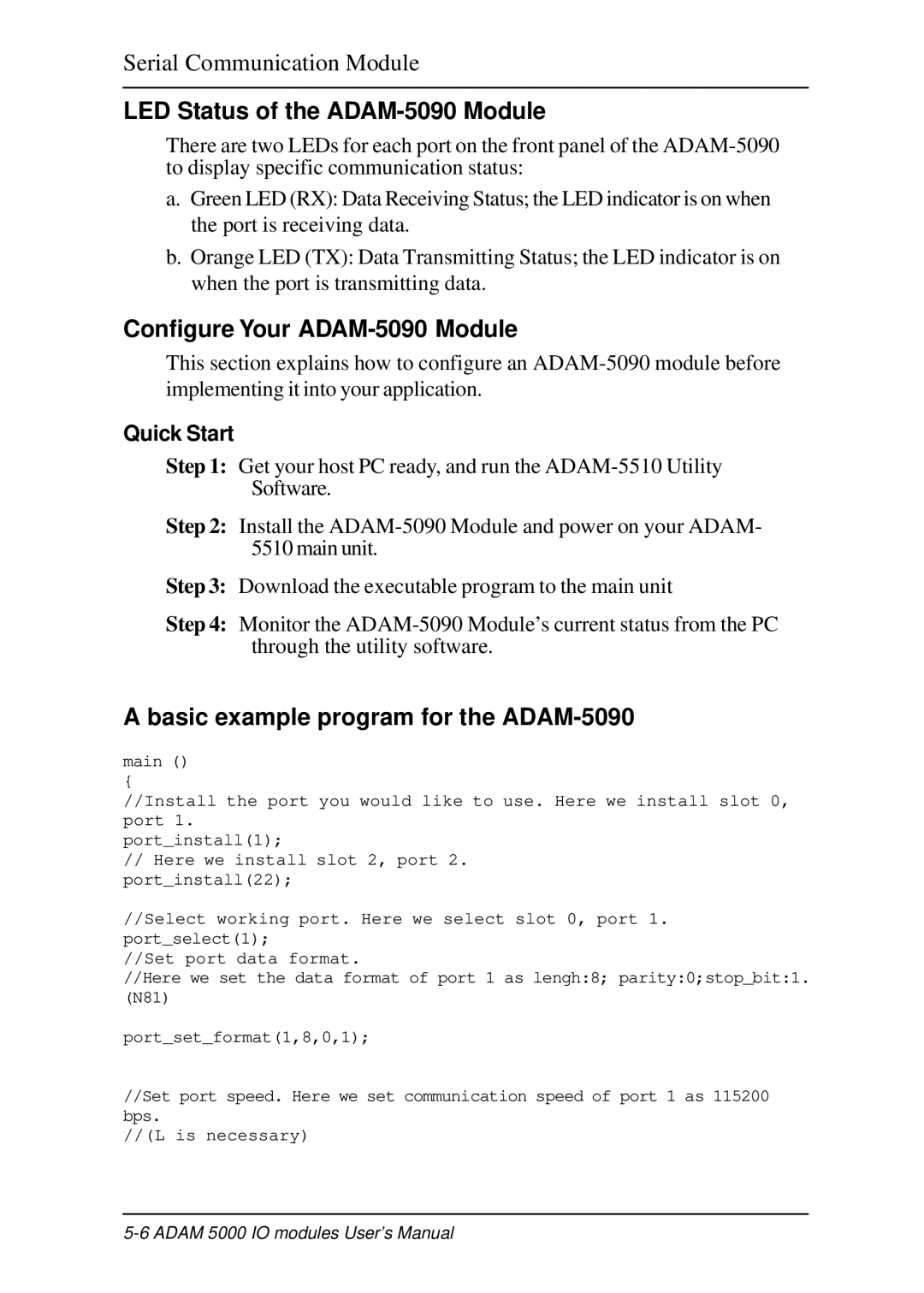Serial Communication Module
LED Status of the ADAM-5090 Module
There are two LEDs for each port on the front panel of the
a.Green LED (RX): Data Receiving Status; the LED indicator is on when the port is receiving data.
b.Orange LED (TX): Data Transmitting Status; the LED indicator is on when the port is transmitting data.
Configure Your ADAM-5090 Module
This section explains how to configure an
Quick Start
Step 1: Get your host PC ready, and run the
Step 2: Install the
Step 3: Download the executable program to the main unit
Step 4: Monitor the
A basic example program for the ADAM-5090
main ()
{
//Install the port you would like to use. Here we install slot 0, port 1.
port_install(1);
//Here we install slot 2, port 2. port_install(22);
//Select working port. Here we select slot 0, port 1. port_select(1);
//Set port data format.
//Here we set the data format of port 1 as lengh:8; parity:0;stop_bit:1. (N81)
port_set_format(1,8,0,1);
//Set port speed. Here we set communication speed of port 1 as 115200 bps.
//(L is necessary)