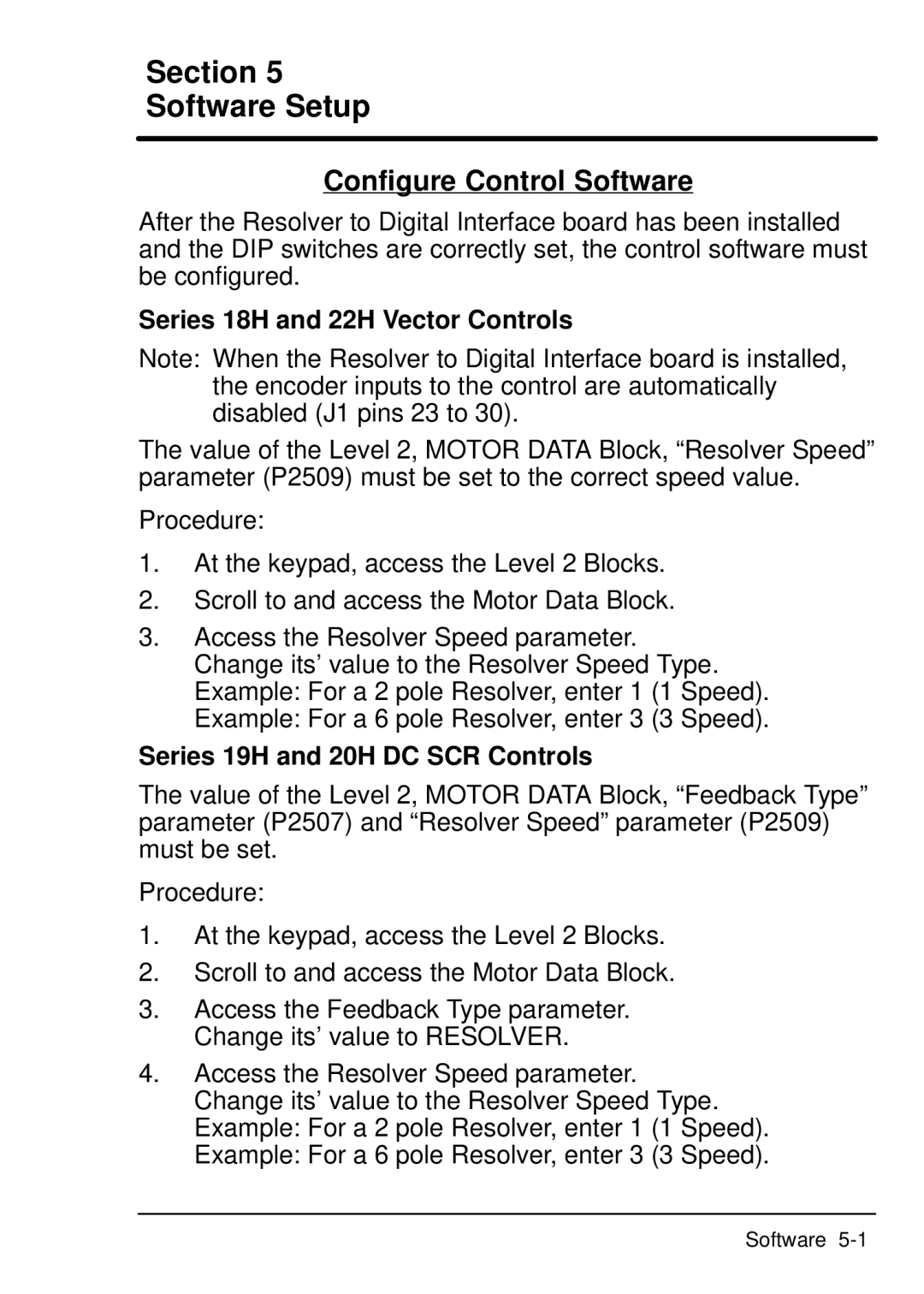Section 5
Software Setup
Configure Control Software
After the Resolver to Digital Interface board has been installed and the DIP switches are correctly set, the control software must be configured.
Series 18H and 22H Vector Controls
Note: When the Resolver to Digital Interface board is installed,
the encoder inputs to the control are automatically disabled (J1 pins 23 to 30).
The value of the Level 2, MOTOR DATA Block, ªResolver Speedº parameter (P2509) must be set to the correct speed value.
Procedure:
1.At the keypad, access the Level 2 Blocks.
2.Scroll to and access the Motor Data Block.
3.Access the Resolver Speed parameter. Change its' value to the Resolver Speed Type. Example: For a 2 pole Resolver, enter 1 (1 Speed). Example: For a 6 pole Resolver, enter 3 (3 Speed).
Series 19H and 20H DC SCR Controls
The value of the Level 2, MOTOR DATA Block, ªFeedback ypeºT parameter (P2507) and ªResolver Speedº parameter (P2509) must be set.
Procedure:
1.At the keypad, access the Level 2 Blocks.
2.Scroll to and access the Motor Data Block.
3.Access the Feedback Type parameter. Change its' value to RESOLVER.
4.Access the Resolver Speed parameter. Change its' value to the Resolver Speed Type. Example: For a 2 pole Resolver, enter 1 (1 Speed). Example: For a 6 pole Resolver, enter 3 (3 Speed).
Software