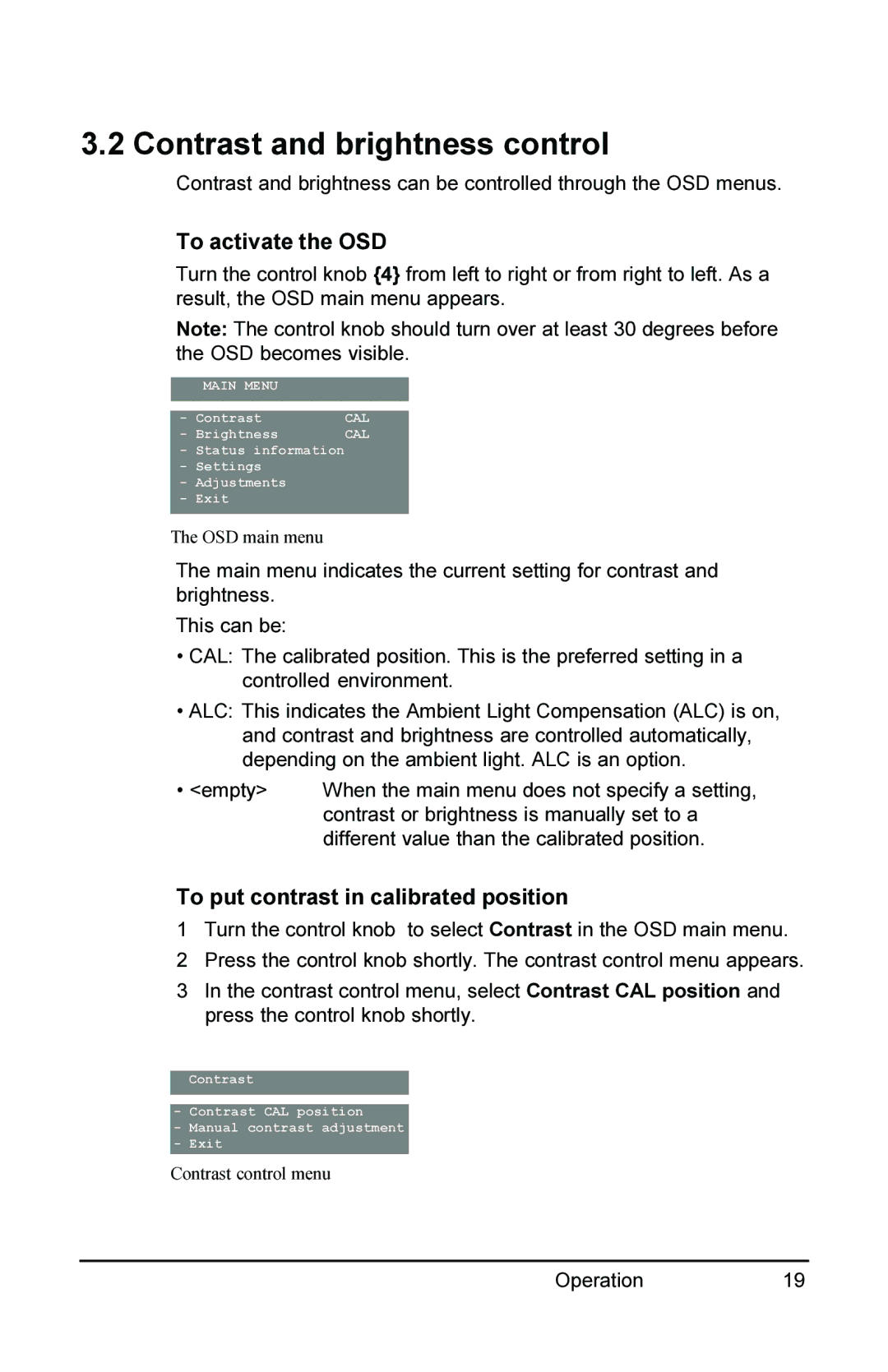3.2 Contrast and brightness control
Contrast and brightness can be controlled through the OSD menus.
To activate the OSD
Turn the control knob {4} from left to right or from right to left. As a result, the OSD main menu appears.
Note: The control knob should turn over at least 30 degrees before the OSD becomes visible.
MAIN MENU
- | Contrast | CAL |
- | Brightness | CAL |
-Status information
-Settings
-Adjustments
-Exit
The OSD main menu
The main menu indicates the current setting for contrast and brightness.
This can be:
•CAL: The calibrated position. This is the preferred setting in a controlled environment.
•ALC: This indicates the Ambient Light Compensation (ALC) is on, and contrast and brightness are controlled automatically, depending on the ambient light. ALC is an option.
• <empty> | When the main menu does not specify a setting, |
| contrast or brightness is manually set to a |
| different value than the calibrated position. |
To put contrast in calibrated position
1Turn the control knob to select Contrast in the OSD main menu.
2 Press the control knob shortly. The contrast control menu appears.
3In the contrast control menu, select Contrast CAL position and press the control knob shortly.
Contrast
-Contrast CAL position
-Manual contrast adjustment
-Exit
Contrast control menu
Operation19