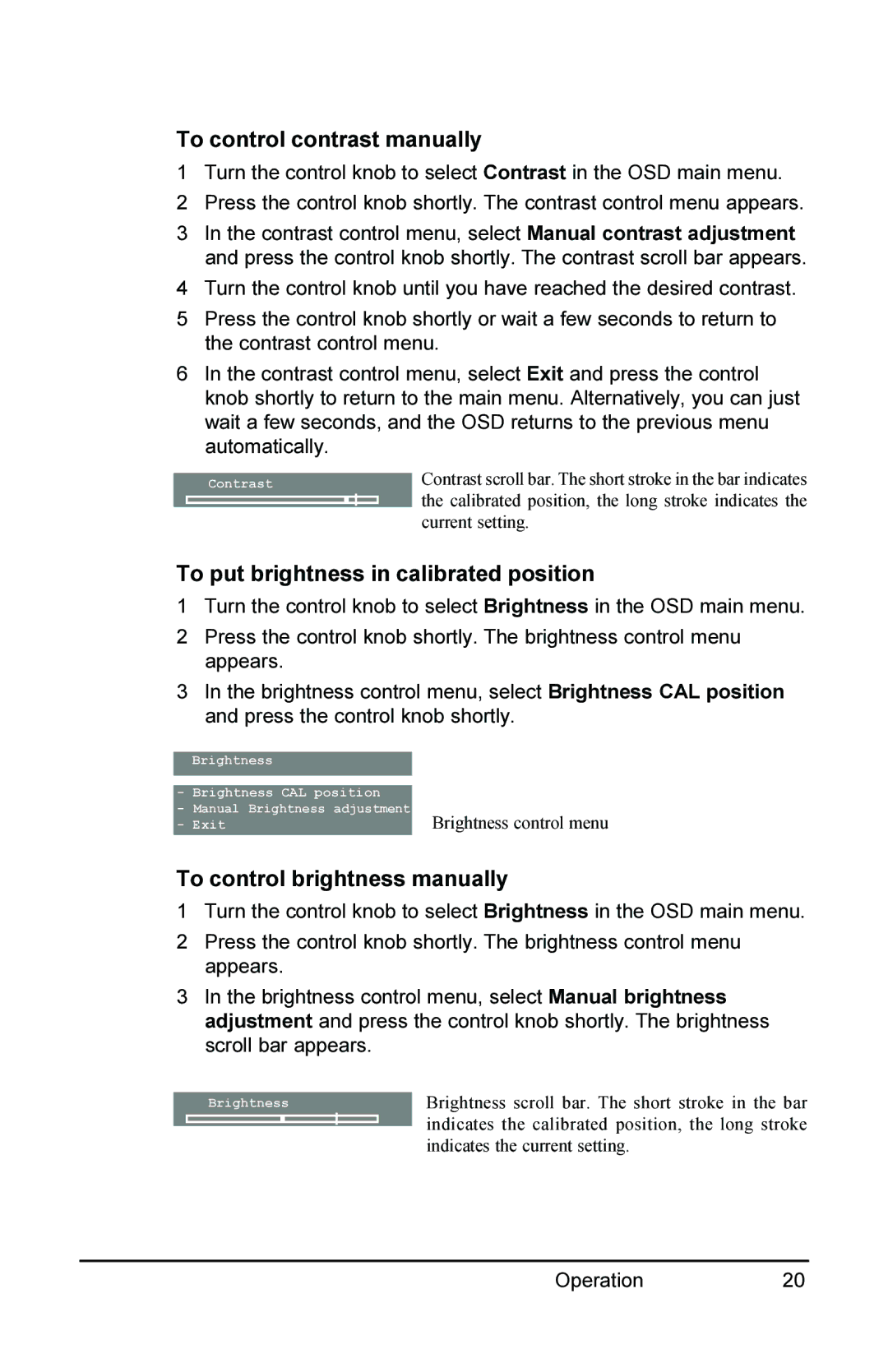To control contrast manually
1Turn the control knob to select Contrast in the OSD main menu.
2 Press the control knob shortly. The contrast control menu appears.
3In the contrast control menu, select Manual contrast adjustment and press the control knob shortly. The contrast scroll bar appears.
4 Turn the control knob until you have reached the desired contrast.
5Press the control knob shortly or wait a few seconds to return to the contrast control menu.
6In the contrast control menu, select Exit and press the control knob shortly to return to the main menu. Alternatively, you can just wait a few seconds, and the OSD returns to the previous menu automatically.
| Contrast scroll bar. The short stroke in the bar indicates |
Contrast | |
| the calibrated position, the long stroke indicates the |
| current setting. |
To put brightness in calibrated position
1 Turn the control knob to select Brightness in the OSD main menu.
2Press the control knob shortly. The brightness control menu appears.
3In the brightness control menu, select Brightness CAL position and press the control knob shortly.
Brightness
-Brightness CAL position
-Manual Brightness adjustment
- Exit | Brightness control menu |
To control brightness manually
1 Turn the control knob to select Brightness in the OSD main menu.
2Press the control knob shortly. The brightness control menu appears.
3In the brightness control menu, select Manual brightness adjustment and press the control knob shortly. The brightness scroll bar appears.
Brightness | Brightness scroll bar. The short stroke in the bar |
| indicates the calibrated position, the long stroke |
| indicates the current setting. |
Operation20