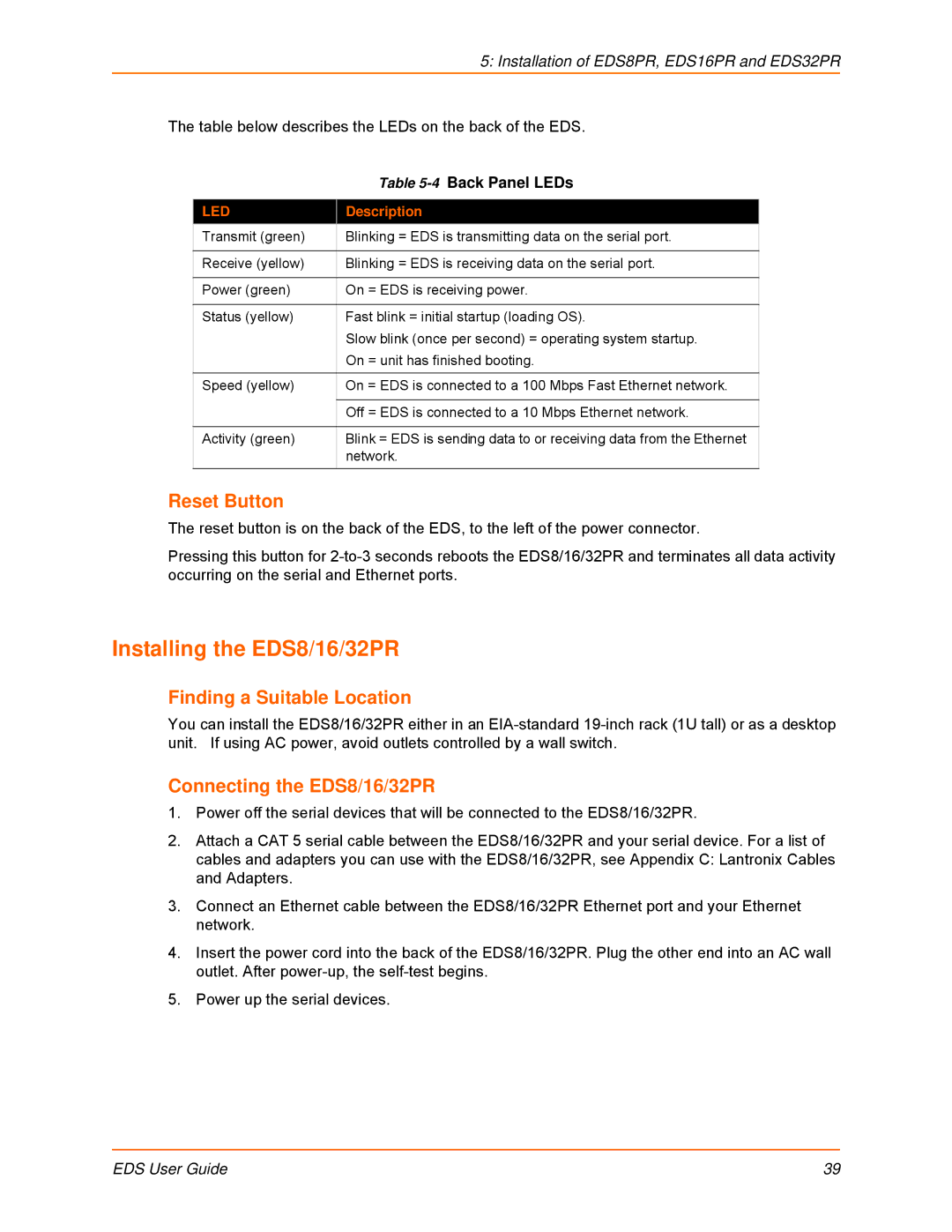5: Installation of EDS8PR, EDS16PR and EDS32PR
The table below describes the LEDs on the back of the EDS.
| Table |
|
|
LED | Description |
Transmit (green) | Blinking = EDS is transmitting data on the serial port. |
|
|
Receive (yellow) | Blinking = EDS is receiving data on the serial port. |
|
|
Power (green) | On = EDS is receiving power. |
|
|
Status (yellow) | Fast blink = initial startup (loading OS). |
| Slow blink (once per second) = operating system startup. |
| On = unit has finished booting. |
Speed (yellow) | On = EDS is connected to a 100 Mbps Fast Ethernet network. |
|
|
| Off = EDS is connected to a 10 Mbps Ethernet network. |
|
|
Activity (green) | Blink = EDS is sending data to or receiving data from the Ethernet |
| network. |
|
|
Reset Button
The reset button is on the back of the EDS, to the left of the power connector.
Pressing this button for
Installing the EDS8/16/32PR
Finding a Suitable Location
You can install the EDS8/16/32PR either in an
Connecting the EDS8/16/32PR
1.Power off the serial devices that will be connected to the EDS8/16/32PR.
2.Attach a CAT 5 serial cable between the EDS8/16/32PR and your serial device. For a list of cables and adapters you can use with the EDS8/16/32PR, see Appendix C: Lantronix Cables and Adapters.
3.Connect an Ethernet cable between the EDS8/16/32PR Ethernet port and your Ethernet network.
4.Insert the power cord into the back of the EDS8/16/32PR. Plug the other end into an AC wall outlet. After
5.Power up the serial devices.
EDS User Guide | 39 |