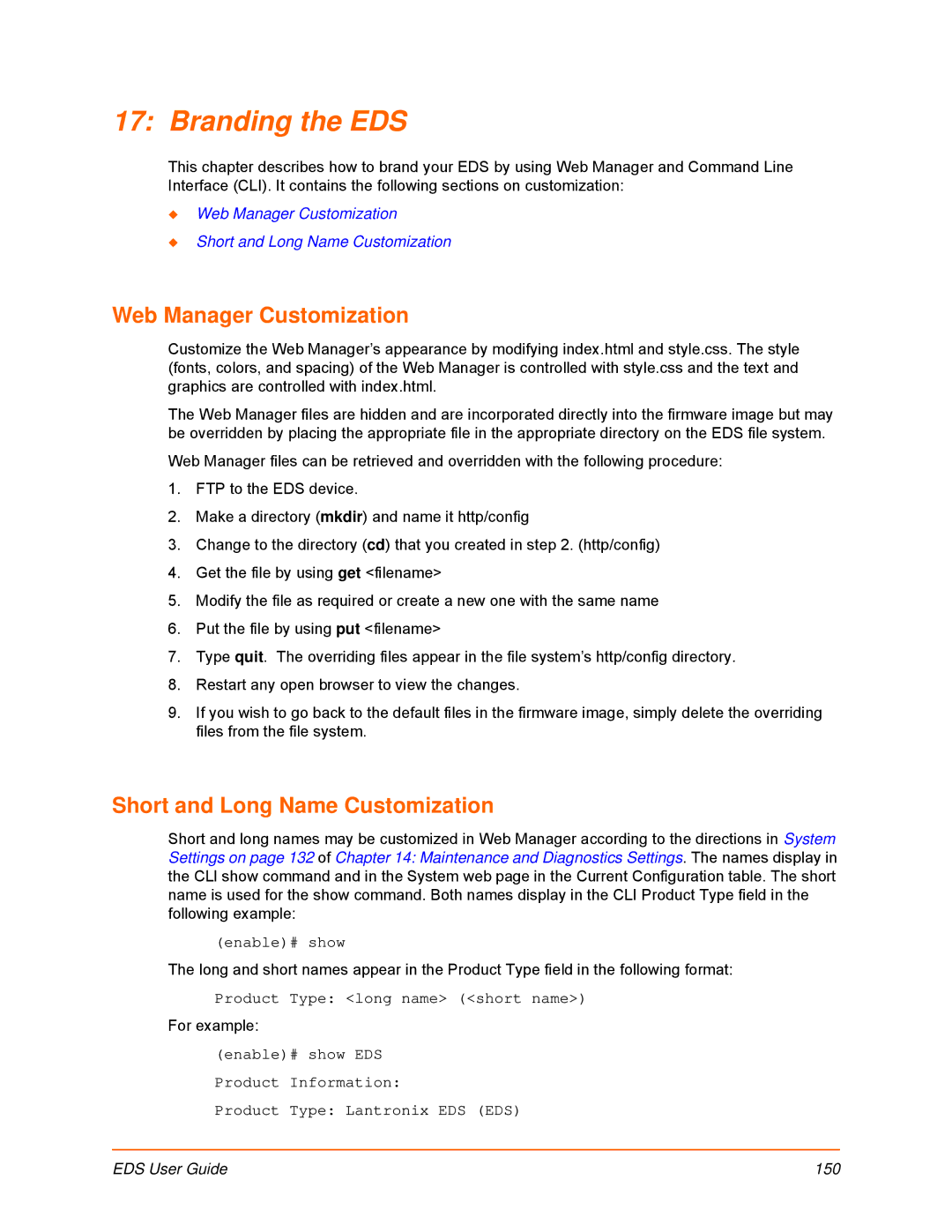17: Branding the EDS
This chapter describes how to brand your EDS by using Web Manager and Command Line Interface (CLI). It contains the following sections on customization:
Web Manager Customization
Short and Long Name Customization
Web Manager Customization
Customize the Web Manager’s appearance by modifying index.html and style.css. The style (fonts, colors, and spacing) of the Web Manager is controlled with style.css and the text and graphics are controlled with index.html.
The Web Manager files are hidden and are incorporated directly into the firmware image but may be overridden by placing the appropriate file in the appropriate directory on the EDS file system.
Web Manager files can be retrieved and overridden with the following procedure:
1.FTP to the EDS device.
2.Make a directory (mkdir) and name it http/config
3.Change to the directory (cd) that you created in step 2. (http/config)
4.Get the file by using get <filename>
5.Modify the file as required or create a new one with the same name
6.Put the file by using put <filename>
7.Type quit. The overriding files appear in the file system’s http/config directory.
8.Restart any open browser to view the changes.
9.If you wish to go back to the default files in the firmware image, simply delete the overriding files from the file system.
Short and Long Name Customization
Short and long names may be customized in Web Manager according to the directions in System Settings on page 132 of Chapter 14: Maintenance and Diagnostics Settings. The names display in the CLI show command and in the System web page in the Current Configuration table. The short name is used for the show command. Both names display in the CLI Product Type field in the following example:
(enable)# show
The long and short names appear in the Product Type field in the following format:
Product Type: <long name> (<short name>)
For example:
(enable)# show EDS Product Information:
Product Type: Lantronix EDS (EDS)
EDS User Guide | 150 |