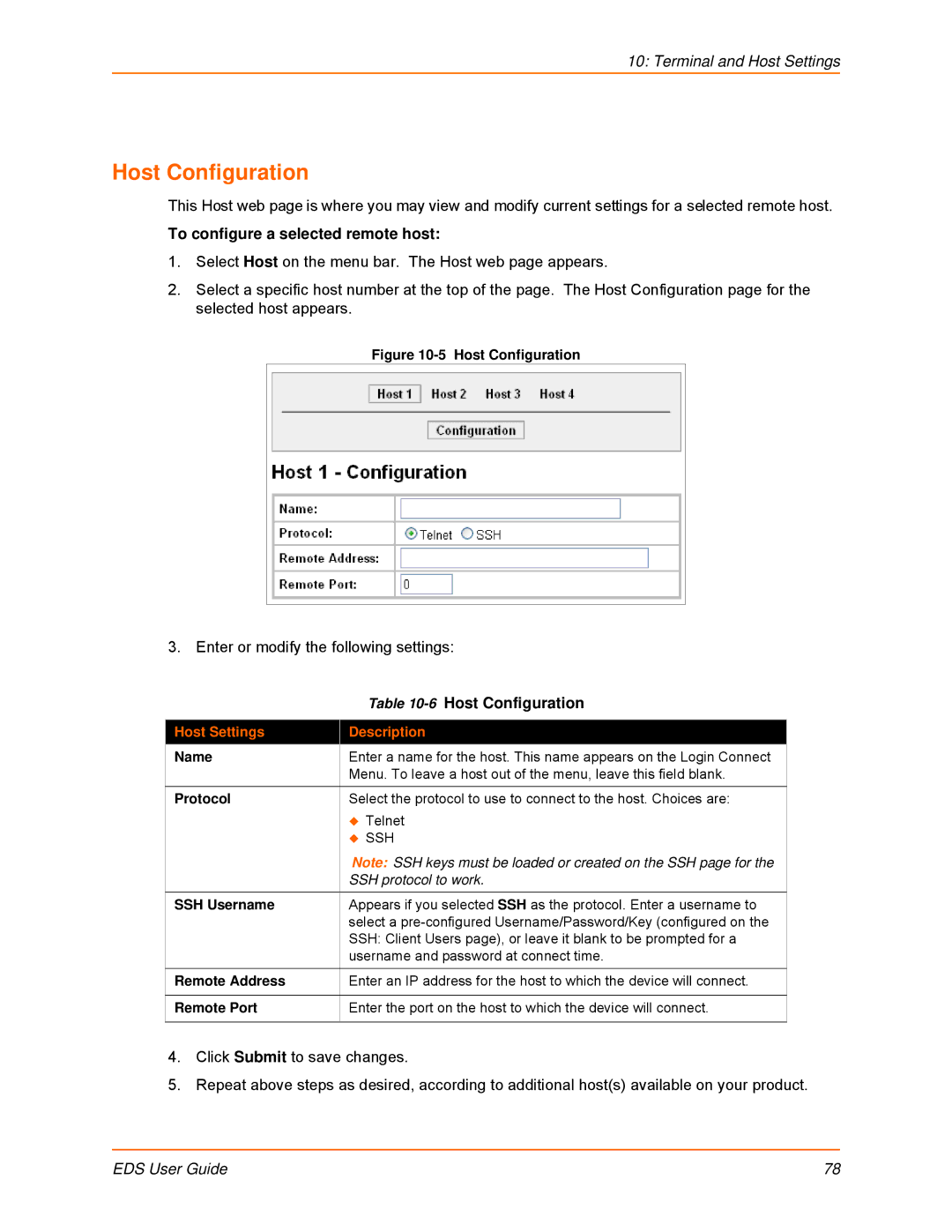10: Terminal and Host Settings
Host Configuration
This Host web page is where you may view and modify current settings for a selected remote host.
To configure a selected remote host:
1.Select Host on the menu bar. The Host web page appears.
2.Select a specific host number at the top of the page. The Host Configuration page for the selected host appears.
Figure 10-5 Host Configuration
3. Enter or modify the following settings:
| Table |
|
|
Host Settings | Description |
Name | Enter a name for the host. This name appears on the Login Connect |
| Menu. To leave a host out of the menu, leave this field blank. |
Protocol | Select the protocol to use to connect to the host. Choices are: |
| Telnet |
| SSH |
| Note: SSH keys must be loaded or created on the SSH page for the |
| SSH protocol to work. |
SSH Username | Appears if you selected SSH as the protocol. Enter a username to |
| select a |
| SSH: Client Users page), or leave it blank to be prompted for a |
| username and password at connect time. |
Remote Address | Enter an IP address for the host to which the device will connect. |
Remote Port | Enter the port on the host to which the device will connect. |
|
|
4.Click Submit to save changes.
5.Repeat above steps as desired, according to additional host(s) available on your product.
EDS User Guide | 78 |