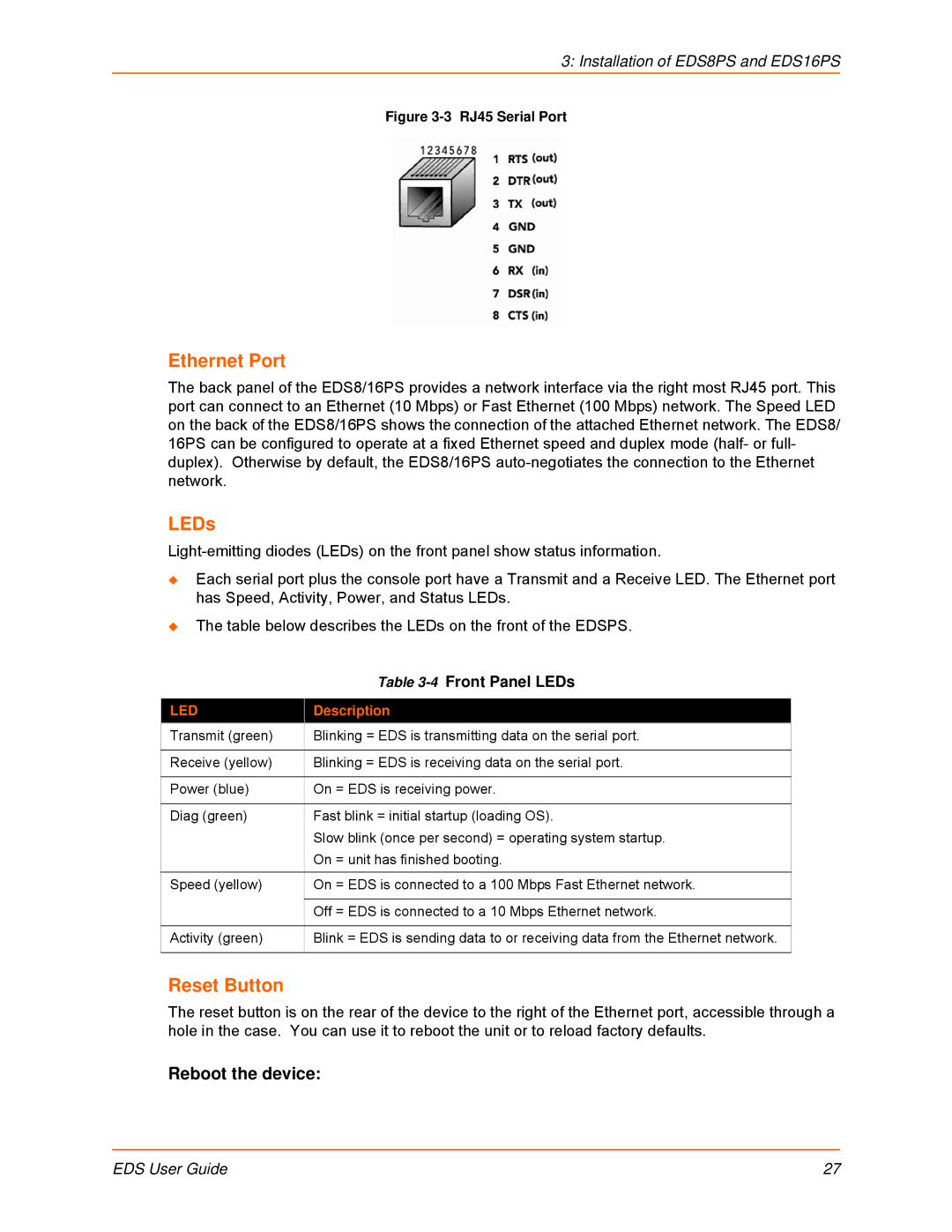3: Installation of EDS8PS and EDS16PS
Figure 3-3 RJ45 Serial Port
Ethernet Port
The back panel of the EDS8/16PS provides a network interface via the right most RJ45 port. This port can connect to an Ethernet (10 Mbps) or Fast Ethernet (100 Mbps) network. The Speed LED on the back of the EDS8/16PS shows the connection of the attached Ethernet network. The EDS8/ 16PS can be configured to operate at a fixed Ethernet speed and duplex mode (half- or full- duplex). Otherwise by default, the EDS8/16PS
LEDs
Each serial port plus the console port have a Transmit and a Receive LED. The Ethernet port has Speed, Activity, Power, and Status LEDs.
The table below describes the LEDs on the front of the EDSPS.
| Table |
|
|
LED | Description |
Transmit (green) | Blinking = EDS is transmitting data on the serial port. |
|
|
Receive (yellow) | Blinking = EDS is receiving data on the serial port. |
|
|
Power (blue) | On = EDS is receiving power. |
|
|
Diag (green) | Fast blink = initial startup (loading OS). |
| Slow blink (once per second) = operating system startup. |
| On = unit has finished booting. |
Speed (yellow) | On = EDS is connected to a 100 Mbps Fast Ethernet network. |
|
|
| Off = EDS is connected to a 10 Mbps Ethernet network. |
|
|
Activity (green) | Blink = EDS is sending data to or receiving data from the Ethernet network. |
|
|
Reset Button
The reset button is on the rear of the device to the right of the Ethernet port, accessible through a hole in the case. You can use it to reboot the unit or to reload factory defaults.
Reboot the device:
EDS User Guide | 27 |