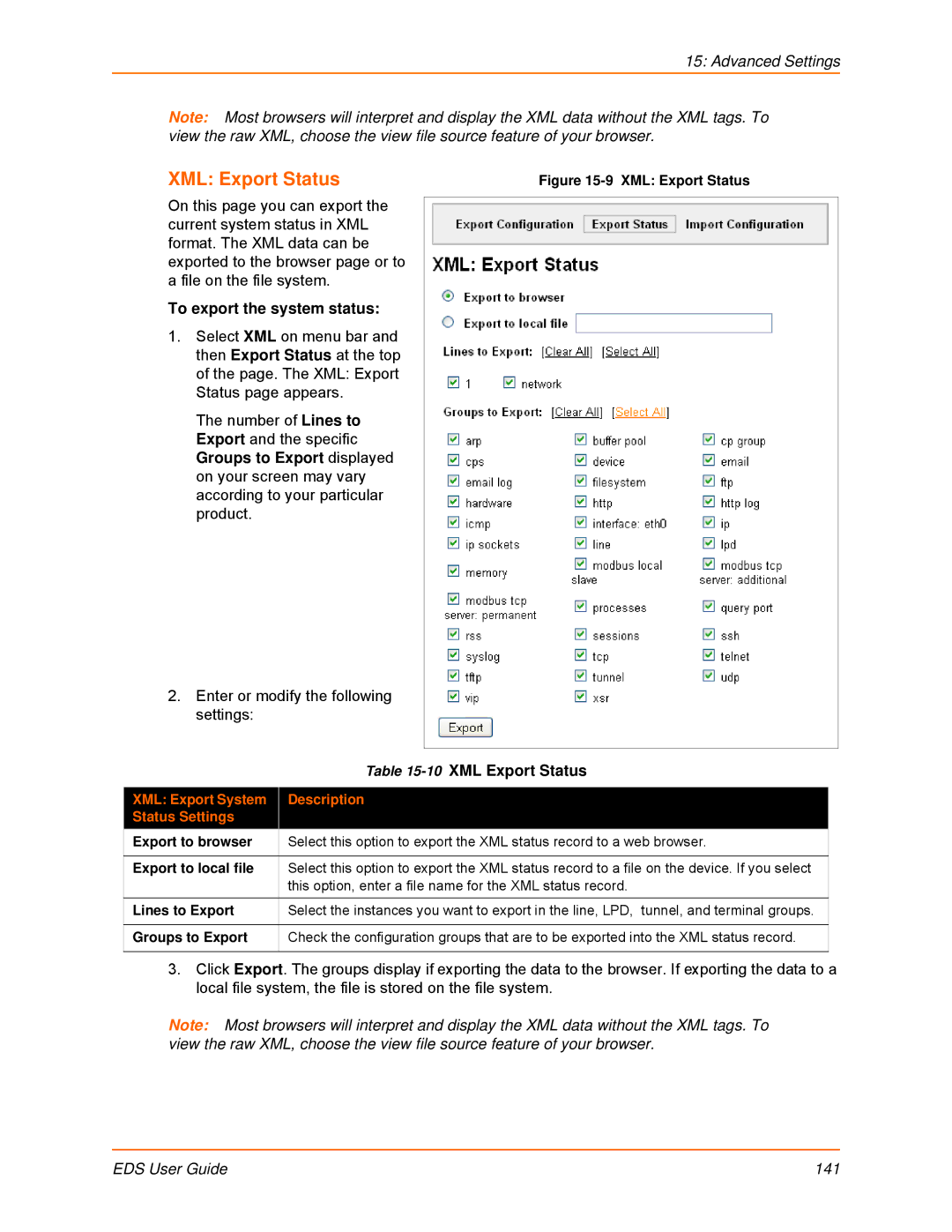15: Advanced Settings
Note: Most browsers will interpret and display the XML data without the XML tags. To view the raw XML, choose the view file source feature of your browser.
XML: Export Status
Figure 15-9 XML: Export Status
On this page you can export the current system status in XML format. The XML data can be exported to the browser page or to a file on the file system.
To export the system status:
1.Select XML on menu bar and then Export Status at the top of the page. The XML: Export Status page appears.
The number of Lines to Export and the specific
Groups to Export displayed on your screen may vary according to your particular product.
2.Enter or modify the following settings:
| Table |
|
|
XML: Export System | Description |
Status Settings |
|
Export to browser | Select this option to export the XML status record to a web browser. |
Export to local file | Select this option to export the XML status record to a file on the device. If you select |
| this option, enter a file name for the XML status record. |
Lines to Export | Select the instances you want to export in the line, LPD, tunnel, and terminal groups. |
Groups to Export | Check the configuration groups that are to be exported into the XML status record. |
|
|
3.Click Export. The groups display if exporting the data to the browser. If exporting the data to a local file system, the file is stored on the file system.
Note: Most browsers will interpret and display the XML data without the XML tags. To view the raw XML, choose the view file source feature of your browser.
EDS User Guide | 141 |