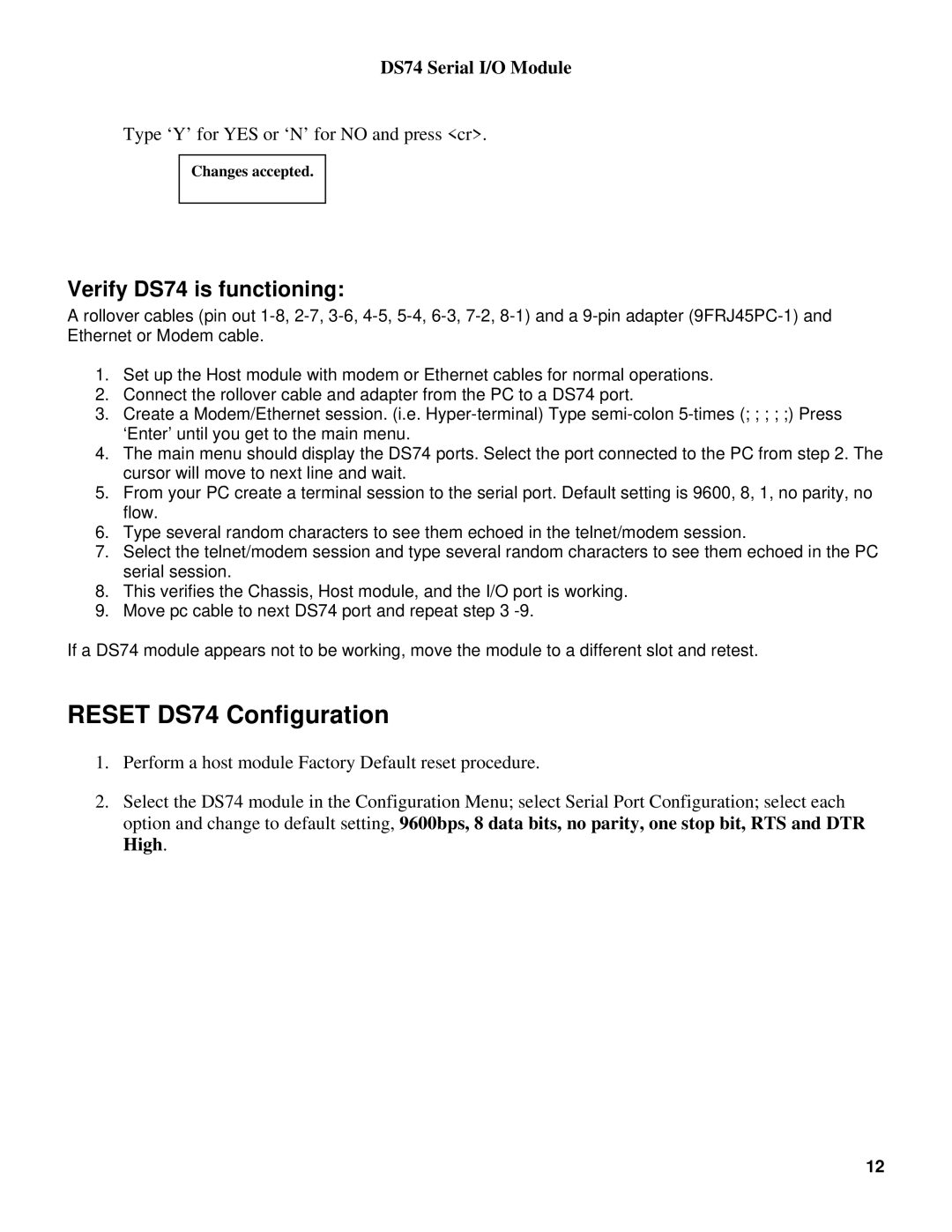DS74 Serial I/O Module
Type ‘Y’ for YES or ‘N’ for NO and press <cr>.
Changes accepted.
Verify DS74 is functioning:
Arollover cables (pin out
1.Set up the Host module with modem or Ethernet cables for normal operations.
2.Connect the rollover cable and adapter from the PC to a DS74 port.
3.Create a Modem/Ethernet session. (i.e.
4.The main menu should display the DS74 ports. Select the port connected to the PC from step 2. The cursor will move to next line and wait.
5.From your PC create a terminal session to the serial port. Default setting is 9600, 8, 1, no parity, no flow.
6.Type several random characters to see them echoed in the telnet/modem session.
7.Select the telnet/modem session and type several random characters to see them echoed in the PC serial session.
8.This verifies the Chassis, Host module, and the I/O port is working.
9.Move pc cable to next DS74 port and repeat step 3
If a DS74 module appears not to be working, move the module to a different slot and retest.
RESET DS74 Configuration
1.Perform a host module Factory Default reset procedure.
2.Select the DS74 module in the Configuration Menu; select Serial Port Configuration; select each option and change to default setting, 9600bps, 8 data bits, no parity, one stop bit, RTS and DTR High.
12