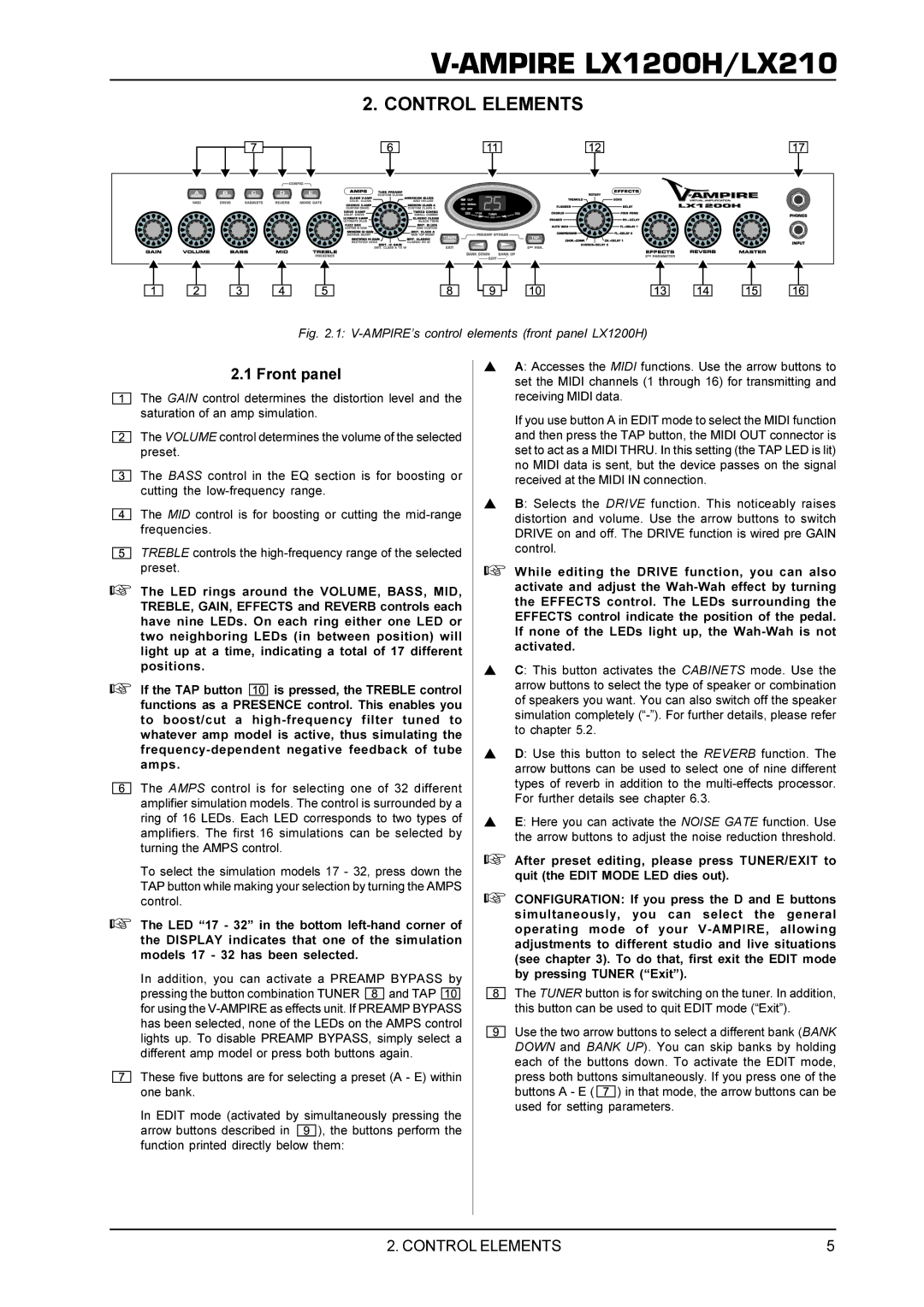V-AMPIRE LX1200H/LX210
2. CONTROL ELEMENTS
Fig. 2.1: V-AMPIRE’s control elements (front panel LX1200H)
2.1 Front panel |
| s A: Accesses the MIDI functions. Use the arrow buttons to | |||
| set the MIDI channels (1 through 16) for transmitting and | ||||
|
|
|
| ||
The GAIN control determines the distortion level and the | receiving MIDI data. | ||||
saturation of an amp simulation. |
|
| If you use button A in EDIT mode to select the MIDI function | ||
|
|
|
| ||
The VOLUME control determines the volume of the selected | and then press the TAP button, the MIDI OUT connector is | ||||
preset. |
|
|
| set to act as a MIDI THRU. In this setting (the TAP LED is lit) | |
The BASS control in the EQ section is for boosting or | no MIDI data is sent, but the device passes on the signal | ||||
received at the MIDI IN connection. | |||||
cutting the |
| ||||
| s B: Selects the DRIVE function. This noticeably raises | ||||
The MID control is for boosting or cutting the | |||||
frequencies. |
|
|
| distortion and volume. Use the arrow buttons to switch | |
|
|
| DRIVE on and off. The DRIVE function is wired pre GAIN | ||
|
|
|
| ||
TREBLE controls the | control. | ||||
+ While editing the DRIVE function, you can also | |||||
preset. |
|
|
| ||
+ The LED rings around the VOLUME, BASS, MID, | activate and adjust the | ||||
TREBLE, GAIN, EFFECTS and REVERB controls each | the EFFECTS control. The LEDs surrounding the | ||||
EFFECTS control indicate the position of the pedal. | |||||
have nine LEDs. On each ring either one LED or | |||||
If none of the LEDs light up, the | |||||
two neighboring LEDs (in between position) will | |||||
activated. | |||||
light up at a time, indicating a total of 17 different | |||||
| |||||
positions. |
|
|
| s C: This button activates the CABINETS mode. Use the | |
+ If the TAP button |
|
|
| ||
is pressed, the TREBLE control | arrow buttons to select the type of speaker or combination | ||||
functions as a PRESENCE control. This enables you | of speakers you want. You can also switch off the speaker | ||||
simulation completely | |||||
to boost/cut a | filter tuned to | ||||
to chapter 5.2. | |||||
whatever amp model is active, thus simulating the | |||||
| |||||
s D: Use this button to select the REVERB function. The | |||||
amps. |
|
|
| arrow buttons can be used to select one of nine different | |
|
|
|
| ||
The AMPS control is for selecting one of 32 different | types of reverb in addition to the | ||||
For further details see chapter 6.3. | |||||
amplifier simulation models. The control is surrounded by a | |||||
| |||||
ring of 16 LEDs. Each LED corresponds to two types of | s E: Here you can activate the NOISE GATE function. Use | ||||
amplifiers. The first 16 simulations can be selected by | the arrow buttons to adjust the noise reduction threshold. | ||||
turning the AMPS control. |
|
| |||
|
| + After preset editing, please press TUNER/EXIT to | |||
To select the simulation models 17 - 32, press down the | |||||
TAP button while making your selection by turning the AMPS | quit (the EDIT MODE LED dies out). | ||||
+ CONFIGURATION: If you press the D and E buttons | |||||
control. |
|
|
| ||
+ The LED “17 - 32” in the bottom | simultaneously, you can select the general | ||||
operating mode of your | |||||
the DISPLAY indicates that one of the simulation | adjustments to different studio and live situations | ||||
models 17 - 32 has been selected. |
| ||||
| (see chapter 3). To do that, first exit the EDIT mode | ||||
|
|
|
| ||
In addition, you can activate a PREAMP BYPASS by | by pressing TUNER (“Exit”). | ||||
| |||||
pressing the button combination TUNER | and TAP | The TUNER button is for switching on the tuner. In addition, | |||
for using the | this button can be used to quit EDIT mode (“Exit”). | ||||
has been selected, none of the LEDs on the AMPS control | Use the two arrow buttons to select a different bank (BANK | ||||
lights up. To disable PREAMP BYPASS, simply select a | |||||
DOWN and BANK UP). You can skip banks by holding | |||||
different amp model or press both buttons again. | |||||
each of the buttons down. To activate the EDIT mode, | |||||
|
|
|
| ||
These five buttons are for selecting a preset (A - E) within | press both buttons simultaneously. If you press one of the | ||||
one bank. |
|
|
| buttons A - E ( ) in that mode, the arrow buttons can be | |
In EDIT mode (activated by simultaneously pressing the | used for setting parameters. | ||||
| |||||
arrow buttons described in | ), the buttons perform the |
| |||
function printed directly below them: |
|
| |||
|
|
|
|
| |
|
|
|
|
| |
2. CONTROL ELEMENTS | 5 |