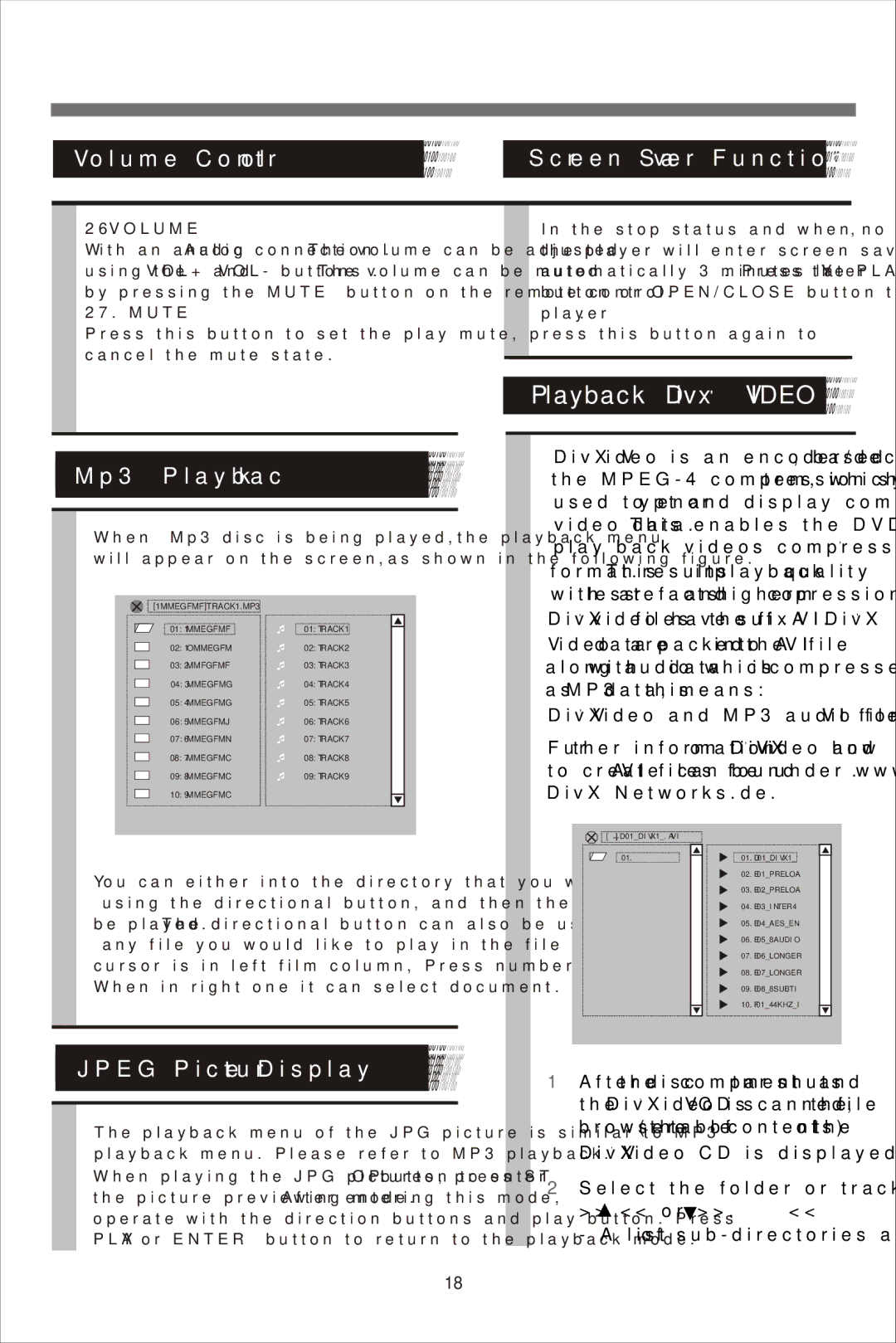Volume Control | Screen Saver Function |
26. VOLUME
With an analog Audio connection . The volume can be adjusted using the VOL+ and VOL- buttons . The volume can be muted by pressing the MUTE button on the remote control.
27. MUTE
Press this button to set the play mute, press this button again to cancel the mute state.
Mp3 Playback
When Mp3 disc is being played,the playback menu
will appear on the screen,as shown in the following figure.
[1MMEGFMF]TRACK1.MP3
01:1MMEGFMF01:TRACK1
02:1OMMEGFM02:TRACK2
03:2MMFGFMF03:TRACK3
04:3MMEGFMG04:TRACK4
05:4MMEGFMG05:TRACK5
06:5MMEGFMJ06:TRACK6
07:6MMEGFMN07:TRACK7
08:7MMEGFMC08:TRACK8
09:8MMEGFMC09:TRACK9
10:9MMEGFMC
In the stop status and when no discs in the player, the player will enter screen saving status automatically 3 minutes later. Press the PLAY button or OPEN/CLOSE button to resume the player.
Playback Divx© VIDEO 
DivX Video is an encoder/decoder, based on the
DivX© Video and MP3 audio form the AVI file.
Further information on DivX© Video and how to create AVI files can be found under www. DivX Networks.de.
You can either into the directory that you want to play by using the directional button, and then the first song will be played. The directional button can also be used to choose any file you would like to play in the file area.When the cursor is in left film column, Press number key to select file. When in right one it can select document.
JPEG Picture Display
01.—
01.D01_DIVX1_
02.E01_PRELOA
03.E02_PRELOA
04.E03_INTER4
05.E04_AES_EN
06.E05_8AUDIO
07.E06_LONGER
08.E07_LONGER
09.E08_8SUBTI
10.F01_44KHZ_I
The playback menu of the JPG picture is similar to MP3 playback menu. Please refer to MP3 playback.
When playing the JPG pictures, press STOP button to enter the picture previewing mode. After entering this mode, operate with the direction buttons and play button. Press PLAY or ENTER button to return to the playback mode.
1After the disc compartment shuts and the DivX© Video CD is scanned, the file browser (the table of contents) of the DivX© Video CD is displayed.
2Select the folder or track required with >> ![]() << or >>
<< or >> ![]() <<.
<<.
- A list of
18