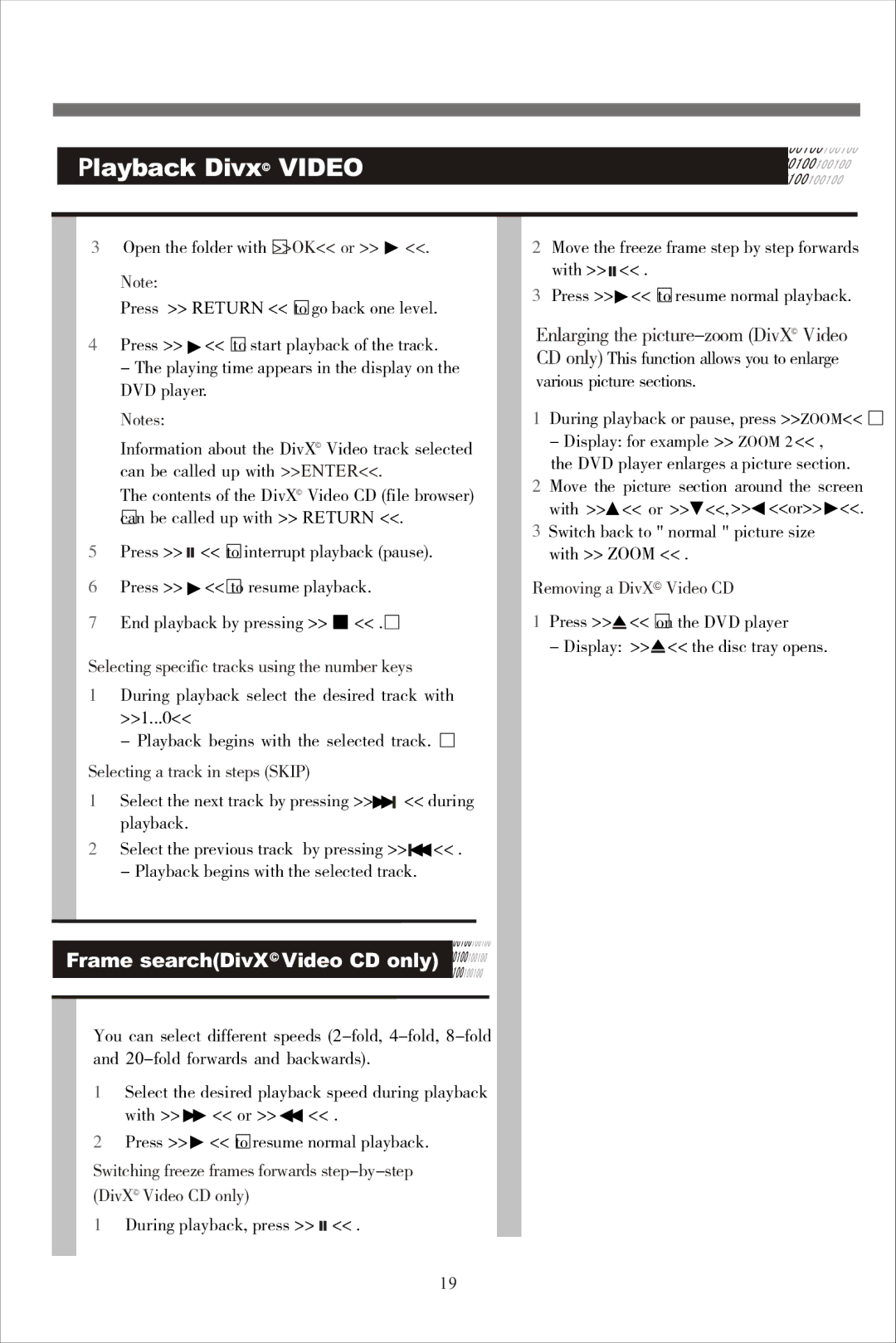Playback Divx© VIDEO
3Open the folder with È>>OK<< or >> ![]() <<.
<<.
Note:
Press >> RETURN << Èto go back one level.
4Press >> ![]() << Èto start playback of the track.
<< Èto start playback of the track.
- The playing time appears in the display on the DVD player.
Notes:
Information about the DivX© Video track selected can be called up with >>ENTER<<.
The contents of the DivX© Video CD (file browser) canÈ be called up with >> RETURN <<.
5Press >> ![]()
![]() << Èto interrupt playback (pause).
<< Èto interrupt playback (pause).
6Press >> ![]() <<Èto resume playback.
<<Èto resume playback.
7End playback by pressing >> ■ << .È
Selecting specific tracks using the number keys
1During playback select the desired track with >>1...0<<
- Playback begins with the selected track. È
Selecting a track in steps (SKIP)
1Select the next track by pressing >>![]()
![]() << during playback.
<< during playback.
2Select the previous track by pressing >>![]()
![]() << . - Playback begins with the selected track.
<< . - Playback begins with the selected track.
Frame search(DivX© Video CD only)
You can select different speeds
1Select the desired playback speed during playback with >> ![]() << or >>
<< or >> ![]() << .
<< .
2Press >> ![]() << Ètoresume normal playback.
<< Ètoresume normal playback.
Switching freeze frames forwards
1During playback, press >> ![]()
![]() << .
<< .
19
2Move the freeze frame step by step forwards with >> ![]()
![]() << .
<< .
3Press >>![]() << Ètoresume normal playback.
<< Ètoresume normal playback.
Enlarging the
1During playback or pause, press >>ZOOM<< È
-Display: for example >> ZOOM 2 << , the DVD player enlarges a picture section.
2 Move the picture section around the screen with >>![]() << or >>
<< or >>![]() <<, >>
<<, >>![]() <<or>>
<<or>> ![]() <<.
<<.
3Switch back to " normal " picture size with >> ZOOM << .
Removing a DivX© Video CD
1Press >>![]() << Èon the DVD player
<< Èon the DVD player
- Display: >>![]() << the disc tray opens.
<< the disc tray opens.