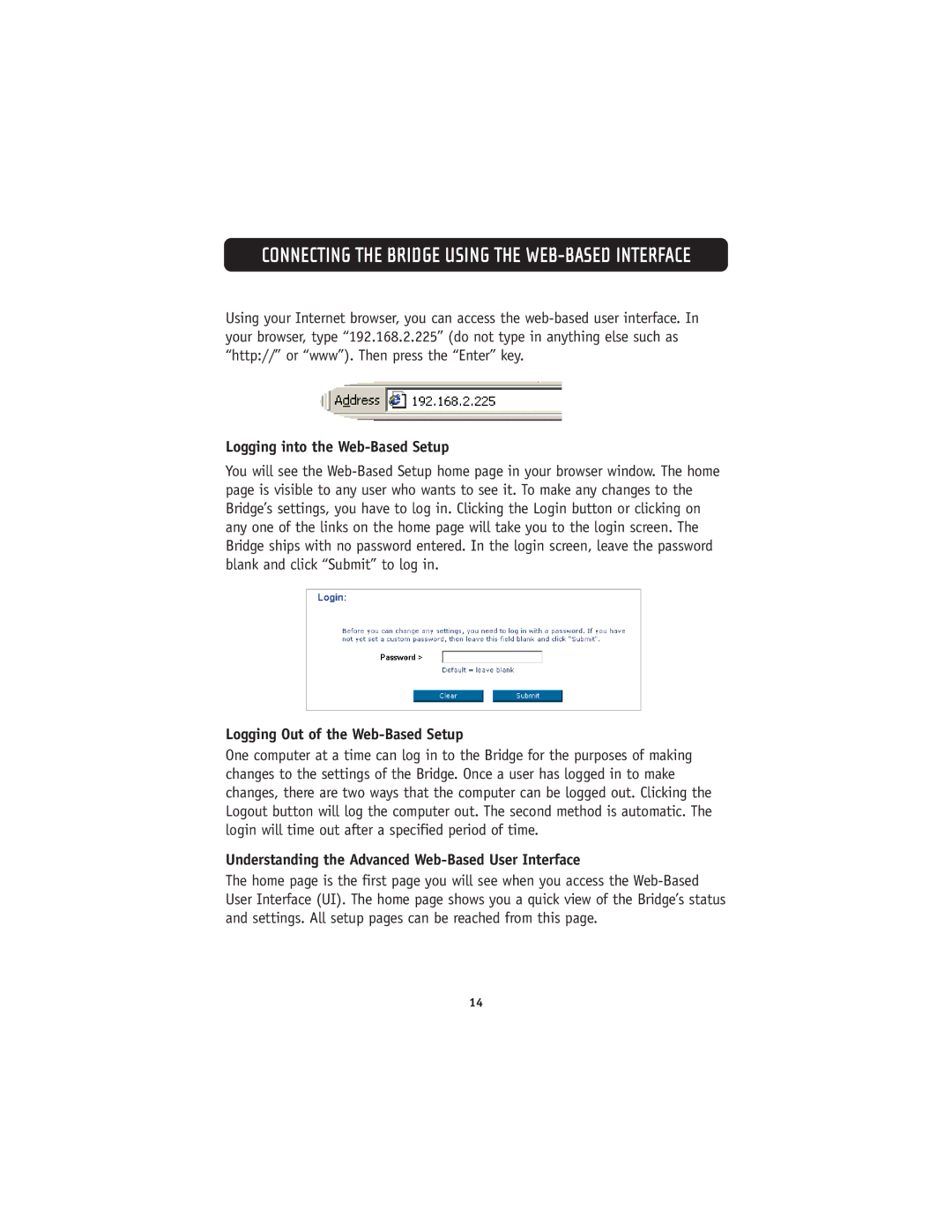CONNECTING THE BRIDGE USING THE WEB-BASED INTERFACE
Using your Internet browser, you can access the
Logging into the Web-Based Setup
You will see the
Logging Out of the Web-Based Setup
One computer at a time can log in to the Bridge for the purposes of making changes to the settings of the Bridge. Once a user has logged in to make changes, there are two ways that the computer can be logged out. Clicking the Logout button will log the computer out. The second method is automatic. The login will time out after a specified period of time.
Understanding the Advanced Web-Based User Interface
The home page is the first page you will see when you access the
14