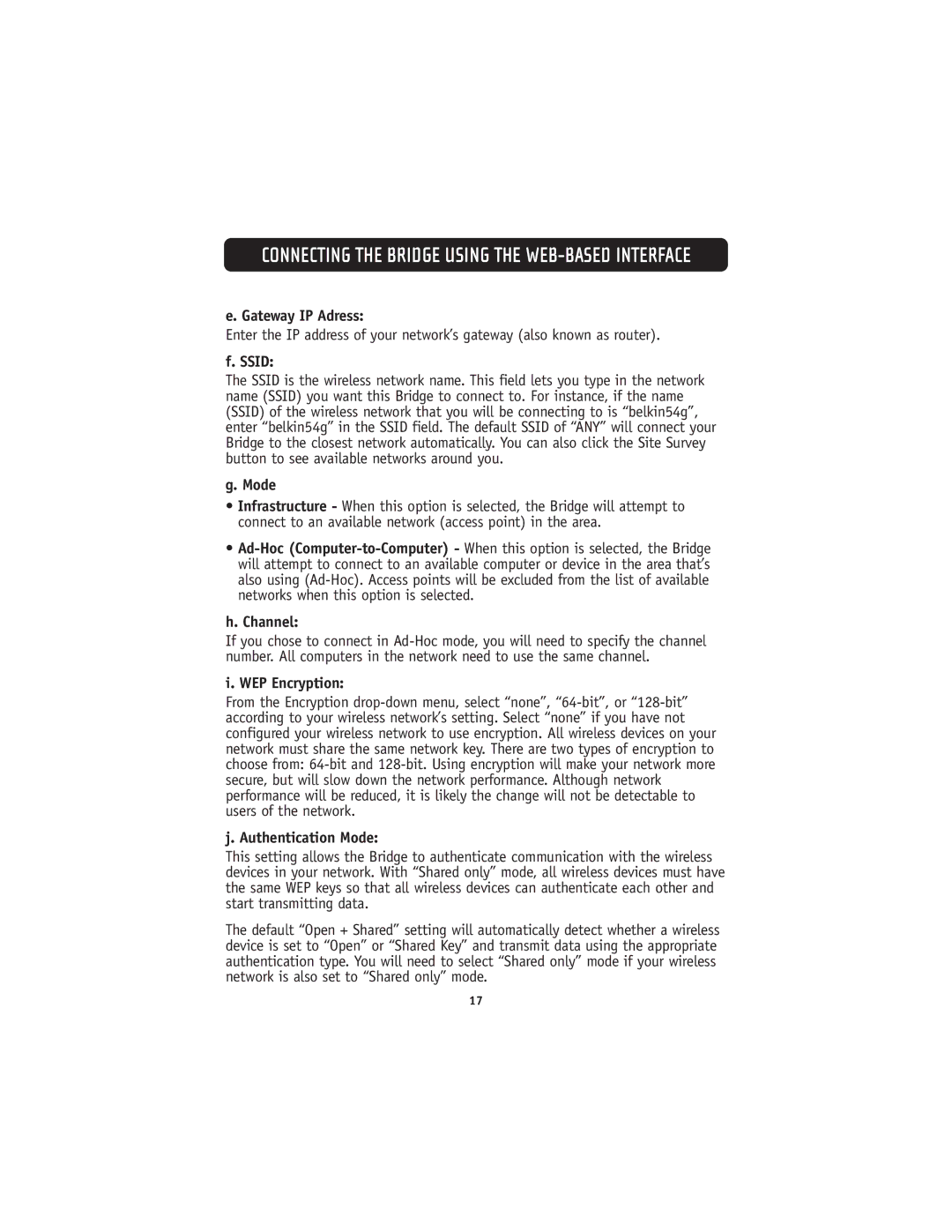CONNECTING THE BRIDGE USING THE WEB-BASED INTERFACE
e. Gateway IP Adress:
Enter the IP address of your network’s gateway (also known as router).
f. SSID:
The SSID is the wireless network name. This field lets you type in the network name (SSID) you want this Bridge to connect to. For instance, if the name (SSID) of the wireless network that you will be connecting to is “belkin54g”, enter “belkin54g” in the SSID field. The default SSID of “ANY” will connect your Bridge to the closest network automatically. You can also click the Site Survey button to see available networks around you.
g. Mode
•Infrastructure - When this option is selected, the Bridge will attempt to connect to an available network (access point) in the area.
•
h. Channel:
If you chose to connect in
i. WEP Encryption:
From the Encryption
j. Authentication Mode:
This setting allows the Bridge to authenticate communication with the wireless devices in your network. With “Shared only” mode, all wireless devices must have the same WEP keys so that all wireless devices can authenticate each other and start transmitting data.
The default “Open + Shared” setting will automatically detect whether a wireless device is set to “Open” or “Shared Key” and transmit data using the appropriate authentication type. You will need to select “Shared only” mode if your wireless network is also set to “Shared only” mode.
17