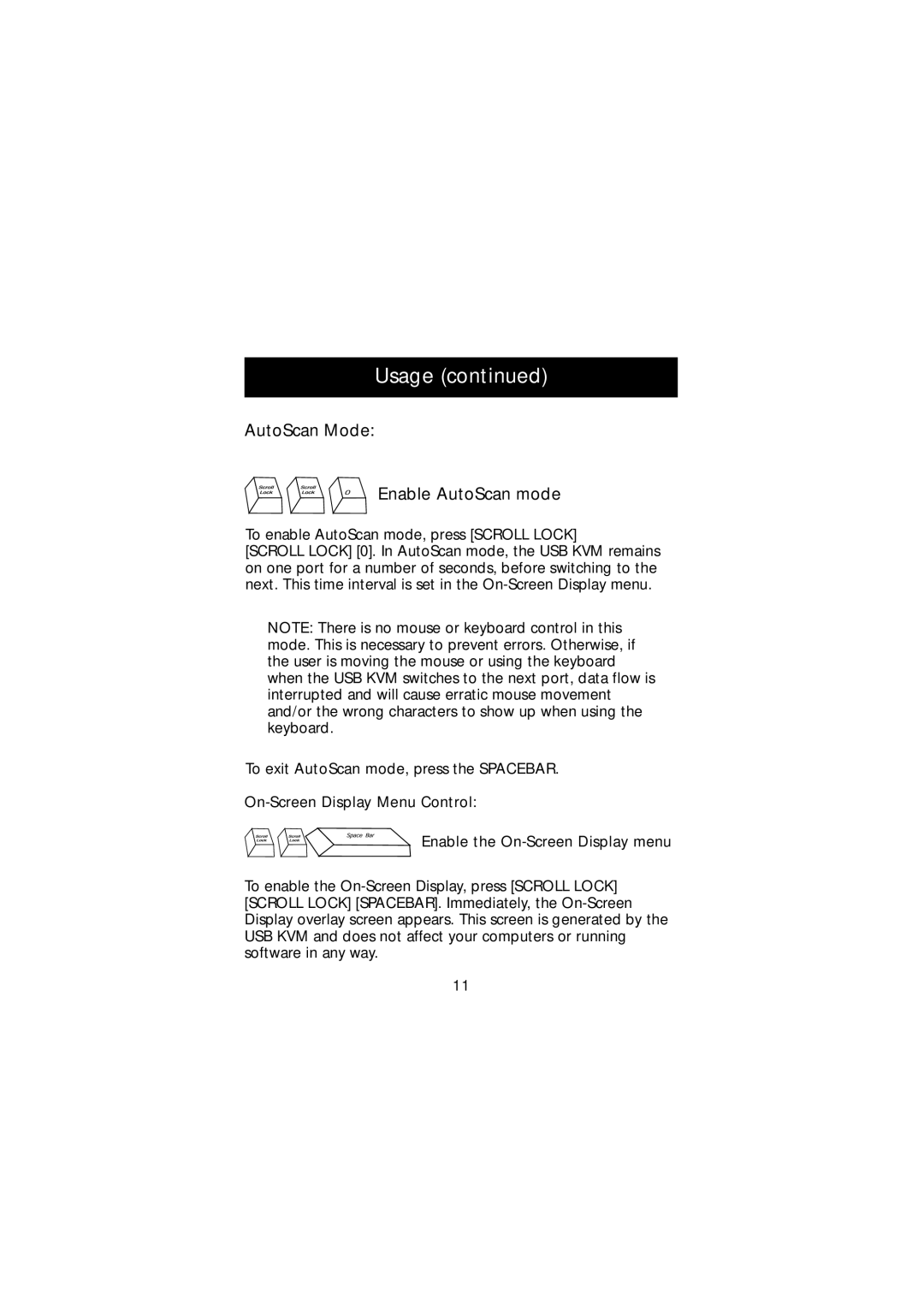Usage (continued)
AutoScan Mode:
Enable AutoScan mode
To enable AutoScan mode, press [SCROLL LOCK]
[SCROLL LOCK] [0]. In AutoScan mode, the USB KVM remains on one port for a number of seconds, before switching to the next. This time interval is set in the
NOTE: There is no mouse or keyboard control in this mode. This is necessary to prevent errors. Otherwise, if the user is moving the mouse or using the keyboard when the USB KVM switches to the next port, data flow is interrupted and will cause erratic mouse movement and/or the wrong characters to show up when using the keyboard.
To exit AutoScan mode, press the SPACEBAR.
Enable the
To enable the
11