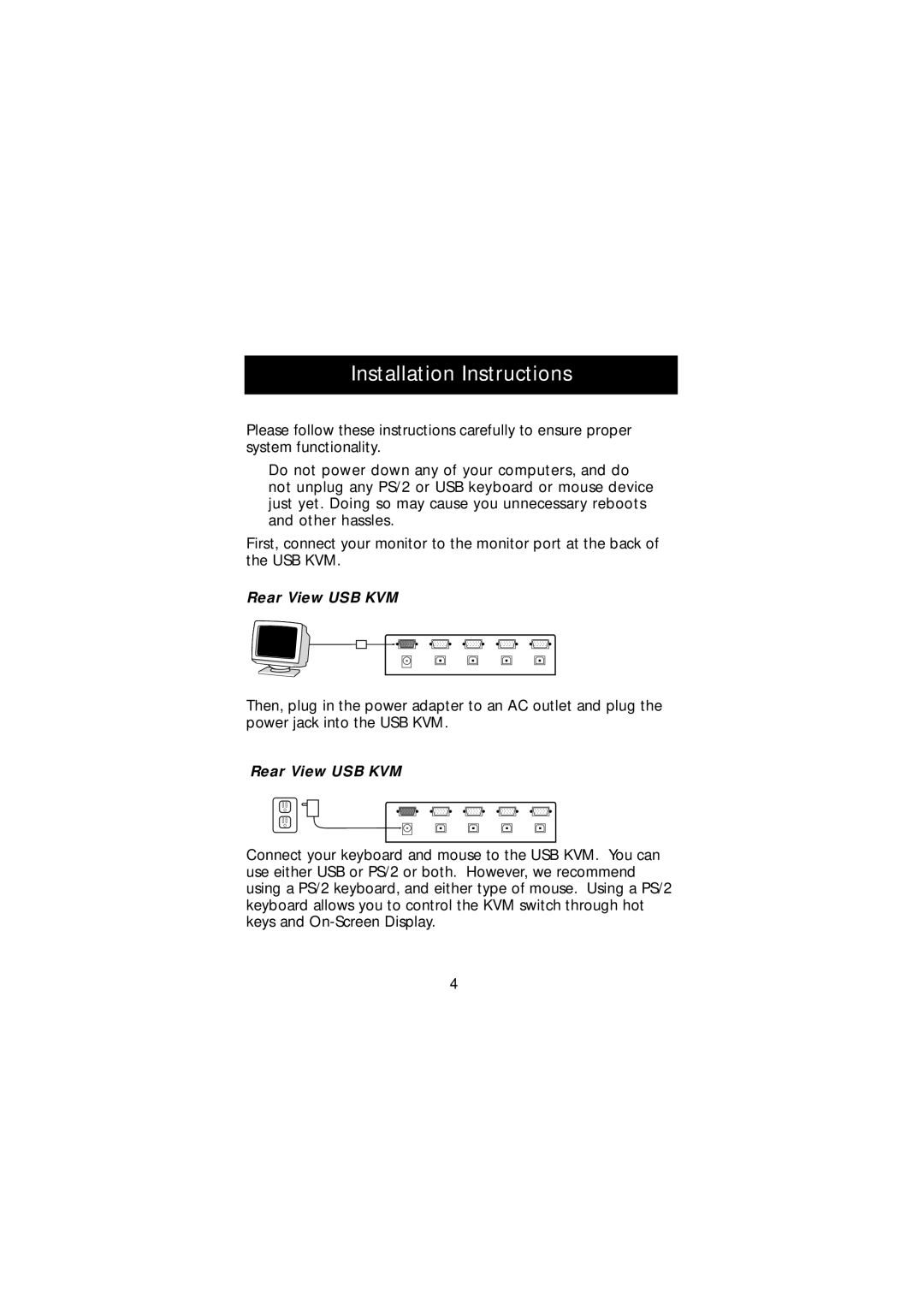Installation Instructions
Please follow these instructions carefully to ensure proper system functionality.
Do not power down any of your computers, and do not unplug any PS/2 or USB keyboard or mouse device just yet. Doing so may cause you unnecessary reboots and other hassles.
First, connect your monitor to the monitor port at the back of the USB KVM.
Rear View USB KVM
Then, plug in the power adapter to an AC outlet and plug the power jack into the USB KVM.
Rear View USB KVM
Connect your keyboard and mouse to the USB KVM. You can use either USB or PS/2 or both. However, we recommend using a PS/2 keyboard, and either type of mouse. Using a PS/2 keyboard allows you to control the KVM switch through hot keys and
4