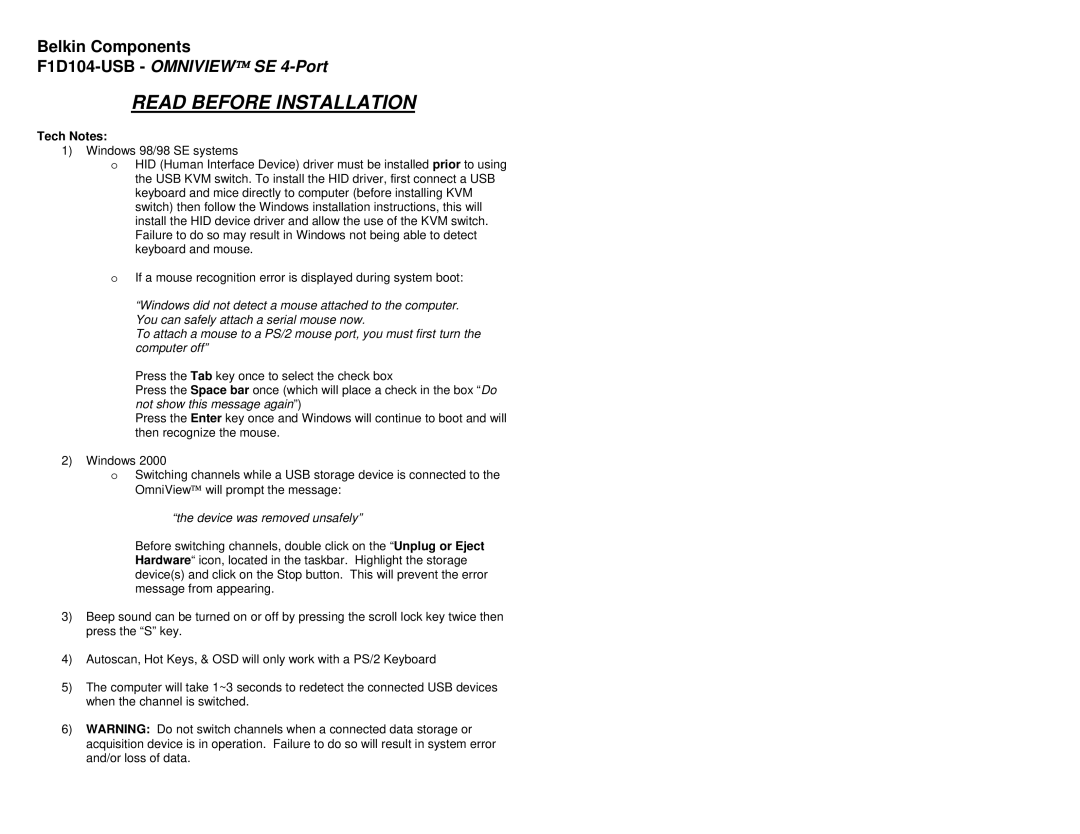Belkin Components
READ BEFORE INSTALLATION
Tech Notes:
1)Windows 98/98 SE systems
oHID (Human Interface Device) driver must be installed prior to using the USB KVM switch. To install the HID driver, first connect a USB keyboard and mice directly to computer (before installing KVM switch) then follow the Windows installation instructions, this will install the HID device driver and allow the use of the KVM switch. Failure to do so may result in Windows not being able to detect keyboard and mouse.
oIf a mouse recognition error is displayed during system boot:
“Windows did not detect a mouse attached to the computer. You can safely attach a serial mouse now.
To attach a mouse to a PS/2 mouse port, you must first turn the computer off”
Press the Tab key once to select the check box
Press the Space bar once (which will place a check in the box “Do not show this message again”)
Press the Enter key once and Windows will continue to boot and will then recognize the mouse.
2)Windows 2000
oSwitching channels while a USB storage device is connected to the OmniView will prompt the message:
“the device was removed unsafely”
Before switching channels, double click on the “Unplug or Eject Hardware“ icon, located in the taskbar. Highlight the storage device(s) and click on the Stop button. This will prevent the error message from appearing.
3)Beep sound can be turned on or off by pressing the scroll lock key twice then press the “S” key.
4)Autoscan, Hot Keys, & OSD will only work with a PS/2 Keyboard
5)The computer will take 1~3 seconds to redetect the connected USB devices when the channel is switched.
6)WARNING: Do not switch channels when a connected data storage or acquisition device is in operation. Failure to do so will result in system error and/or loss of data.