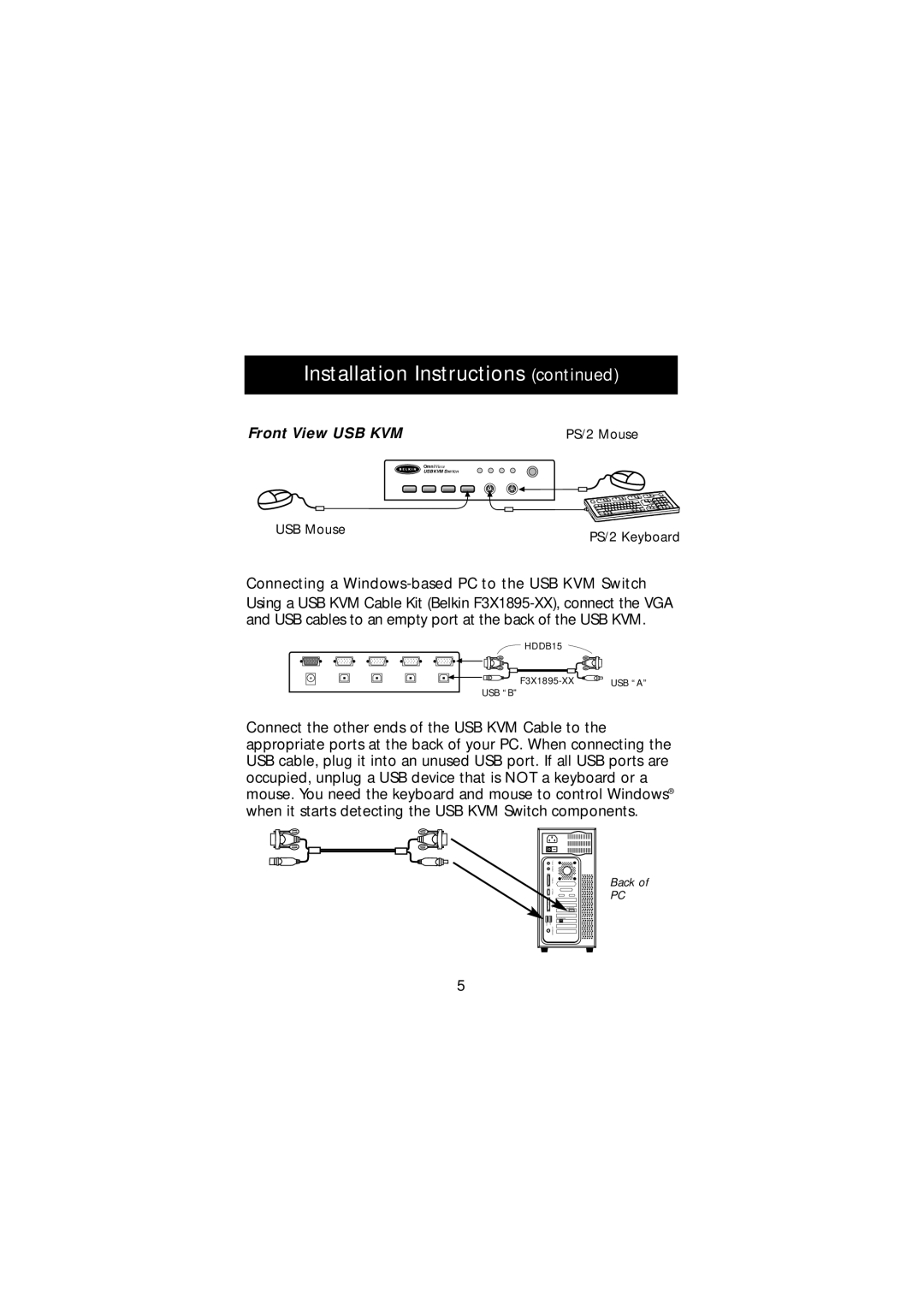Installation Instructions (continued)
Front View USB KVM | PS/2 Mouse |
OmniView
USBKVMSWITCH
USB Mouse
PS/2 Keyboard
Connecting a Windows-based PC to the USB KVM Switch
Using a USB KVM Cable Kit (Belkin
![]() HDDB15
HDDB15
USB “A” |
USB “B”
Connect the other ends of the USB KVM Cable to the appropriate ports at the back of your PC. When connecting the USB cable, plug it into an unused USB port. If all USB ports are occupied, unplug a USB device that is NOT a keyboard or a mouse. You need the keyboard and mouse to control Windows® when it starts detecting the USB KVM Switch components.
Back of
PC
5