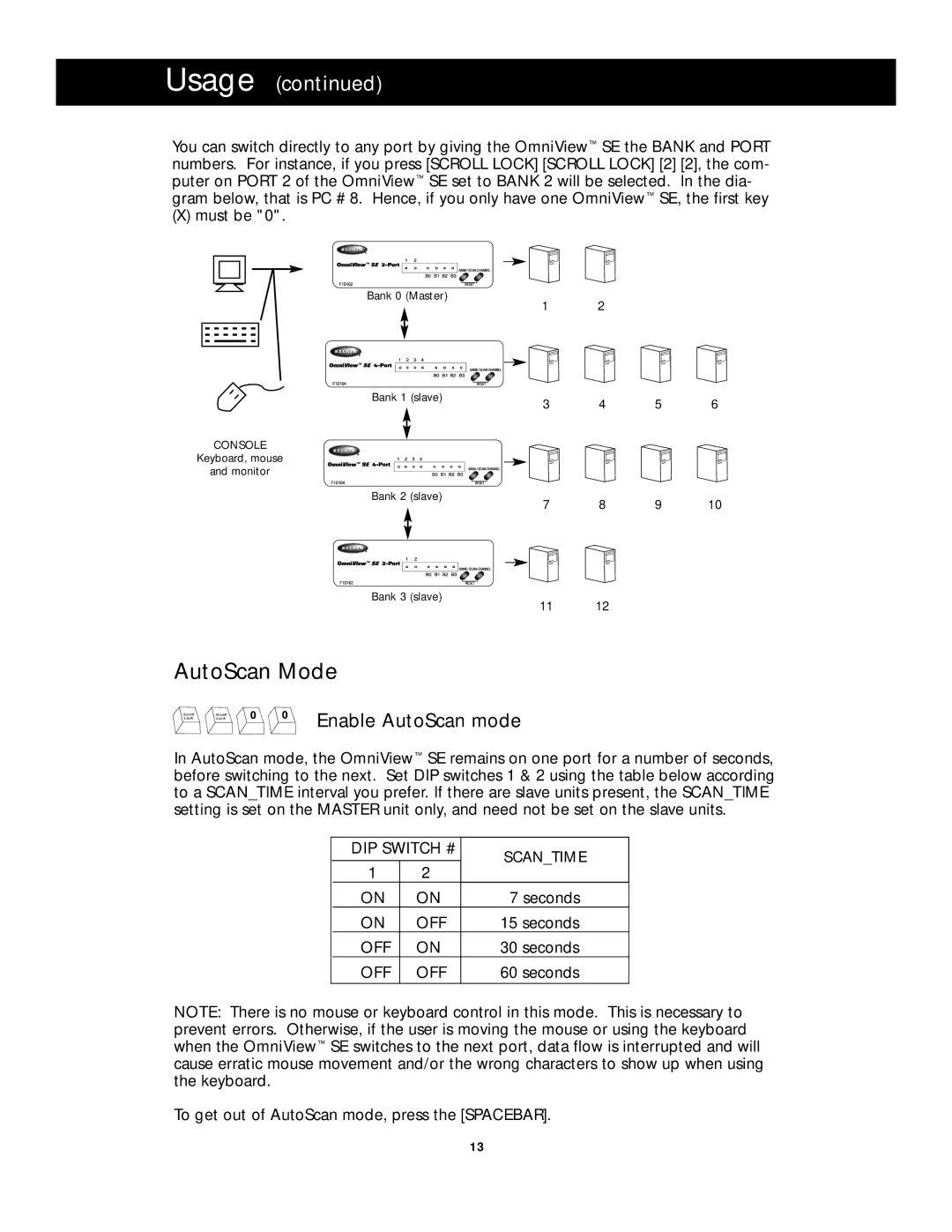Usage (continued)
You can switch directly to any port by giving the OmniView™ SE the BANK and PORT numbers. For instance, if you press [SCROLL LOCK] [SCROLL LOCK] [2] [2], the com- puter on PORT 2 of the OmniView™ SE set to BANK 2 will be selected. In the dia- gram below, that is PC # 8. Hence, if you only have one OmniView™ SE, the first key
(X) must be "0".
Bank 0 (Master)
1 2
Bank 1 (slave)
3 4 5 6
CONSOLE
Keyboard, mouse
and monitor
Bank 2 (slave)
Bank 3 (slave)
7 8 9 10
11 12
AutoScan Mode
Enable AutoScan mode
In AutoScan mode, the OmniView™ SE remains on one port for a number of seconds, before switching to the next. Set DIP switches 1 & 2 using the table below according to a SCAN_TIME interval you prefer. If there are slave units present, the SCAN_TIME setting is set on the MASTER unit only, and need not be set on the slave units.
DIP SWITCH # | SCAN_TIME | |
|
| |
1 | 2 |
|
ON | ON | 7 seconds |
ON | OFF | 15 seconds |
OFF | ON | 30 seconds |
OFF | OFF | 60 seconds |
|
|
|
NOTE: There is no mouse or keyboard control in this mode. This is necessary to prevent errors. Otherwise, if the user is moving the mouse or using the keyboard when the OmniView™ SE switches to the next port, data flow is interrupted and will cause erratic mouse movement and/or the wrong characters to show up when using the keyboard.
To get out of AutoScan mode, press the [SPACEBAR].
13