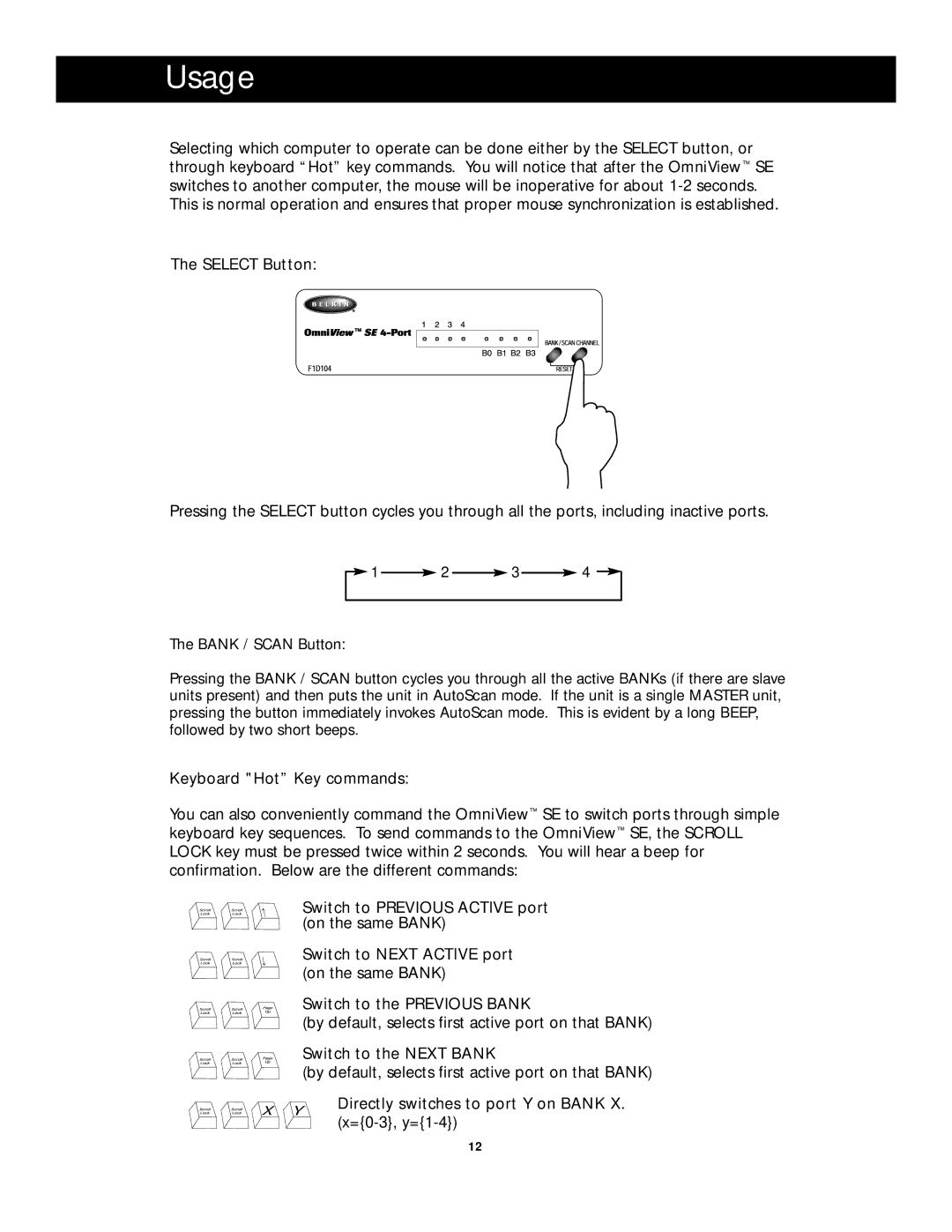Usage
Selecting which computer to operate can be done either by the SELECT button, or through keyboard “Hot” key commands. You will notice that after the OmniView™ SE switches to another computer, the mouse will be inoperative for about
The SELECT Button:
Pressing the SELECT button cycles you through all the ports, including inactive ports.
| 1 |
| 2 |
| 3 |
| 4 |
|
|
|
|
|
|
|
| ||||
|
|
|
|
|
|
|
|
|
|
The BANK / SCAN Button:
Pressing the BANK / SCAN button cycles you through all the active BANKs (if there are slave units present) and then puts the unit in AutoScan mode. If the unit is a single MASTER unit, pressing the button immediately invokes AutoScan mode. This is evident by a long BEEP, followed by two short beeps.
Keyboard "Hot” Key commands:
You can also conveniently command the OmniView™ SE to switch ports through simple keyboard key sequences. To send commands to the OmniView™ SE, the SCROLL LOCK key must be pressed twice within 2 seconds. You will hear a beep for confirmation. Below are the different commands:
Switch to PREVIOUS ACTIVE port (on the same BANK)
Switch to NEXT ACTIVE port (on the same BANK)
Switch to the PREVIOUS BANK
(by default, selects first active port on that BANK)
Switch to the NEXT BANK
(by default, selects first active port on that BANK)
Directly switches to port Y on BANK X.
12