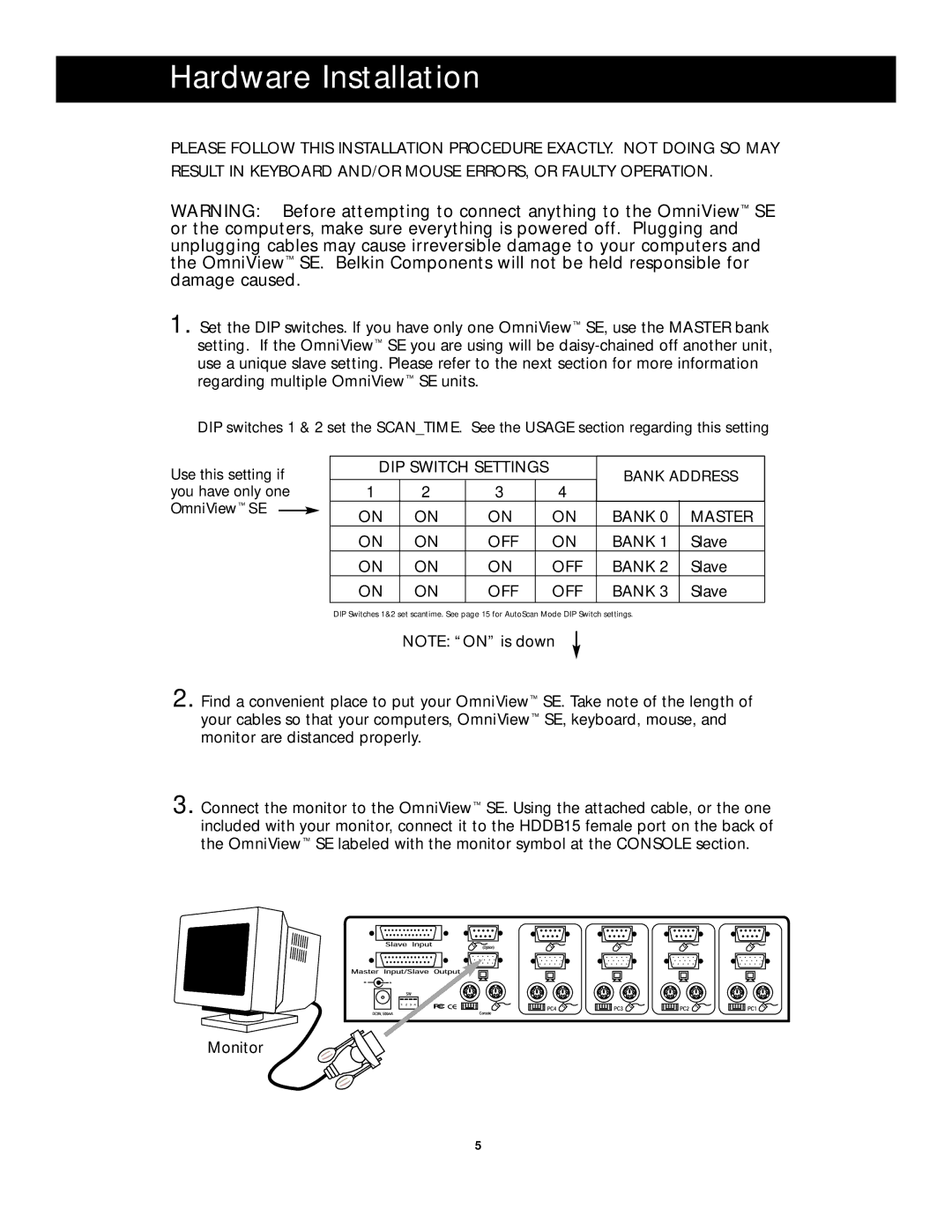Hardware Installation
PLEASE FOLLOW THIS INSTALLATION PROCEDURE EXACTLY. NOT DOING SO MAY RESULT IN KEYBOARD AND/OR MOUSE ERRORS, OR FAULTY OPERATION.
WARNING: Before attempting to connect anything to the OmniView™ SE or the computers, make sure everything is powered off. Plugging and unplugging cables may cause irreversible damage to your computers and the OmniView™ SE. Belkin Components will not be held responsible for damage caused.
1. Set the DIP switches. If you have only one OmniView™ SE, use the MASTER bank setting. If the OmniView™ SE you are using will be
DIP switches 1 & 2 set the SCAN_TIME. See the USAGE section regarding this setting
Use this setting if you have only one OmniView™ SE ![]()
DIP SWITCH SETTINGS |
| BANK ADDRESS | ||||
|
|
|
|
| ||
1 | 2 | 3 |
| 4 |
|
|
ON | ON | ON |
| ON | BANK 0 | MASTER |
ON | ON | OFF |
| ON | BANK 1 | Slave |
ON | ON | ON |
| OFF | BANK 2 | Slave |
ON | ON | OFF |
| OFF | BANK 3 | Slave |
DIP Switches 1&2 set scantime. See page 15 for AutoScan Mode DIP Switch settings.
NOTE: “ON” is down
2. Find a convenient place to put your OmniView™ SE. Take note of the length of your cables so that your computers, OmniView™ SE, keyboard, mouse, and monitor are distanced properly.
3. Connect the monitor to the OmniView™ SE. Using the attached cable, or the one included with your monitor, connect it to the HDDB15 female port on the back of the OmniView™ SE labeled with the monitor symbol at the CONSOLE section.
Monitor
5