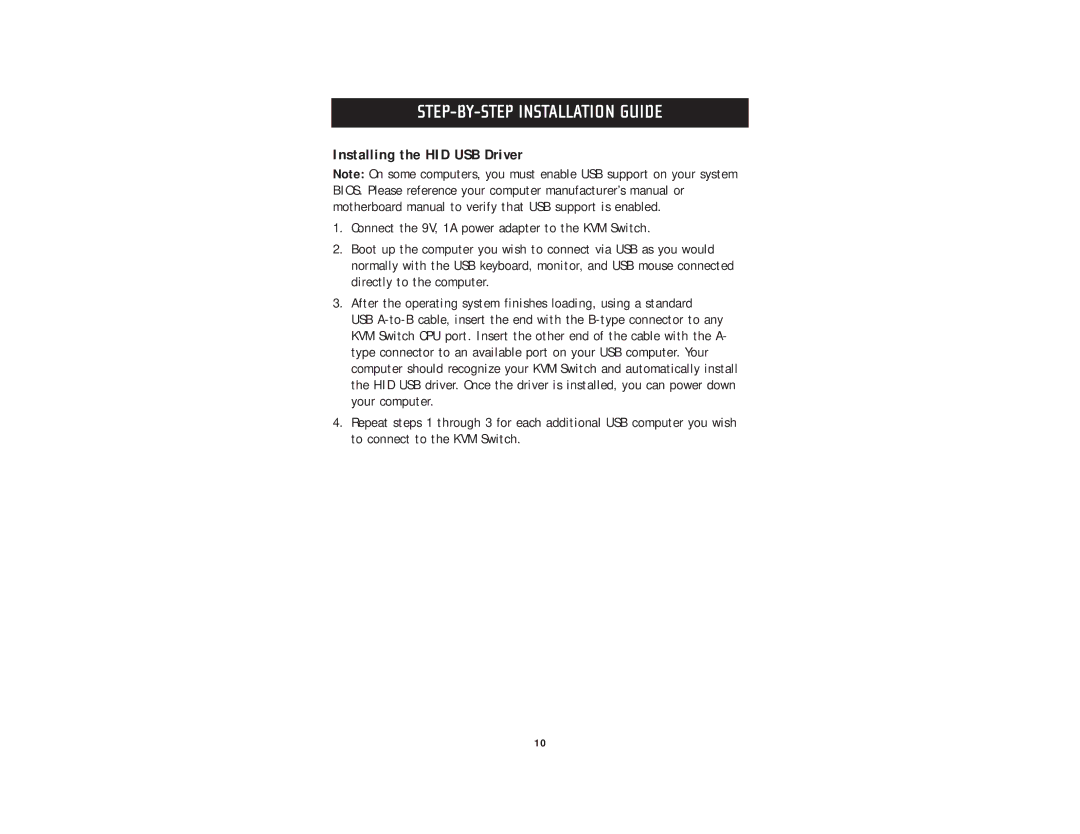STEP-BY-STEP INSTALLATION GUIDE
Installing the HID USB Driver
Note: On some computers, you must enable USB support on your system BIOS. Please reference your computer manufacturer’s manual or motherboard manual to verify that USB support is enabled.
1.Connect the 9V, 1A power adapter to the KVM Switch.
2.Boot up the computer you wish to connect via USB as you would normally with the USB keyboard, monitor, and USB mouse connected directly to the computer.
3.After the operating system finishes loading, using a standard
USB
4.Repeat steps 1 through 3 for each additional USB computer you wish to connect to the KVM Switch.
10