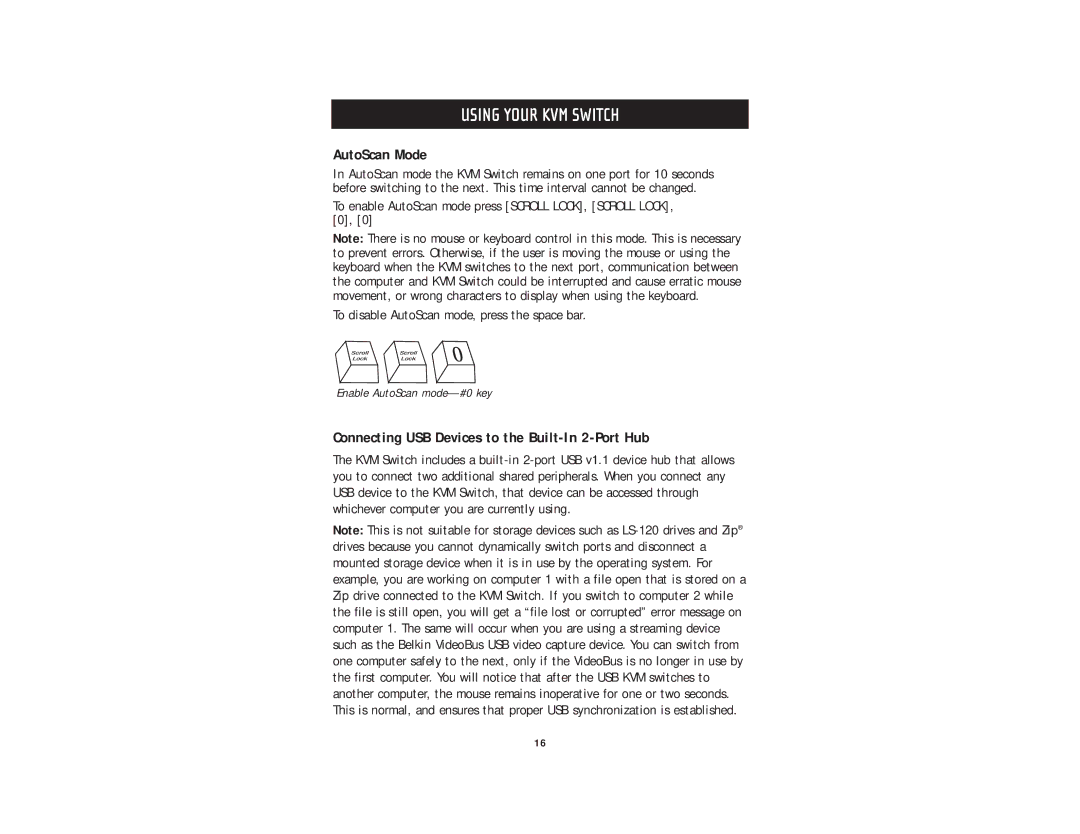USING YOUR KVM SWITCH
AutoScan Mode
In AutoScan mode the KVM Switch remains on one port for 10 seconds before switching to the next. This time interval cannot be changed.
To enable AutoScan mode press [SCROLL LOCK], [SCROLL LOCK], [0], [0]
Note: There is no mouse or keyboard control in this mode. This is necessary to prevent errors. Otherwise, if the user is moving the mouse or using the keyboard when the KVM switches to the next port, communication between the computer and KVM Switch could be interrupted and cause erratic mouse movement, or wrong characters to display when using the keyboard.
To disable AutoScan mode, press the space bar.
Enable AutoScan mode—#0 key
Connecting USB Devices to the Built-In 2-Port Hub
The KVM Switch includes a built-in 2-port USB v1.1 device hub that allows you to connect two additional shared peripherals. When you connect any USB device to the KVM Switch, that device can be accessed through whichever computer you are currently using.
Note: This is not suitable for storage devices such as LS-120 drives and Zip® drives because you cannot dynamically switch ports and disconnect a mounted storage device when it is in use by the operating system. For example, you are working on computer 1 with a file open that is stored on a Zip drive connected to the KVM Switch. If you switch to computer 2 while the file is still open, you will get a “file lost or corrupted” error message on computer 1. The same will occur when you are using a streaming device such as the Belkin VideoBus USB video capture device. You can switch from one computer safely to the next, only if the VideoBus is no longer in use by the first computer. You will notice that after the USB KVM switches to another computer, the mouse remains inoperative for one or two seconds. This is normal, and ensures that proper USB synchronization is established.