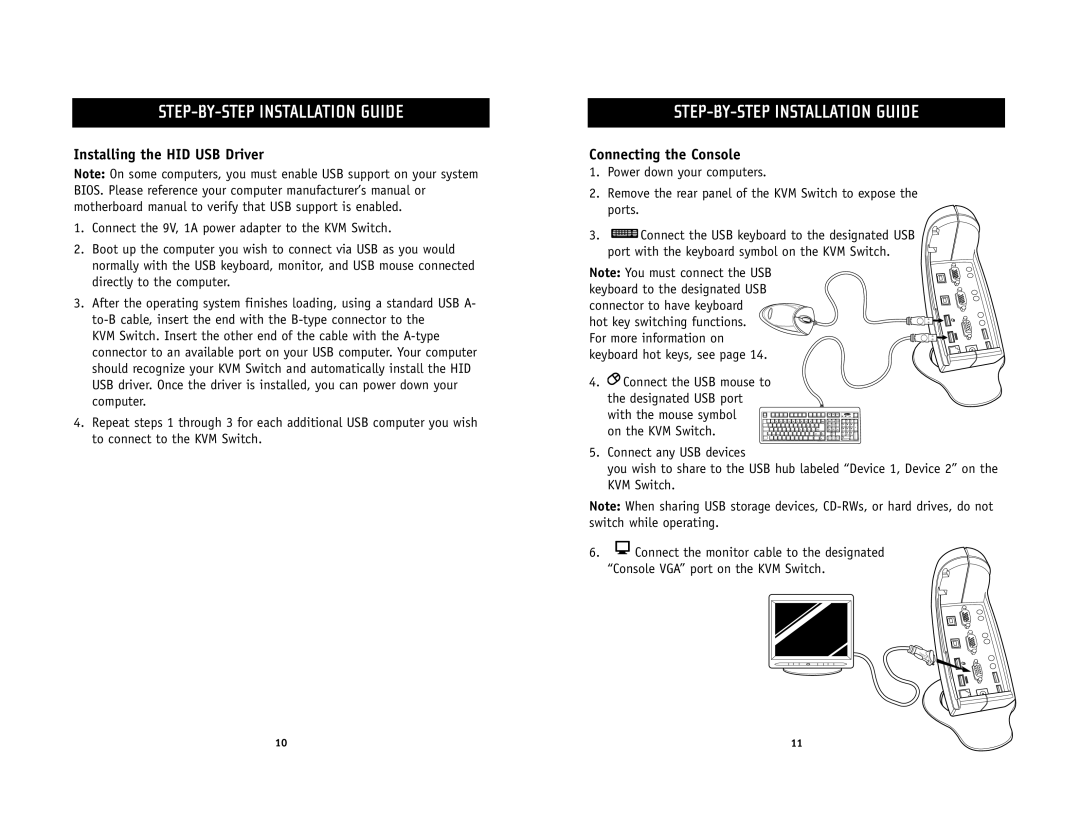STEP-BY-STEP INSTALLATION GUIDE
Installing the HID USB Driver
Note: On some computers, you must enable USB support on your system BIOS. Please reference your computer manufacturer’s manual or motherboard manual to verify that USB support is enabled.
1.Connect the 9V, 1A power adapter to the KVM Switch.
2.Boot up the computer you wish to connect via USB as you would normally with the USB keyboard, monitor, and USB mouse connected directly to the computer.
3.After the operating system finishes loading, using a standard USB A-
KVM Switch. Insert the other end of the cable with the
4.Repeat steps 1 through 3 for each additional USB computer you wish to connect to the KVM Switch.
STEP-BY-STEP INSTALLATION GUIDE
Connecting the Console
1.Power down your computers.
2.Remove the rear panel of the KVM Switch to expose the ports.
3.![]() Connect the USB keyboard to the designated USB
Connect the USB keyboard to the designated USB
port with the keyboard symbol on the KVM Switch.
Note: You must connect the USB keyboard to the designated USB connector to have keyboard hot key switching functions.
For more information on keyboard hot keys, see page 14.
4.![]() Connect the USB mouse to the designated USB port
Connect the USB mouse to the designated USB port
with the mouse symbol on the KVM Switch.
5.Connect any USB devices
you wish to share to the USB hub labeled “Device 1, Device 2” on the KVM Switch.
Note: When sharing USB storage devices,
6.![]() Connect the monitor cable to the designated “Console VGA” port on the KVM Switch.
Connect the monitor cable to the designated “Console VGA” port on the KVM Switch.
10 | 11 |