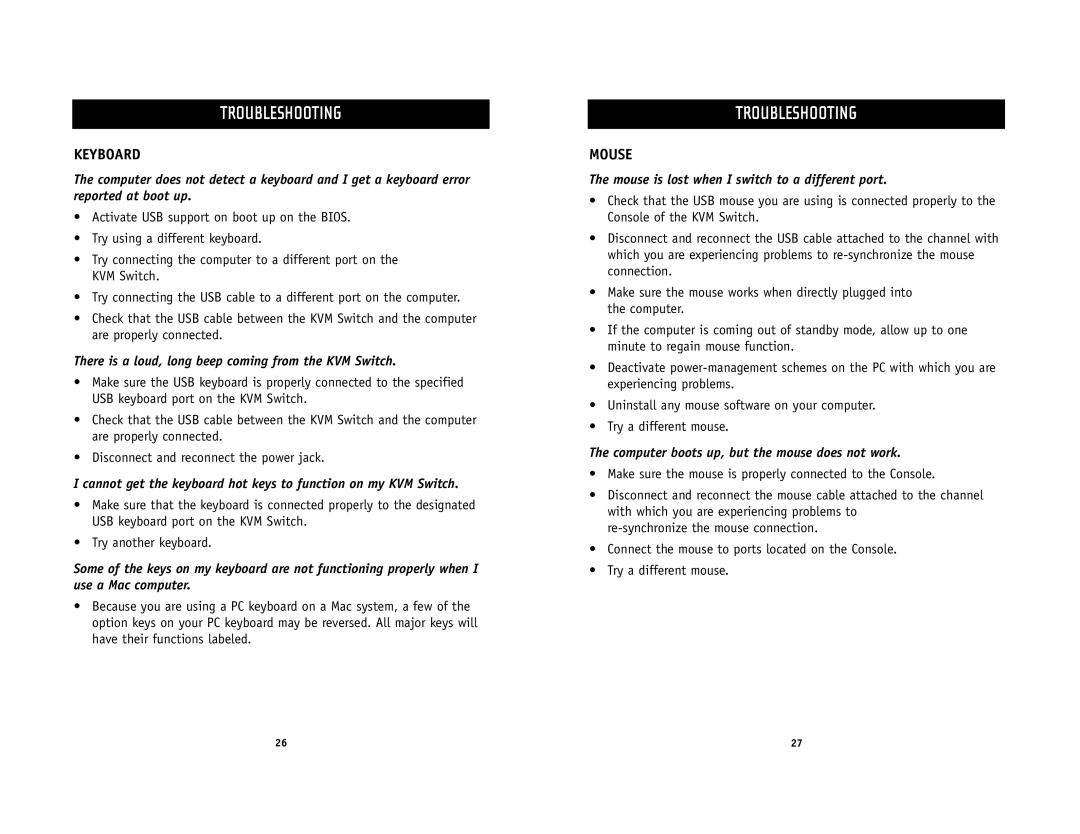TROUBLESHOOTING
KEYBOARD
The computer does not detect a keyboard and I get a keyboard error reported at boot up.
•Activate USB support on boot up on the BIOS.
•Try using a different keyboard.
•Try connecting the computer to a different port on the KVM Switch.
•Try connecting the USB cable to a different port on the computer.
•Check that the USB cable between the KVM Switch and the computer are properly connected.
There is a loud, long beep coming from the KVM Switch.
•Make sure the USB keyboard is properly connected to the specified USB keyboard port on the KVM Switch.
•Check that the USB cable between the KVM Switch and the computer are properly connected.
•Disconnect and reconnect the power jack.
I cannot get the keyboard hot keys to function on my KVM Switch.
•Make sure that the keyboard is connected properly to the designated USB keyboard port on the KVM Switch.
•Try another keyboard.
Some of the keys on my keyboard are not functioning properly when I use a Mac computer.
•Because you are using a PC keyboard on a Mac system, a few of the option keys on your PC keyboard may be reversed. All major keys will have their functions labeled.
TROUBLESHOOTING
MOUSE
The mouse is lost when I switch to a different port.
•Check that the USB mouse you are using is connected properly to the Console of the KVM Switch.
•Disconnect and reconnect the USB cable attached to the channel with which you are experiencing problems to
•Make sure the mouse works when directly plugged into the computer.
•If the computer is coming out of standby mode, allow up to one minute to regain mouse function.
•Deactivate
•Uninstall any mouse software on your computer.
•Try a different mouse.
The computer boots up, but the mouse does not work.
•Make sure the mouse is properly connected to the Console.
•Disconnect and reconnect the mouse cable attached to the channel with which you are experiencing problems to
•Connect the mouse to ports located on the Console.
•Try a different mouse.
26 | 27 |