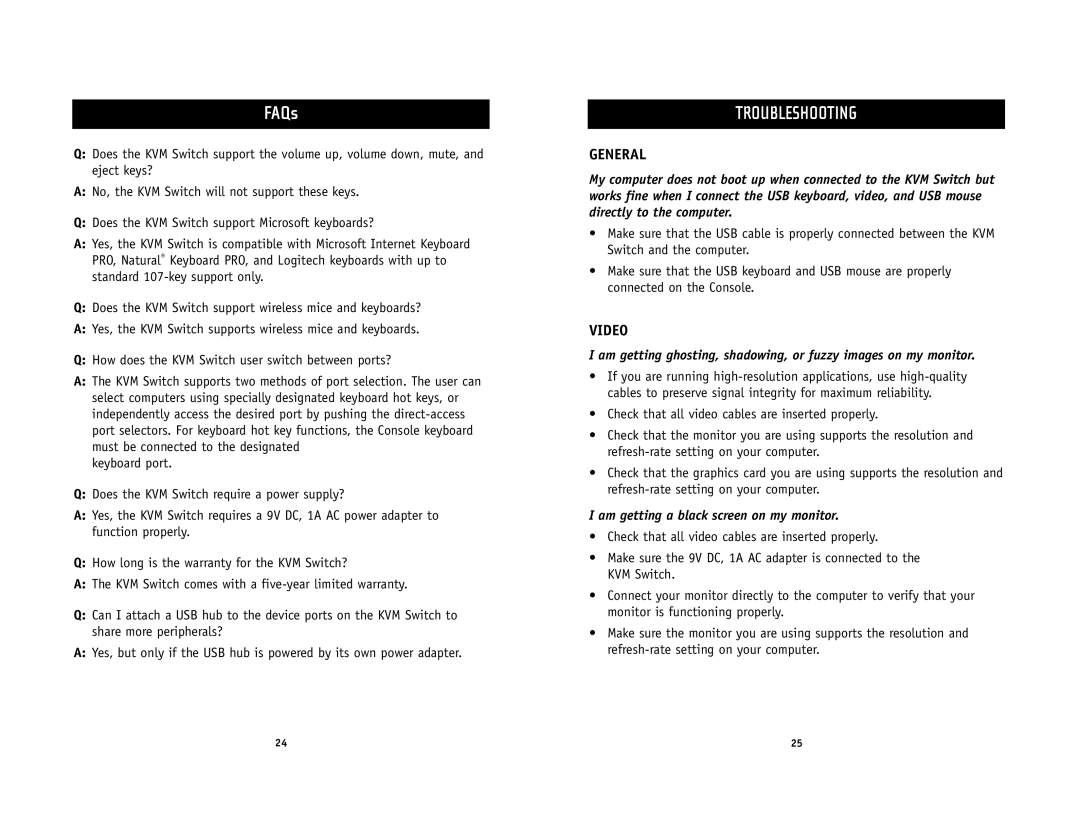FAQs
Q:Does the KVM Switch support the volume up, volume down, mute, and eject keys?
A:No, the KVM Switch will not support these keys.
Q:Does the KVM Switch support Microsoft keyboards?
A:Yes, the KVM Switch is compatible with Microsoft Internet Keyboard PRO, Natural® Keyboard PRO, and Logitech keyboards with up to standard
Q:Does the KVM Switch support wireless mice and keyboards?
A:Yes, the KVM Switch supports wireless mice and keyboards.
Q:How does the KVM Switch user switch between ports?
A:The KVM Switch supports two methods of port selection. The user can select computers using specially designated keyboard hot keys, or independently access the desired port by pushing the
keyboard port.
Q:Does the KVM Switch require a power supply?
A:Yes, the KVM Switch requires a 9V DC, 1A AC power adapter to function properly.
Q:How long is the warranty for the KVM Switch?
A:The KVM Switch comes with a
Q:Can I attach a USB hub to the device ports on the KVM Switch to share more peripherals?
A:Yes, but only if the USB hub is powered by its own power adapter.
TROUBLESHOOTING
GENERAL
My computer does not boot up when connected to the KVM Switch but works fine when I connect the USB keyboard, video, and USB mouse directly to the computer.
•Make sure that the USB cable is properly connected between the KVM Switch and the computer.
•Make sure that the USB keyboard and USB mouse are properly connected on the Console.
VIDEO
I am getting ghosting, shadowing, or fuzzy images on my monitor.
•If you are running
•Check that all video cables are inserted properly.
•Check that the monitor you are using supports the resolution and
•Check that the graphics card you are using supports the resolution and
I am getting a black screen on my monitor.
•Check that all video cables are inserted properly.
•Make sure the 9V DC, 1A AC adapter is connected to the KVM Switch.
•Connect your monitor directly to the computer to verify that your monitor is functioning properly.
•Make sure the monitor you are using supports the resolution and
24 | 25 |