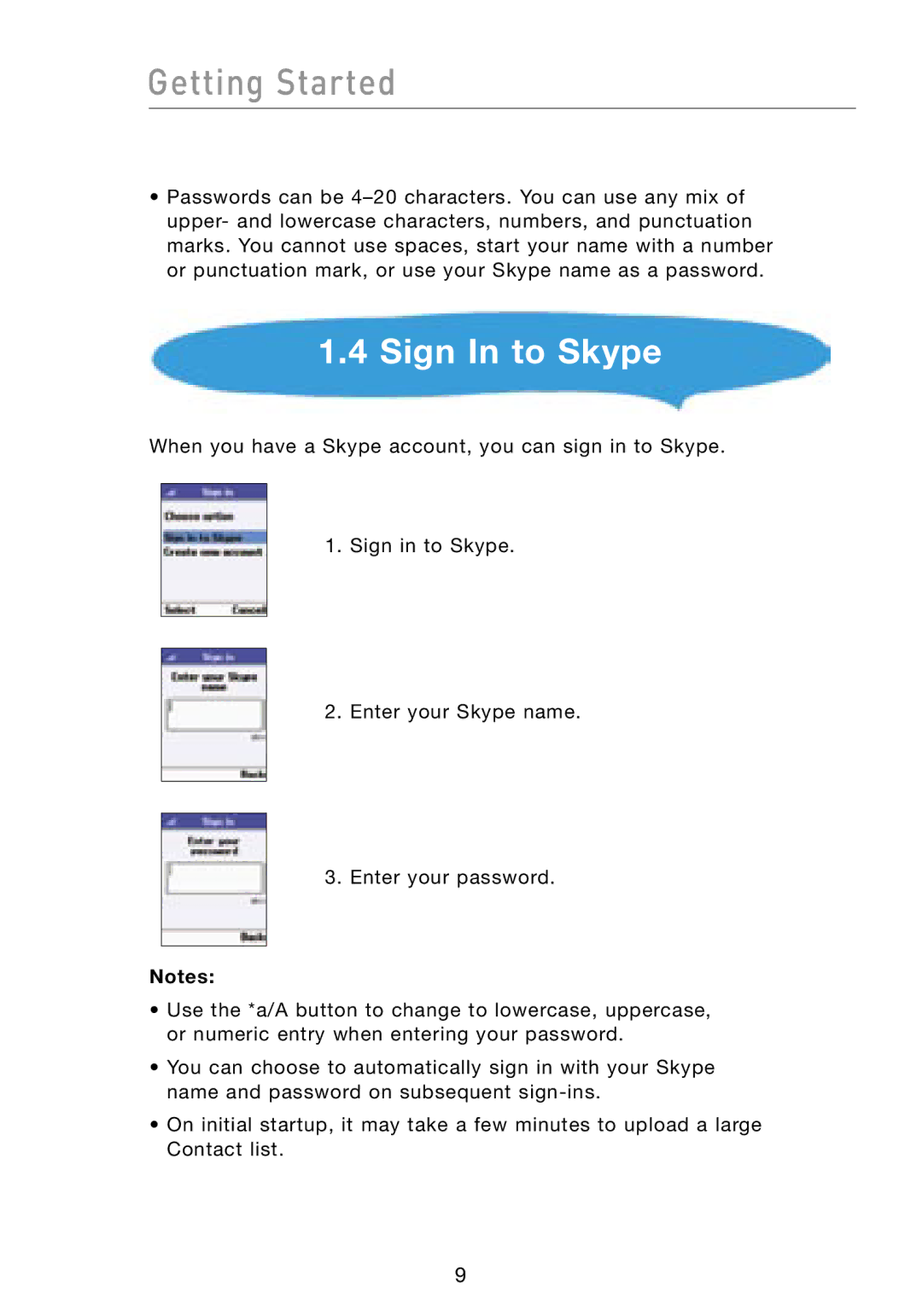Getting Started
•Passwords can be
1.4Sign In to Skype
When you have a Skype account, you can sign in to Skype.
1.Sign in to Skype.
2.Enter your Skype name.
3.Enter your password.
Notes:
•Use the *a/A button to change to lowercase, uppercase, or numeric entry when entering your password.
•You can choose to automatically sign in with your Skype name and password on subsequent
•On initial startup, it may take a few minutes to upload a large Contact list.
9