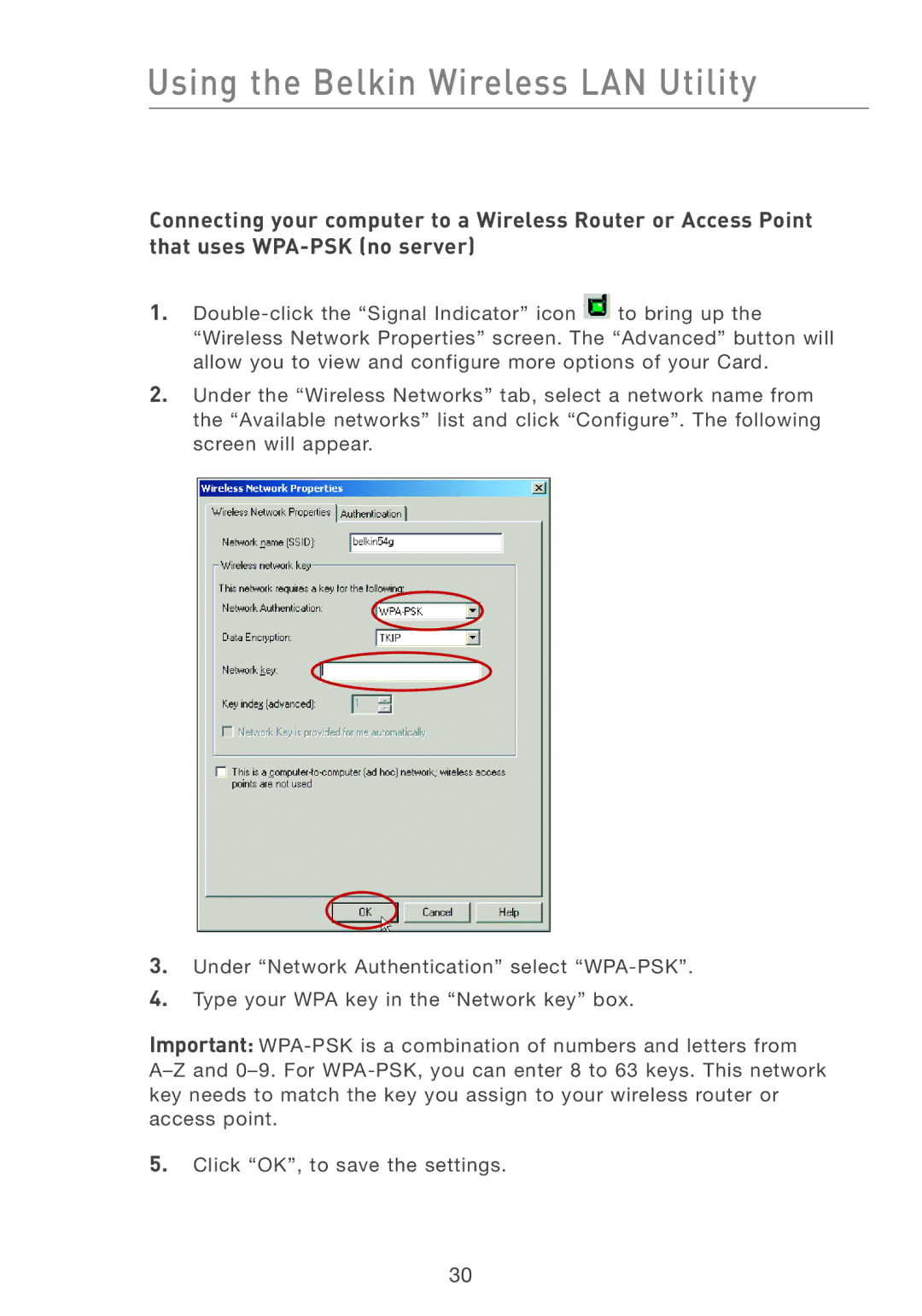Using the Belkin Wireless LAN Utility
Connecting your computer to a Wireless Router or Access Point that uses
1.![]() to bring up the “Wireless Network Properties” screen. The “Advanced” button will allow you to view and configure more options of your Card.
to bring up the “Wireless Network Properties” screen. The “Advanced” button will allow you to view and configure more options of your Card.
2.Under the “Wireless Networks” tab, select a network name from the “Available networks” list and click “Configure”. The following screen will appear.
3.Under “Network Authentication” select
4.Type your WPA key in the “Network key” box.
Important:
5.Click “OK”, to save the settings.
30