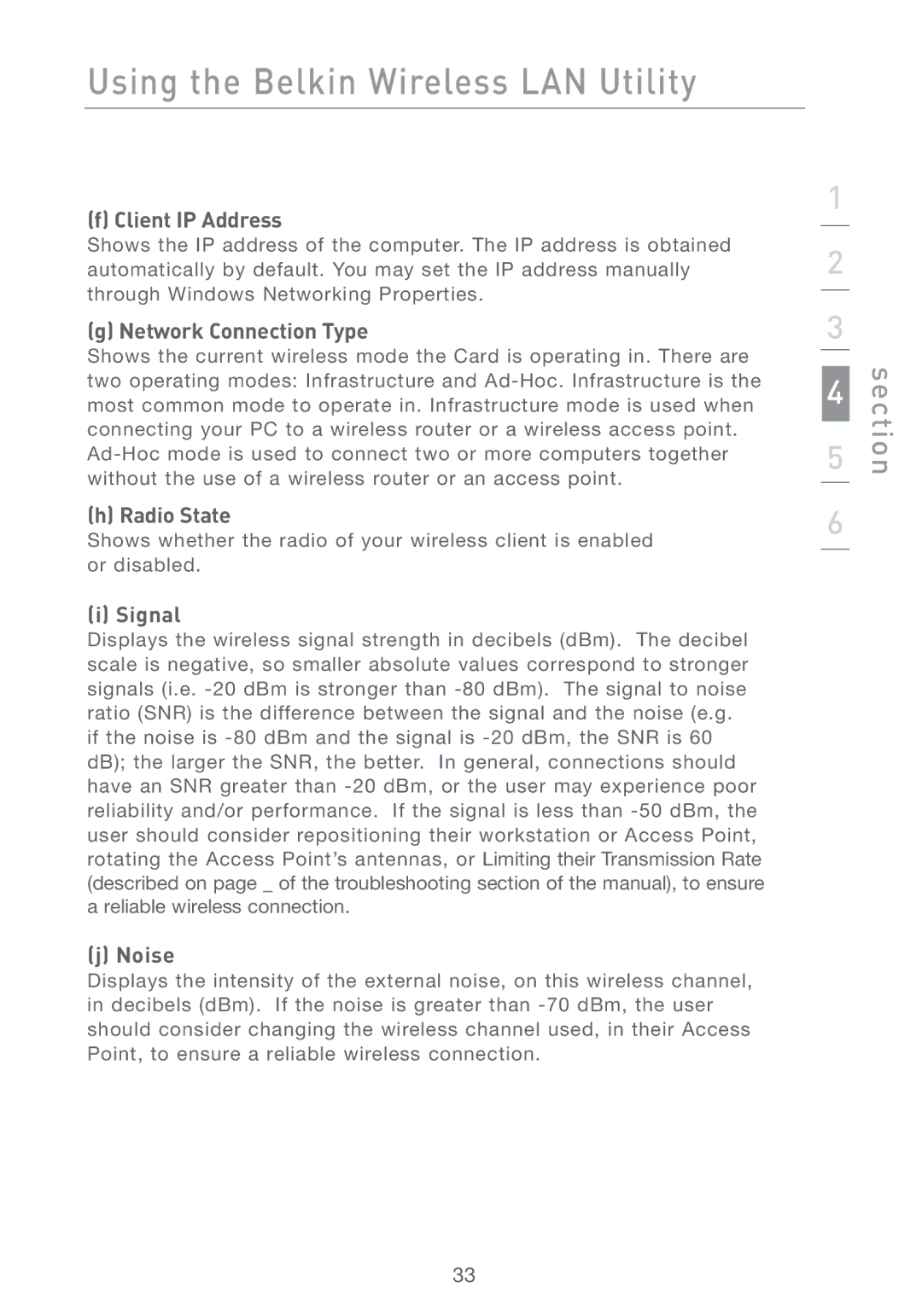Using the Belkin Wireless LAN Utility
(f) Client IP Address
Shows the IP address of the computer. The IP address is obtained automatically by default. You may set the IP address manually through Windows Networking Properties.
(g) Network Connection Type
Shows the current wireless mode the Card is operating in. There are two operating modes: Infrastructure and Ad-Hoc. Infrastructure is the most common mode to operate in. Infrastructure mode is used when connecting your PC to a wireless router or a wireless access point. Ad-Hoc mode is used to connect two or more computers together without the use of a wireless router or an access point.
(h) Radio State
Shows whether the radio of your wireless client is enabled or disabled.
(i) Signal
Displays the wireless signal strength in decibels (dBm). The decibel scale is negative, so smaller absolute values correspond to stronger signals (i.e. -20 dBm is stronger than -80 dBm). The signal to noise ratio (SNR) is the difference between the signal and the noise (e.g. if the noise is -80 dBm and the signal is -20 dBm, the SNR is 60 dB); the larger the SNR, the better. In general, connections should have an SNR greater than -20 dBm, or the user may experience poor reliability and/or performance. If the signal is less than -50 dBm, the user should consider repositioning their workstation or Access Point, rotating the Access Point’s antennas, or Limiting their Transmission Rate (described on page _ of the troubleshooting section of the manual), to ensure a reliable wireless connection.
(j) Noise
Displays the intensity of the external noise, on this wireless channel, in decibels (dBm). If the noise is greater than -70 dBm, the user should consider changing the wireless channel used, in their Access Point, to ensure a reliable wireless connection.